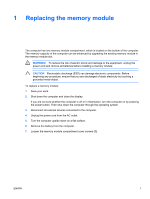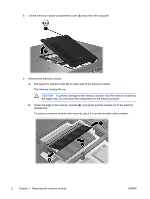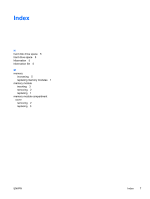HP Pavilion dv6000 Memory Modules - Windows XP - Page 9
Effect of increasing memory on the hibernation file - problems
 |
View all HP Pavilion dv6000 manuals
Add to My Manuals
Save this manual to your list of manuals |
Page 9 highlights
2 Effect of increasing memory on the hibernation file When hibernation is initiated, the operating system saves your information to a hibernation file on the hard drive and then turns off the computer. The operating system reserves space on the hard drive to store the hibernation file based on the amount of system memory. When you increase the system memory, the operating system increases the hard drive space reserved for the hibernation file. If you experience problems with hibernation after increasing memory, be sure that the amount of free space on the hard drive is larger than the space required by the hibernation file. To display the amount of free space on the hard drive: 1. Select Start > My Computer. 2. Right-click the primary hard drive listing, and then click Properties. To display the amount of space required by the hibernation file: ▲ Select Start > Control Panel > Performance and Maintenance > Power Options > Hibernate tab. If the free space on the hard drive is less than the space required by the hibernation file, increase the amount of free space on the hard drive. For assistance, select Start > Help and Support > Performance and Maintenance > Freeing up hard drive space. ENWW 5