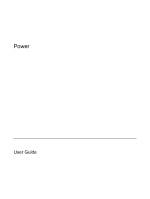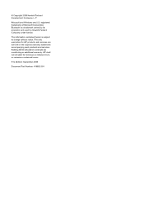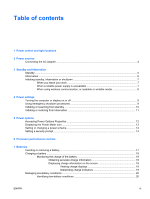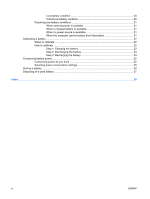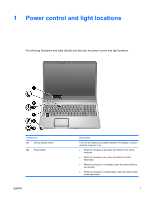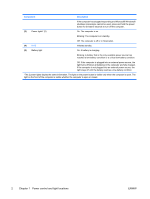HP Pavilion dv6000 Power - Windows XP - Page 5
Power control and light locations
 |
View all HP Pavilion dv6000 manuals
Add to My Manuals
Save this manual to your list of manuals |
Page 5 highlights
1 Power control and light locations The following illustration and table identify and describe the power control and light locations. Component (1) Internal display switch (2) Power button ENWW Description Turns off the display and initiates standby if the display is closed while the computer is on. ● When the computer is off, press the button to turn on the computer. ● When the computer is on, press the button to initiate hibernation. ● When the computer is in standby, press the button briefly to exit standby. ● When the computer is in hibernation, press the button briefly to exit hibernation. 1

1
Power control and light locations
The following illustration and table identify and describe the power control and light locations.
Component
Description
(1)
Internal display switch
Turns off the display and initiates standby if the display is closed
while the computer is on.
(2)
Power button
●
When the computer is off, press the button to turn on the
computer.
●
When the computer is on, press the button to initiate
hibernation.
●
When the computer is in standby, press the button briefly to
exit standby.
●
When the computer is in hibernation, press the button briefly
to exit hibernation.
ENWW
1