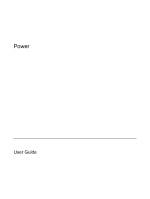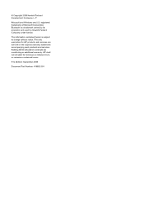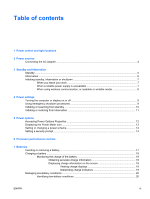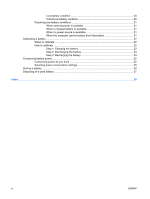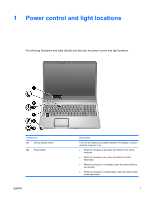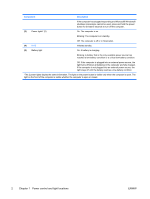HP Pavilion dv6000 Power - Windows XP - Page 6
Power control and light locations, Component, Description
 |
View all HP Pavilion dv6000 manuals
Add to My Manuals
Save this manual to your list of manuals |
Page 6 highlights
Component Description If the computer has stopped responding and Microsoft® Windows® shutdown procedures cannot be used, press and hold the power button for at least 5 seconds to turn off the computer. (3) Power lights* (2) On: The computer is on. Blinking: The computer is in standby. Off: The computer is off or in hibernation. (4) fn+f5 Initiates standby. (5) Battery light On: A battery is charging. Blinking: A battery that is the only available power source has reached a low-battery condition or a critical low-battery condition. Off: If the computer is plugged into an external power source, the light turns off when all batteries in the computer are fully charged. If the computer is not plugged into an external power source, the light stays off until the battery reaches a low-battery condition. *The 2 power lights display the same information. The light on the power button is visible only when the computer is open. The light on the front of the computer is visible whether the computer is open or closed. 2 Chapter 1 Power control and light locations ENWW