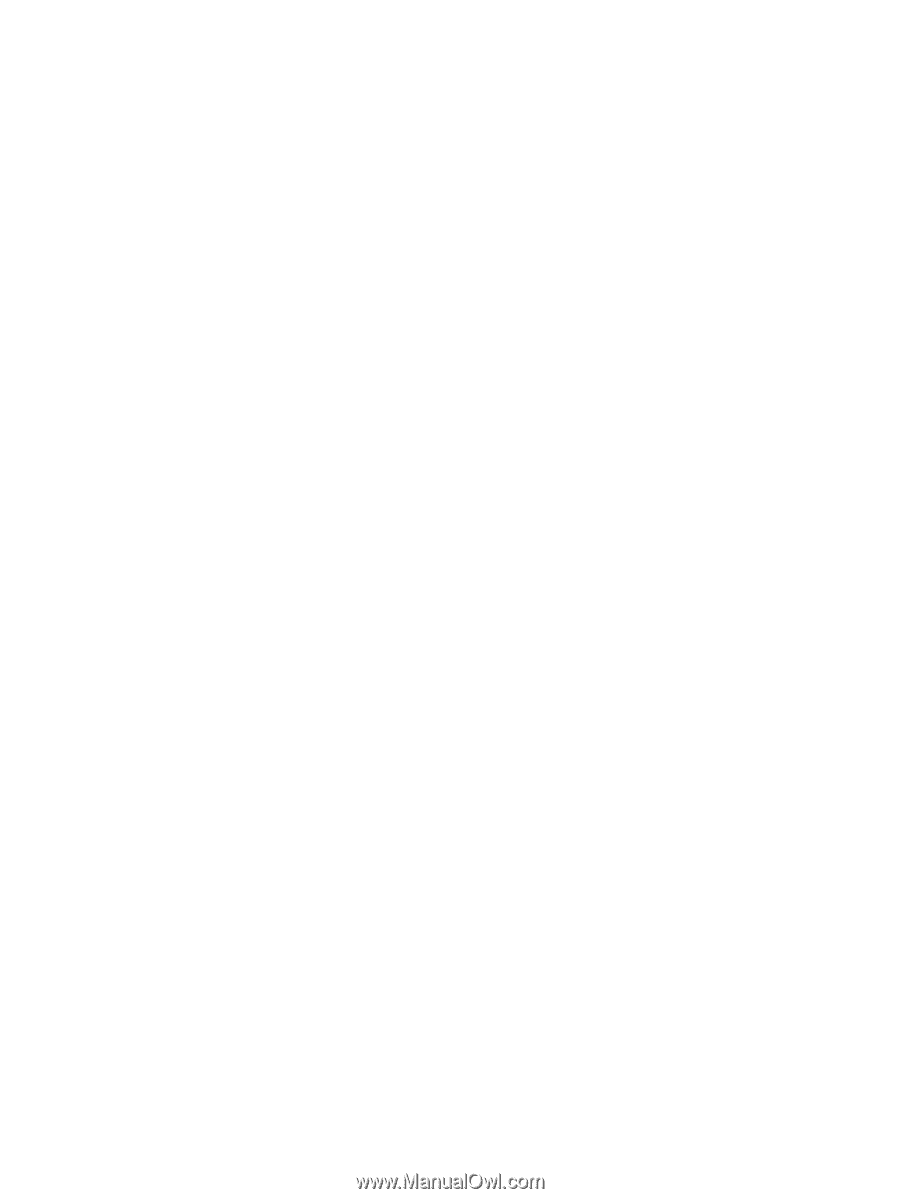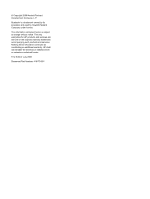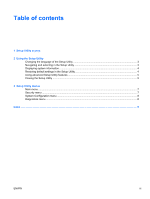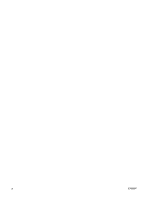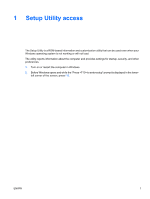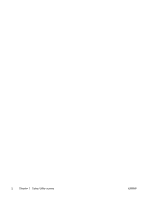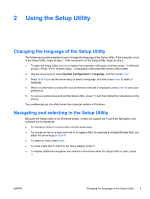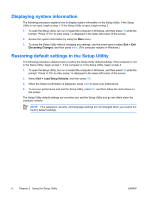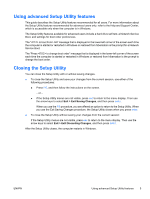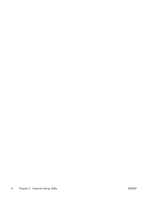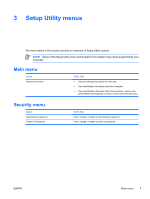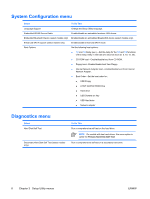HP Pavilion dv6000 Setup Utility - Windows XP - Page 7
Using the Setup Utility, Changing the language of the Setup Utility
 |
View all HP Pavilion dv6000 manuals
Add to My Manuals
Save this manual to your list of manuals |
Page 7 highlights
2 Using the Setup Utility Changing the language of the Setup Utility The following procedure explains how to change the language of the Setup Utility. If the computer is not in the Setup Utility, begin at step 1. If the computer is in the Setup Utility, begin at step 2. 1. To open the Setup Utility, turn on or restart the computer in Windows, and then press f10 while the prompt, "Press to enter setup," is displayed in the lower-left corner of the screen. 2. Use the arrow keys to select System Configuration > Language, and then press enter. 3. Press f5 or f6 (or use the arrow keys) to select a language, and then press enter to select a language. 4. When a confirmation prompt with your preference selected is displayed, press enter to save your preference. 5. To set your preferences and exit the Setup Utility, press f10 and then follow the instructions on the screen. Your preferences go into effect when the computer restarts in Windows. Navigating and selecting in the Setup Utility Because the Setup Utility is not Windows-based, it does not support the TouchPad. Navigation and selection are by keystroke. ● To choose a menu or a menu item, use the arrow keys. ● To choose an item in a drop-down list or to toggle a field, for example an Enable/Disable field, use either the arrow keys or f5 or f6. ● To select an item, press enter. ● To close a text box or return to the menu display, press f1. ● To display additional navigation and selection information while the Setup Utility is open, press f1. ENWW Changing the language of the Setup Utility 3