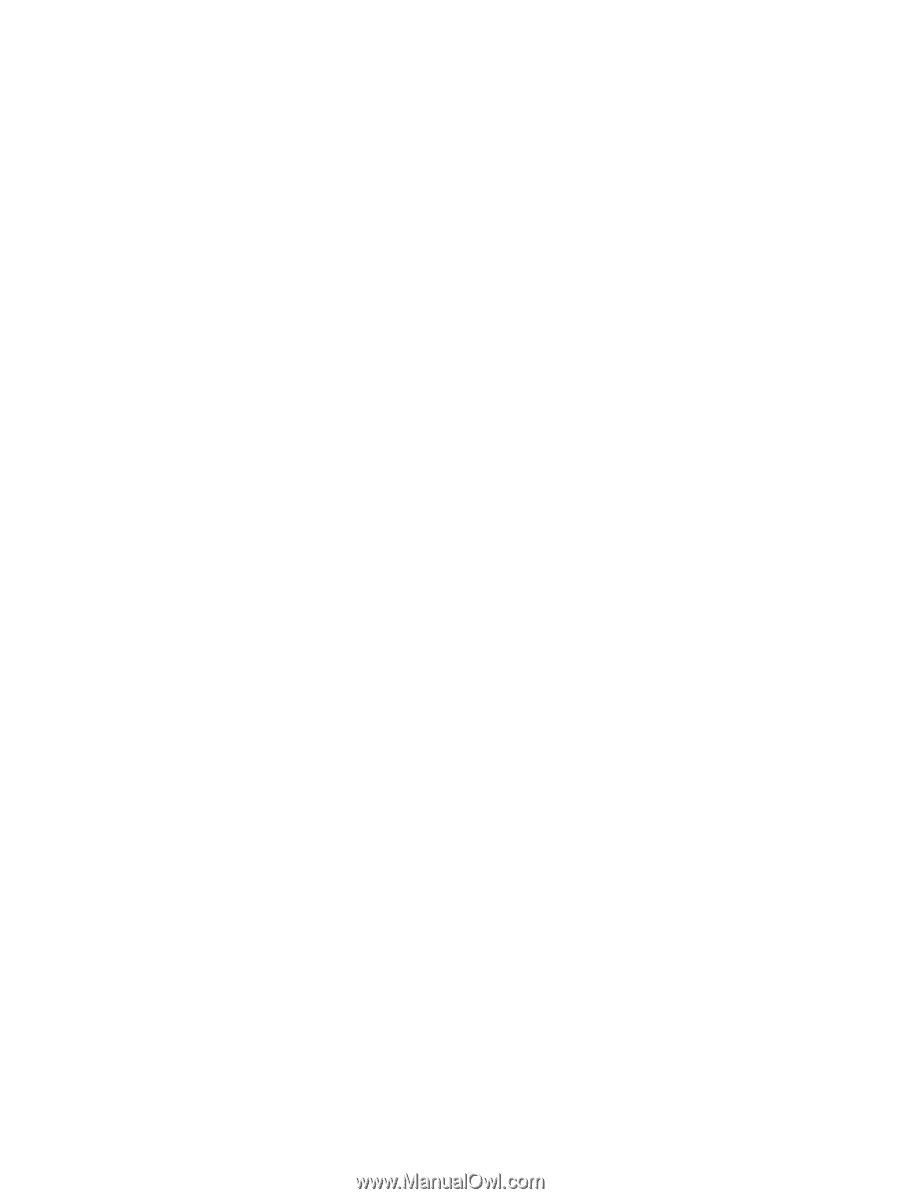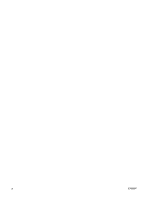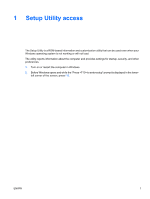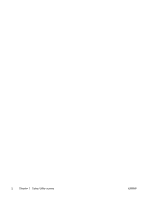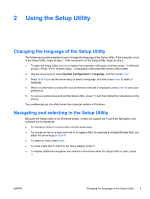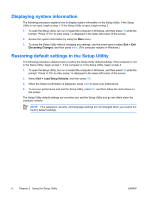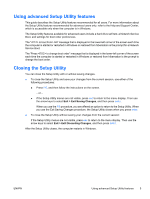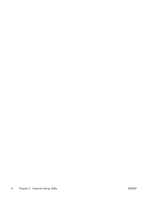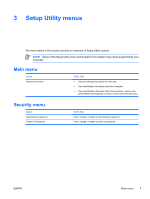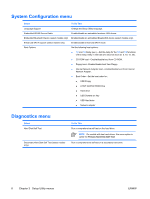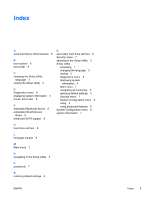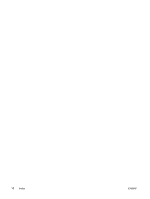HP Pavilion dv6000 Setup Utility - Windows XP - Page 9
Using advanced Setup Utility features, Closing the Setup Utility - won t boot
 |
View all HP Pavilion dv6000 manuals
Add to My Manuals
Save this manual to your list of manuals |
Page 9 highlights
Using advanced Setup Utility features This guide describes the Setup Utility features recommended for all users. For more information about the Setup Utility features recommended for advanced users only, refer to the Help and Support Center, which is accessible only when the computer is in Windows. The Setup Utility features available for advanced users include a hard drive self-test, a Network Service Boot, and settings for boot order preferences. The " to boot from LAN" message that is displayed in the lower-left corner of the screen each time the computer is started or restarted in Windows or restored from hibernation is the prompt for a Network Service Boot. The "Press to change boot order" message that is displayed in the lower-left corner of the screen each time the computer is started or restarted in Windows or restored from hibernation is the prompt to change the boot order. Closing the Setup Utility You can close the Setup Utility with or without saving changes. ● To close the Setup Utility and save your changes from the current session, use either of the following procedures: ● Press f10, and then follow the instructions on the screen. - or - ● If the Setup Utility menus are not visible, press esc to return to the menu display. Then use the arrow keys to select Exit > Exit Saving Changes, and then press enter. When you use the f10 procedure, you are offered an option to return to the Setup Utility. When you use the Exit Saving Changes procedure, the Setup Utility closes when you press enter. ● To close the Setup Utility without saving your changes from the current session: If the Setup Utility menus are not visible, press esc to return to the menu display. Then use the arrow keys to select Exit > Exit Discarding Changes, and then press enter. After the Setup Utility closes, the computer restarts in Windows. ENWW Using advanced Setup Utility features 5