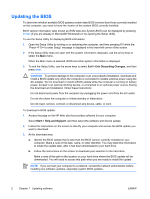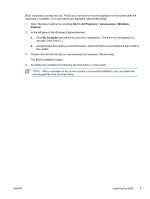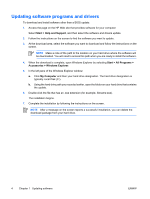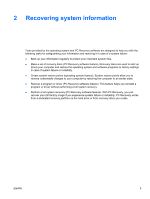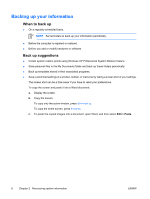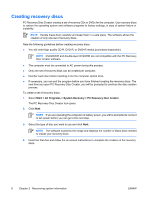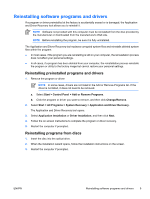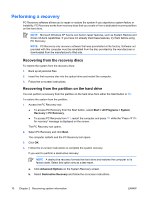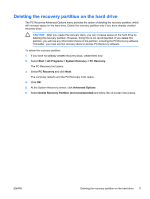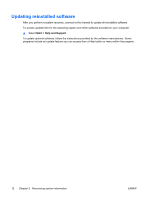HP Pavilion dv6000 Software Update, Backup and Recovery - Windows XP - Page 11
Using system restore points, When to create restore points, Create a system restore point
 |
View all HP Pavilion dv6000 manuals
Add to My Manuals
Save this manual to your list of manuals |
Page 11 highlights
Using system restore points When you back up your system, you are creating a system restore point. A system restore point allows you to save and name a snapshot of your hard drive at a specific point in time. You can then recover back to that point if you want to reverse subsequent changes made to your system. NOTE Recovering to an earlier restore point does not affect data files saved or e-mails created since the last restore point. You also can create additional restore points to provide increased protection for your system files and settings. When to create restore points ● Before you add or extensively modify software or hardware. ● Periodically, whenever the system is performing optimally. NOTE If you revert to a restore point and then change your mind, you can reverse the restoration. Create a system restore point 1. Select Start > Help and Support, and then click System Restore. The System Restore window opens. 2. Click Create a restore point, and then click Next. 3. Follow the on-screen instructions. Restore to a previous date and time To revert to a restore point (created at a previous date and time), when the computer was functioning optimally: 1. Select Start > Help and Support, and then click System Restore. The System Restore window opens. 2. Click Restore my computer to an earlier time, and then click Next. 3. Follow the on-screen instructions. ENWW Using system restore points 7