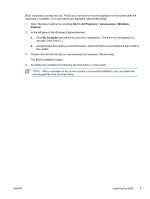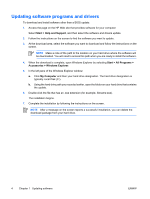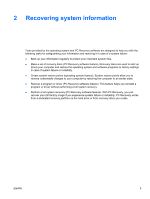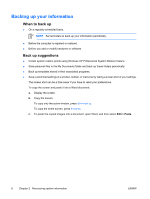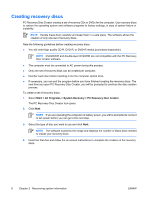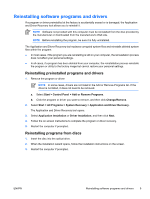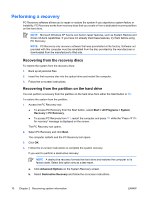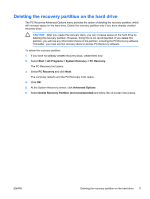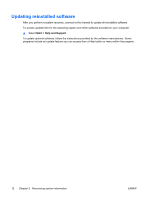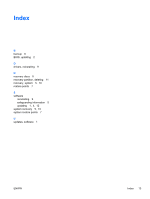HP Pavilion dv6000 Software Update, Backup and Recovery - Windows XP - Page 12
Creating recovery discs, Start > All Programs > System Recovery > PC Recovery Disc Creator
 |
View all HP Pavilion dv6000 manuals
Add to My Manuals
Save this manual to your list of manuals |
Page 12 highlights
Creating recovery discs PC Recovery Disc Creator creates a set of recovery CDs or DVDs for the computer. Use recovery discs to restore the operating system and software programs to factory settings, in case of system failure or instability. NOTE Handle these discs carefully and keep them in a safe place. The software allows the creation of only one set of recovery discs. Note the following guidelines before creating recovery discs: ● You will need high quality CD-R, DVD-R, or DVD+R media (purchased separately). NOTE DVD±RW/R and double-layer DVD±RW are not compatible with the PC Recovery Disc Creator software. ● The computer must be connected to AC power during this process. ● Only one set of recovery discs can be created per computer. ● Number each disc before inserting it into the computer optical drive. ● If necessary, you can exit the program before you have finished creating the recovery discs. The next time you open PC Recovery Disc Creator, you will be prompted to continue the disc creation process. To create a set of recovery discs: 1. Select Start > All Programs > System Recovery > PC Recovery Disc Creator. The PC Recovery Disc Creator tool opens. 2. Click Next. NOTE If you are operating the computer on battery power, you will be prompted to connect to AC power before you can go to the next step. 3. Select the type of disc you want to use and click Next. NOTE The software examines the image and displays the number of blank discs needed to create your recovery discs. 4. Insert the first disc and follow the on-screen instructions to complete the creation of the recovery discs. 8 Chapter 2 Recovering system information ENWW