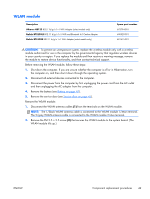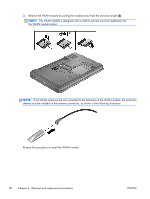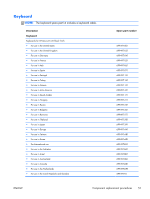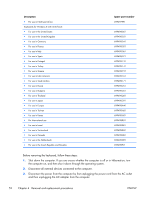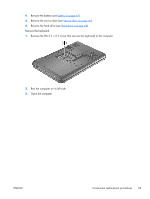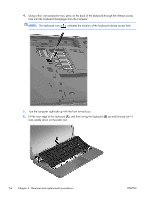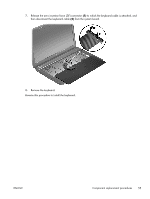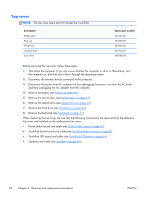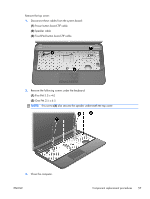HP Pavilion g6-2200 HP Pavilion g6 Notebook PC Maintenance and Service Guide - Page 62
and then swing the keyboard, up and forward until
 |
View all HP Pavilion g6-2200 manuals
Add to My Manuals
Save this manual to your list of manuals |
Page 62 highlights
4. Using a thin, non-conductive tool, press on the back of the keyboard through the release access hole until the keyboard disengages from the computer. NOTE: The keyboard icon indicates the location of the keyboard release access hole. 5. Turn the computer right-side up with the front toward you. 6. Lift the rear edge of the keyboard (1), and then swing the keyboard (2) up and forward until it rests upside down on the palm rest. 54 Chapter 4 Removal and replacement procedures ENWW

4.
Using a thin, non-conductive tool, press on the back of the keyboard through the release access
hole until the keyboard disengages from the computer.
NOTE:
The keyboard icon
indicates the location of the keyboard release access hole.
5.
Turn the computer right-side up with the front toward you.
6.
Lift the rear edge of the keyboard
(1)
, and then swing the keyboard
(2)
up and forward until it
rests upside down on the palm rest.
54
Chapter 4
Removal and replacement procedures
ENWW