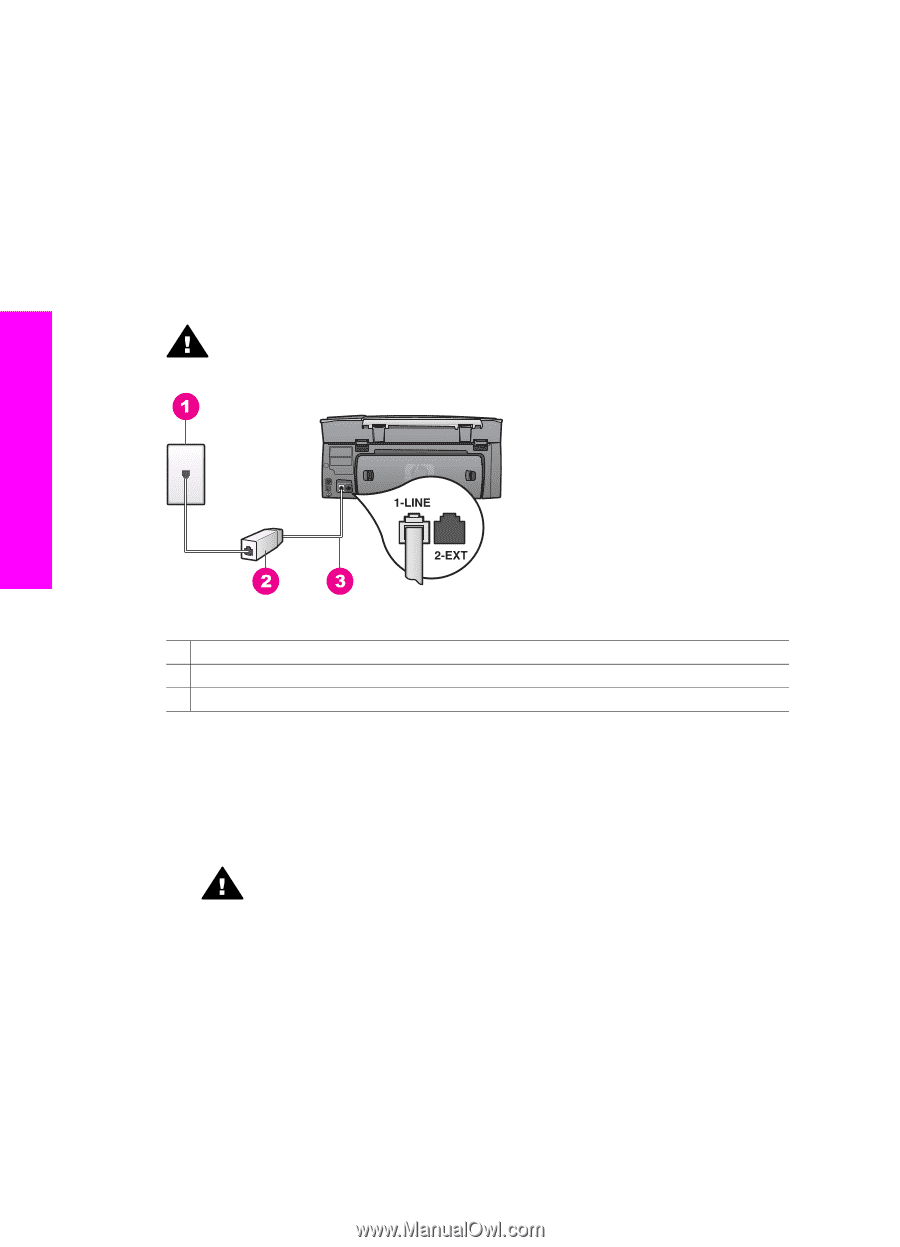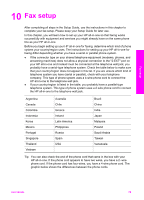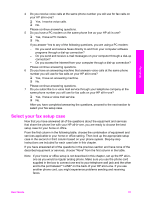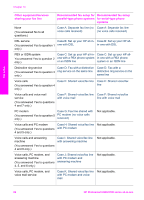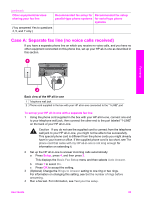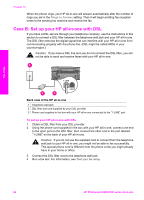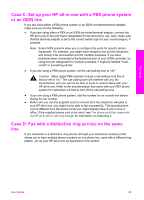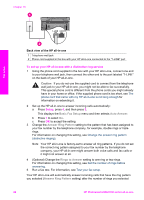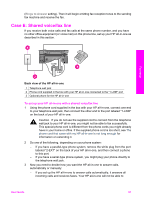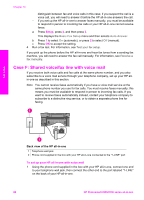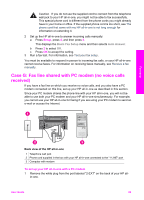HP Photosmart 2700 User Guide - Page 87
Case B: Set up your HP all-in-one with DSL, Back view of the HP all-in-one
 |
View all HP Photosmart 2700 manuals
Add to My Manuals
Save this manual to your list of manuals |
Page 87 highlights
Chapter 10 When the phone rings, your HP all-in-one will answer automatically after the number of rings you set in the Rings to Answer setting. Then it will begin emitting fax reception tones to the sending fax machine and receive the fax. Case B: Set up your HP all-in-one with DSL If you have a DSL service through your telephone company, use the instructions in this section to connect a DSL filter between the telephone wall jack and your HP all-in-one. The DSL filter removes the digital signal that can interfere with your HP all-in-one from communicating properly with the phone line. (DSL might be called ADSL in your country/region.) Caution If you have a DSL line and you do not connect the DSL filter, you will not be able to send and receive faxes with your HP all-in-one. Fax setup Back view of the HP all-in-one 1 Telephone wall jack 2 DSL filter and cord supplied by your DSL provider 3 Phone cord supplied in the box with your HP all-in-one connected to the "1-LINE" port To set up your HP all-in-one with DSL 1 Obtain a DSL filter from your DSL provider. 2 Using the phone cord supplied in the box with your HP all-in-one, connect one end to the open port on the DSL filter, then connect the other end to the port labeled "1-LINE" on the back of your HP all-in-one. Caution If you do not use the supplied cord to connect from the telephone wall jack to your HP all-in-one, you might not be able to fax successfully. This special phone cord is different from the phone cords you might already have in your home or office. 3 Connect the DSL filter cord to the telephone wall jack. 4 Run a fax test. For information, see Test your fax setup. 84 HP Photosmart 2600/2700 series all-in-one