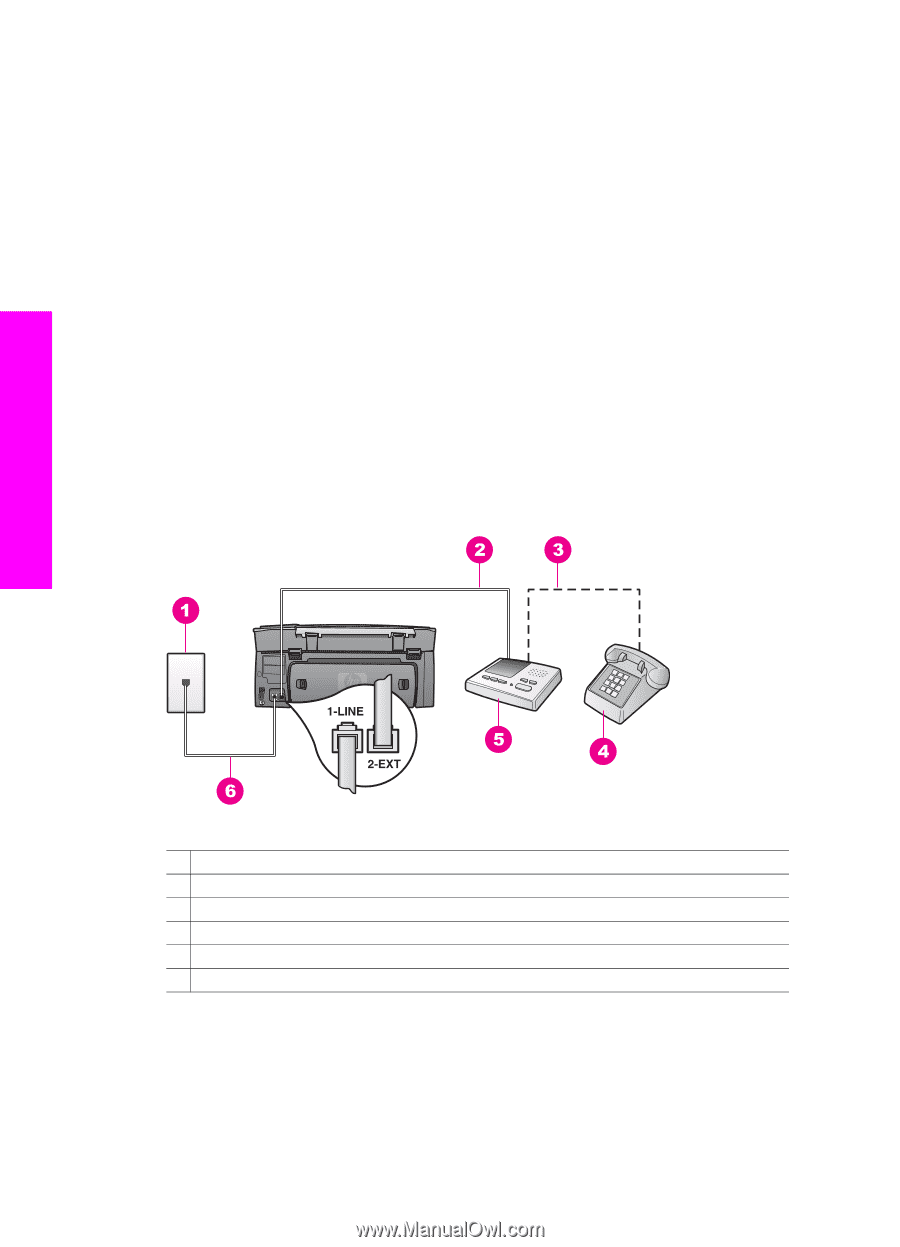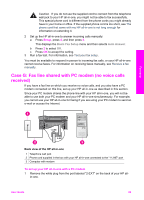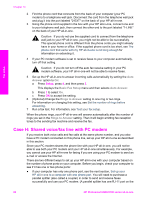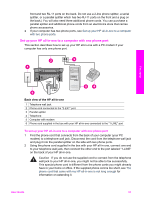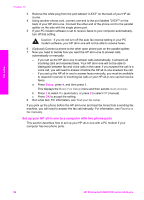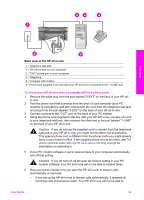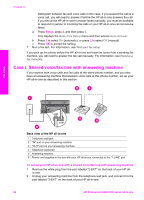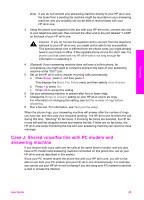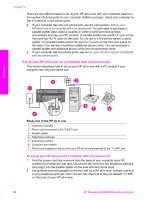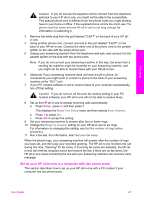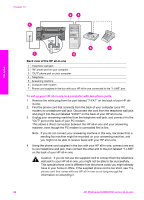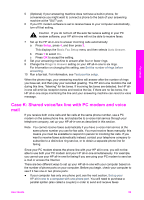HP Photosmart 2700 User Guide - Page 97
Case I: Shared voice/fax line with answering machine
 |
View all HP Photosmart 2700 manuals
Add to My Manuals
Save this manual to your list of manuals |
Page 97 highlights
Chapter 10 distinguish between fax and voice calls in this case; if you suspect the call is a voice call, you will need to answer it before the HP all-in-one answers the call. - If you set up the HP all-in-one to answer faxes manually, you must be available to respond in person to incoming fax calls or your HP all-in-one cannot receive faxes. a Press Setup, press 4, and then press 3. This displays the Basic Fax Setup menu and then selects Auto Answer. b Press 1 to select On (automatic), or press 2 to select Off (manual). c Press OK to accept the setting. 7 Run a fax test. For information, see Test your fax setup. If you pick up the phone before the HP all-in-one and hear fax tones from a sending fax machine, you will need to answer the fax call manually. For information, see Receive a fax manually. Case I: Shared voice/fax line with answering machine If you receive both voice calls and fax calls at the same phone number, and you also have an answering machine that answers voice calls at this phone number, set up your HP all-in-one as described in this section. Fax setup Back view of the HP all-in-one 1 Telephone wall jack 2 "IN" port on your answering machine 3 "OUT" port on your answering machine 4 Telephone (optional) 5 Answering machine 6 Phone cord supplied in the box with your HP all-in-one connected to the "1-LINE" port To set up your HP all-in-one with a shared voice/fax line with answering machine 1 Remove the white plug from the port labeled "2-EXT" on the back of your HP all- in-one. 2 Unplug your answering machine from the telephone wall jack, and connect it to the port labeled "2-EXT" on the back of your HP all-in-one. 94 HP Photosmart 2600/2700 series all-in-one