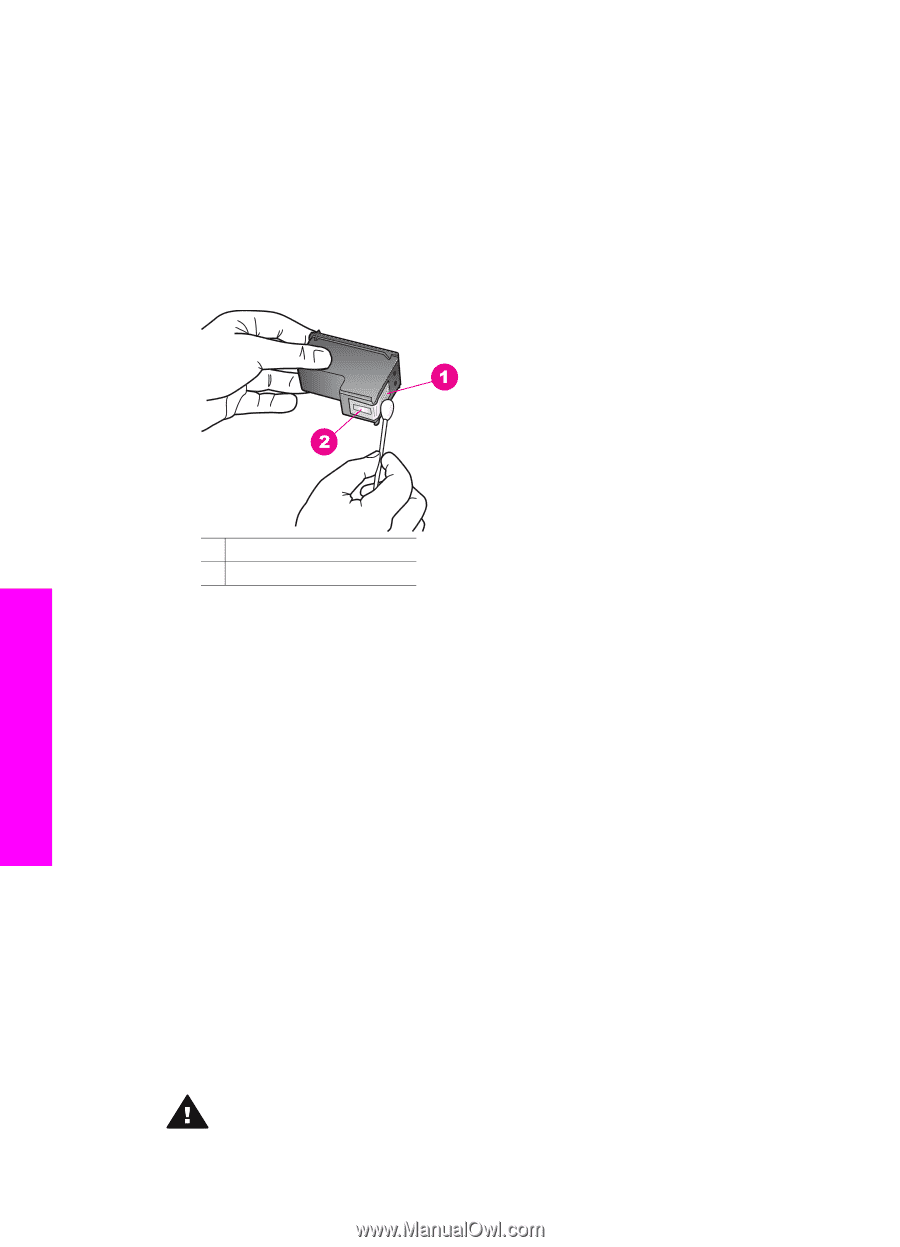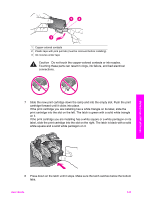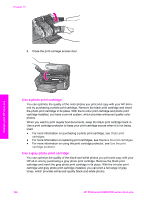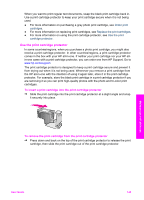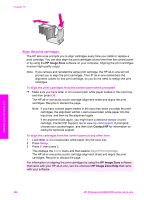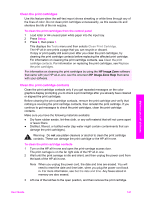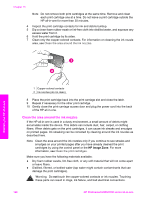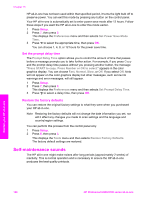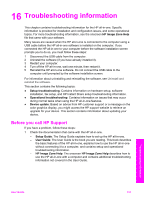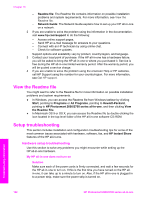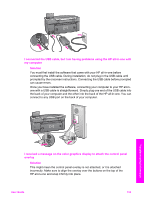HP Photosmart 2700 Users Guide - Page 151
Clean the area around the ink nozzles, HP Image Zone
 |
View all HP Photosmart 2700 manuals
Add to My Manuals
Save this manual to your list of manuals |
Page 151 highlights
Chapter 15 Note Do not remove both print cartridges at the same time. Remove and clean each print cartridge one at a time. Do not leave a print cartridge outside the HP all-in-one for more than 30 minutes. 4 Inspect the print cartridge contacts for ink and debris buildup. 5 Dip a clean foam rubber swab or lint-free cloth into distilled water, and squeeze any excess water from it. 6 Hold the print cartridge by its sides. 7 Clean only the copper-colored contacts. For information on cleaning the ink nozzle area, see Clean the area around the ink nozzles. Maintain your HP all-in-one 1 Copper-colored contacts 2 Ink nozzles (do not clean) 8 Place the print cartridge back into the print carriage slot and close the latch. 9 Repeat if necessary for the other print cartridge. 10 Gently close the print-carriage access door and plug the power cord into the back of the HP all-in-one. Clean the area around the ink nozzles If the HP all-in-one is used in a dusty environment, a small amount of debris might accumulate inside the device. This debris can include dust, hair, carpet, or clothing fibers. When debris gets on the print cartridges, it can cause ink streaks and smudges on printed pages. Ink streaking can be corrected by cleaning around the ink nozzles as described here. Note Clean the area around the ink nozzles only if you continue to see streaks and smudges on your printed pages after you have already cleaned the print cartridges by using the control panel or the HP Image Zone. For more information, see Clean the print cartridges. Make sure you have the following materials available: ● Dry foam rubber swabs, lint-free cloth, or any soft material that will not come apart or leave fibers. ● Distilled, filtered, or bottled water (tap water might contain contaminants that can damage the print cartridges). Warning Do not touch the copper-colored contacts or ink nozzles. Touching these parts can result in clogs, ink failure, and bad electrical connections. 148 HP Photosmart 2600/2700 series all-in-one