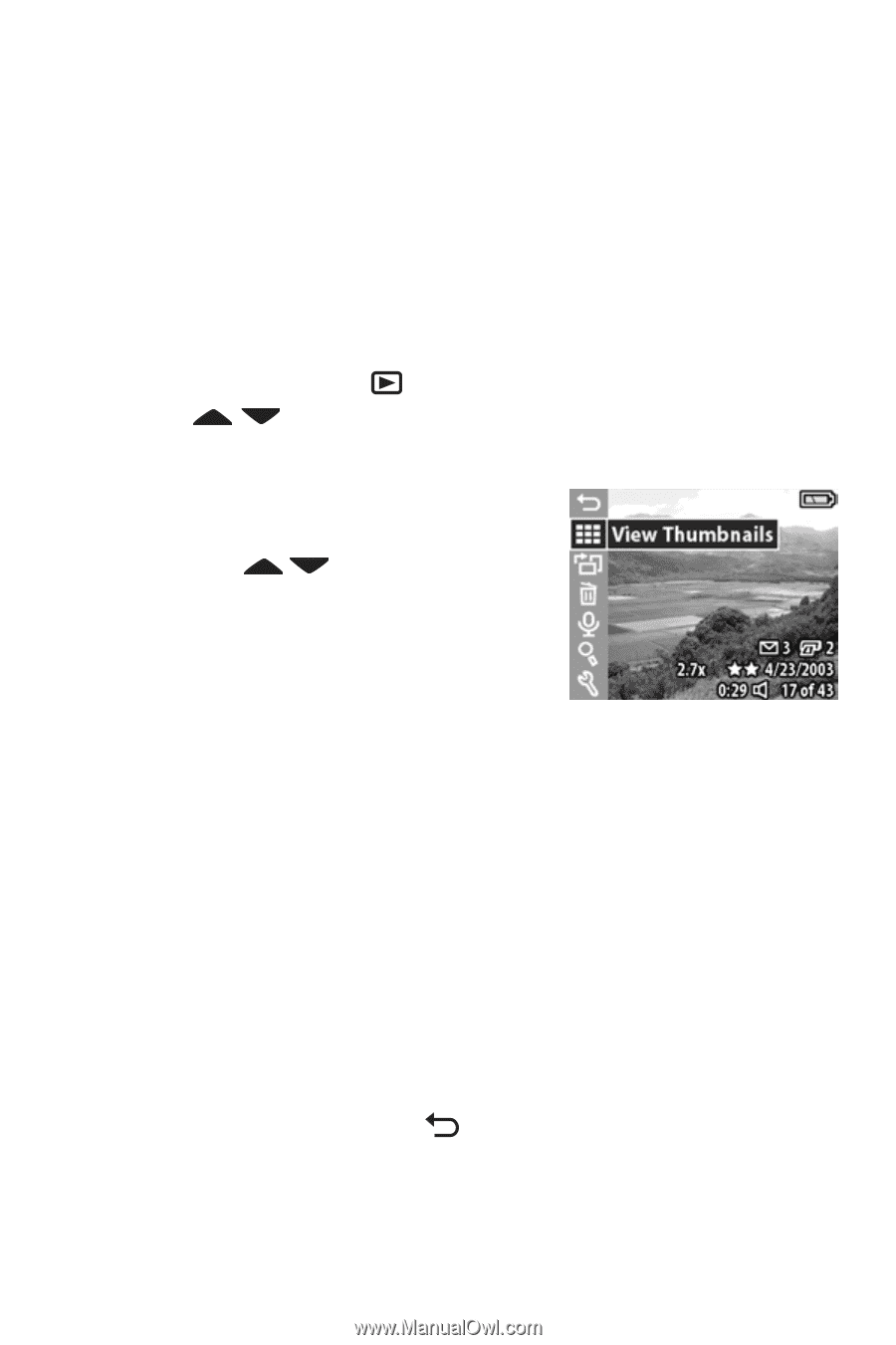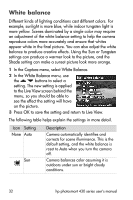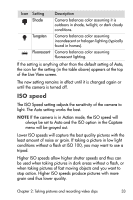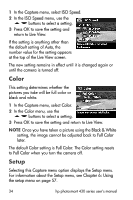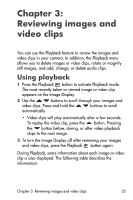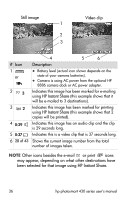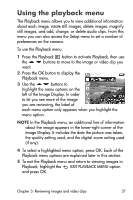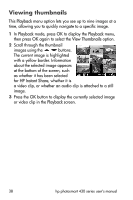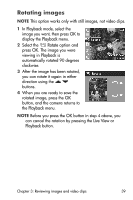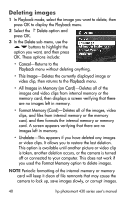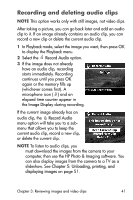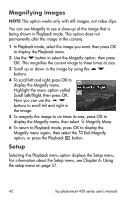HP Photosmart 433 HP Photosmart 430 series digital camera with HP instant shar - Page 37
Using the playback menu
 |
View all HP Photosmart 433 manuals
Add to My Manuals
Save this manual to your list of manuals |
Page 37 highlights
Using the playback menu The Playback menu allows you to view additional information about each image, rotate still images, delete images, magnify still images, and add, change, or delete audio clips. From this menu you can also access the Setup menu to set a number of preferences on the camera. To use the Playback menu: 1 Press the Playback button to activate Playback, then use the buttons to move to the image or video clip you want. 2 Press the OK button to display the Playback menu. 3 Use the buttons to highlight the menu options on the left of the Image Display. In order to let you see more of the image you are reviewing, the label of each menu option only appears when you highlight the menu option. NOTE In the Playback menu, an additional line of information about the image appears in the lower-right corner of the Image Display. It includes the date the picture was taken, the quality setting used, and the digital zoom setting used (if any). 4 To select a highlighted menu option, press OK. Each of the Playback menu options are explained later in this section. 5 To exit the Playback menu and return to viewing images in Playback, highlight the EXIT PLAYBACK MENU option and press OK. Chapter 3: Reviewing images and video clips 37