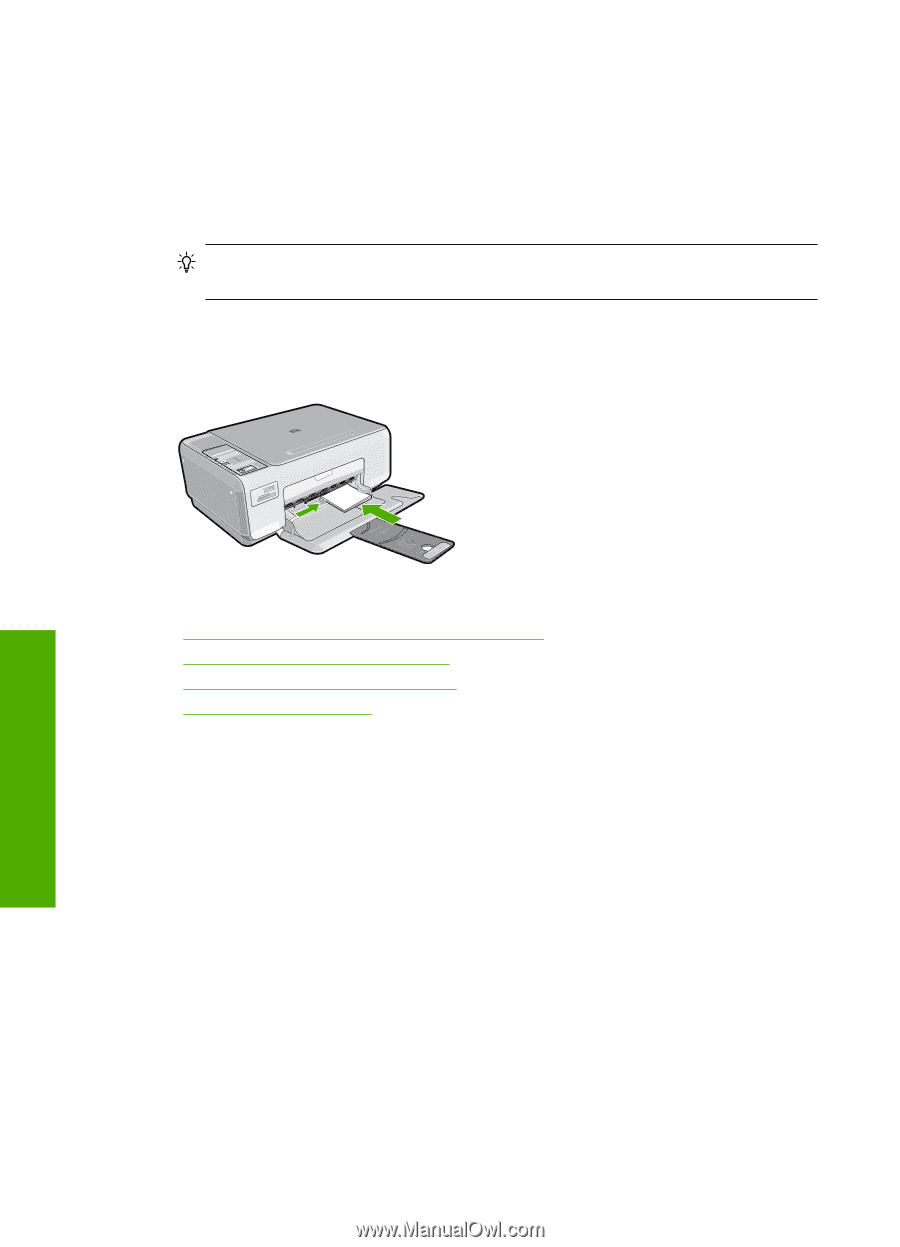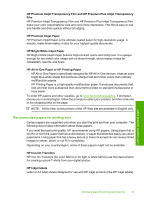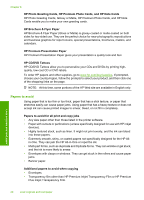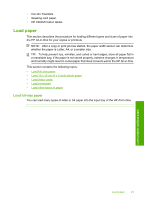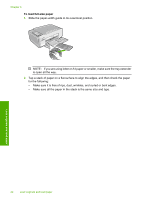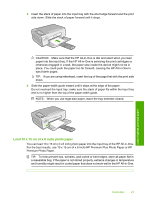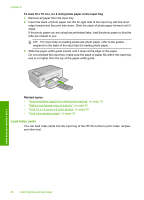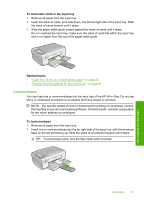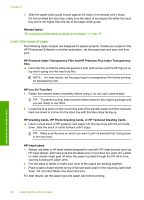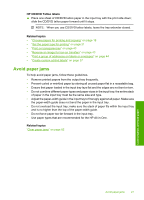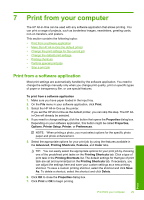HP Photosmart C4200 Full User Guide - Page 27
Load index cards, To load 10 x 15 cm 4 x 6 inch photo paper in the input tray, Related topics
 |
View all HP Photosmart C4200 manuals
Add to My Manuals
Save this manual to your list of manuals |
Page 27 highlights
Chapter 6 To load 10 x 15 cm ( 4 x 6 inch) photo paper in the input tray 1. Remove all paper from the input tray. 2. Insert the stack of photo paper into the far-right side of the input tray with the short edge forward and the print side down. Slide the stack of photo paper forward until it stops. If the photo paper you are using has perforated tabs, load the photo paper so that the tabs are closest to you. TIP: For more help on loading small-size photo paper, refer to the guides engraved in the base of the input tray for loading photo paper. 3. Slide the paper-width guide inward until it stops at the edge of the paper. Do not overload the input tray; make sure the stack of paper fits within the input tray and is no higher than the top of the paper-width guide. Related topics • "Recommended papers for printing and copying" on page 18 • "Make a borderless copy of a photo" on page 56 • "Print 10 x 15 cm (4 x 6 inch) photos" on page 50 • "Print a borderless image" on page 36 Load index cards You can load index cards into the input tray of the HP All-in-One to print notes, recipes, and other text. Load originals and load paper 24 Load originals and load paper