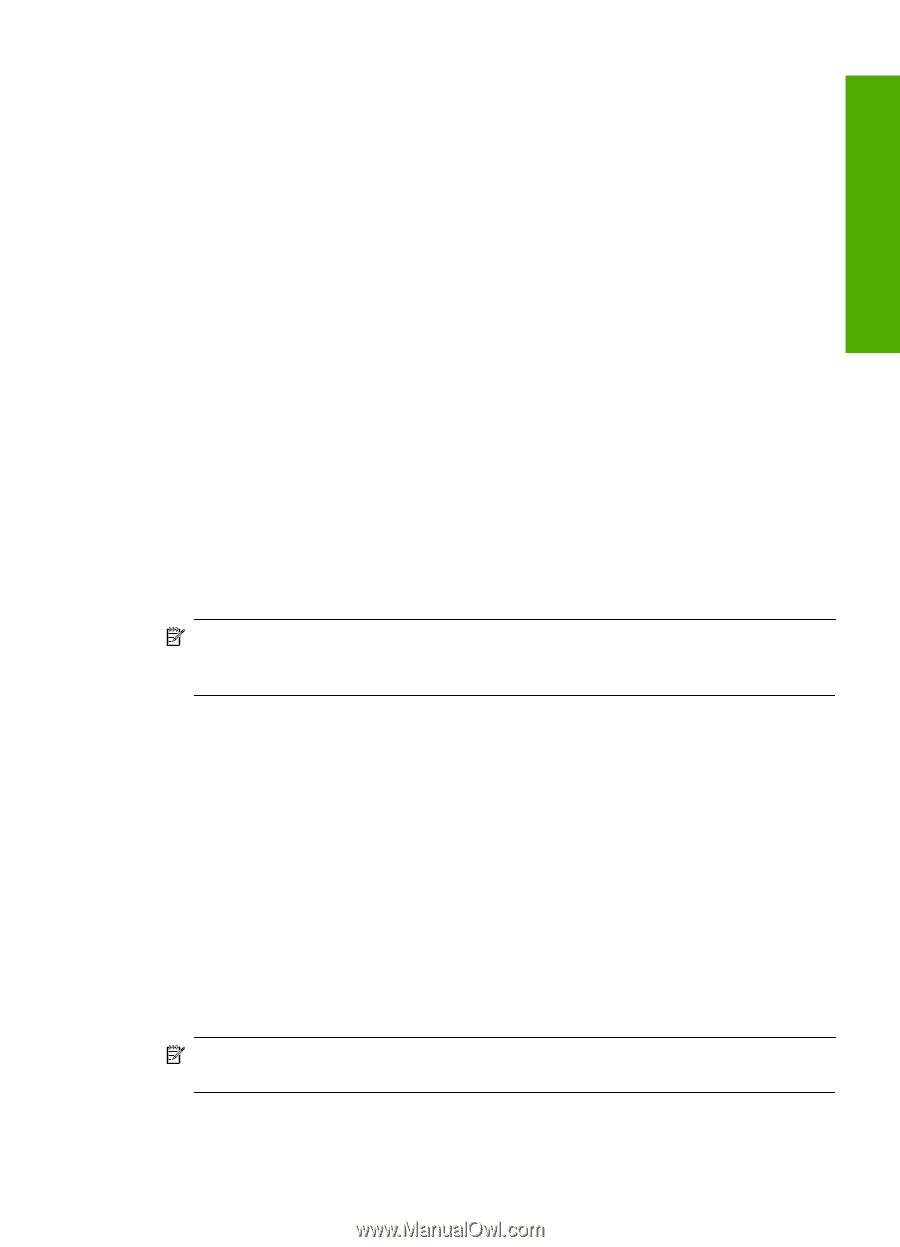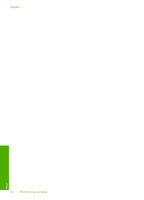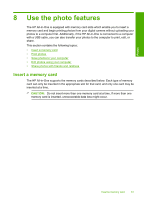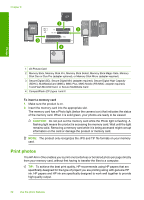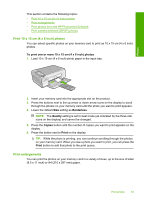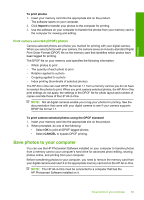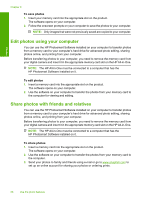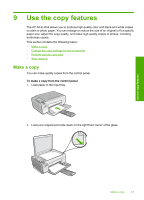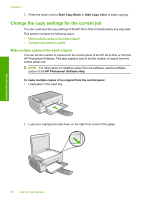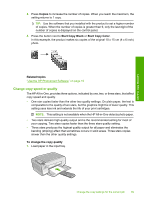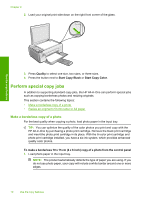HP Photosmart C4340 User Guide - Page 68
Print camera-selected (DPOF) photos, Save photos to your computer, To print photos, Import
 |
View all HP Photosmart C4340 manuals
Add to My Manuals
Save this manual to your list of manuals |
Page 68 highlights
Photos To print photos 1. Insert your memory card into the appropriate slot on the product. The software opens on your computer. 2. Click Import to transfer your photos to the computer for printing. 3. Use the software on your computer to transfer the photos from your memory card to the computer for viewing and editing. Print camera-selected (DPOF) photos Camera-selected photos are photos you marked for printing with your digital camera. When you select photos with your camera, the camera saves an industry-standard Digital Print Order Format (DPOF) file on the memory card that identifies which photos have been tagged for printing. The DPOF file on your memory card specifies the following information: • Which photos to print • The quantity of each photo to print • Rotation applied to a photo • Cropping applied to a photo • Index printing (thumbnails of selected photos) The HP All-in-One can read DPOF file format 1.1 from a memory card so you do not have to reselect the photos to print. When you print camera-selected photos, the HP All-in-One print settings do not apply; the settings in the DPOF file for photo layout and number of copies override those of the HP All-in-One. NOTE: Not all digital cameras enable you to tag your photos for printing. See the documentation that came with your digital camera to see if your camera supports DPOF file format 1.1. To print camera-selected photos using the DPOF standard 1. Insert your memory card into the appropriate slot on the product. 2. When prompted, do one of the following: • Select OK to print all DPOF-tagged photos. • Select CANCEL to bypass DPOF printing. Save photos to your computer You can use the HP Photosmart Software installed on your computer to transfer photos from a memory card to your computer's hard drive for advanced photo editing, sharing photos online, and printing from your computer. Before transferring photos to your computer, you need to remove the memory card from your digital camera and insert it in the appropriate memory card slot on the HP All-in-One. NOTE: The HP All-in-One must be connected to a computer that has the HP Photosmart Software installed on it. Save photos to your computer 65