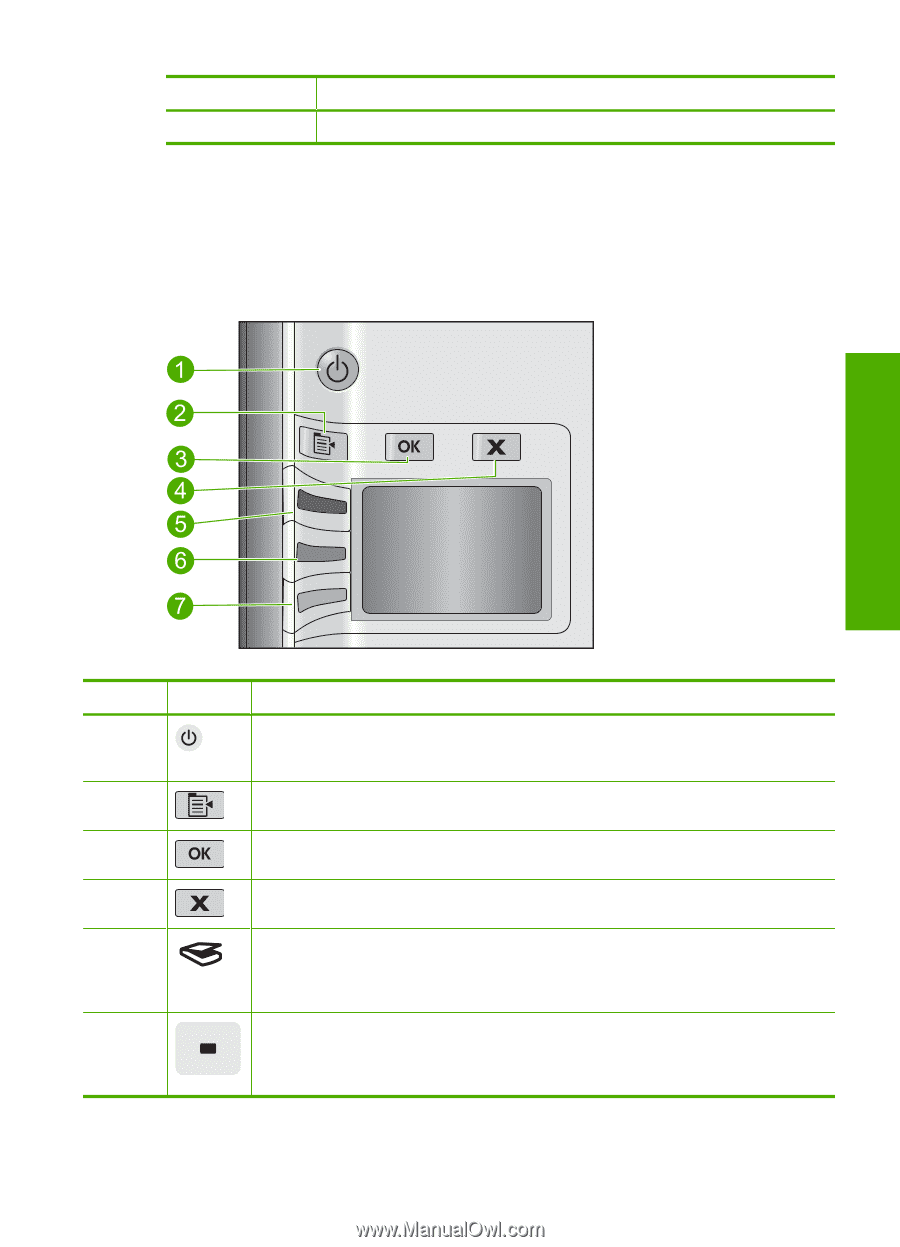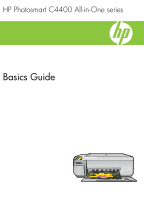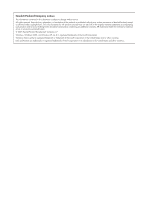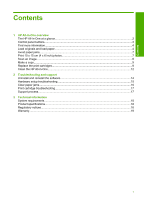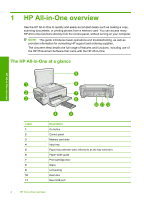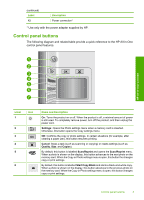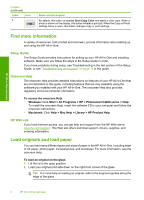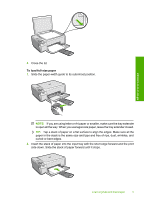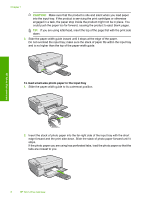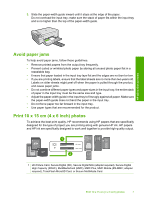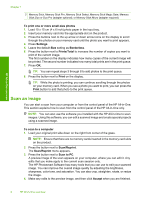HP Photosmart C4400 Basics Guide - Page 5
Control panel buttons, Label, Description, Name and Description - power adapter
 |
View all HP Photosmart C4400 manuals
Add to My Manuals
Save this manual to your list of manuals |
Page 5 highlights
(continued) Label 12 Description Power connection* * Use only with the power adapter supplied by HP. Control panel buttons The following diagram and related table provide a quick reference to the HP All-in-One control panel features. HP All-in-One overview Label 1 Icon 2 3 4 5 6 Name and Description On: Turns the product on or off. When the product is off, a minimal amount of power is still used. To completely remove power, turn off the product, and then unplug the power cord. Settings: Opens the Photo settings menu when a memory card is inserted. Otherwise, this button opens the Copy settings menu. OK: Confirms the copy or photo settings. In certain situations (for example, after clearing a paper jam), this button resumes printing. Cancel: Stops a task (such as scanning or copying) or resets settings (such as Quality, Size, and Copies). By default, this button is labelled Scan/Reprint and opens the Scan/Reprint menu. When a photo is shown on the display, this button advances to the next photo on the memory card. When the Copy or Photo settings menu is open, this button the changes copy or print settings. By default, this button is labelled Start Copy Black and starts a black-and-white copy. When a photo is shown on the display, this button advances to the previous photo on the memory card. When the Copy or Photo settings menu is open, this button changes copy or print settings. Control panel buttons 3