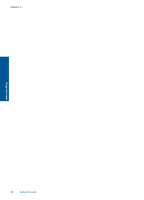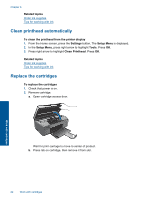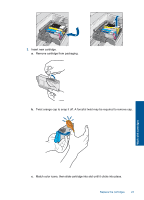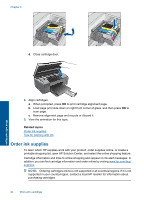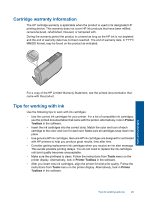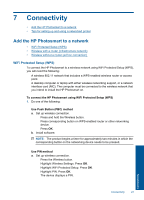HP Photosmart Wireless e-All-in-One Printer - B110 User Guide - Page 24
Clean printhead automatically, Replace the cartridges, Related topics
 |
View all HP Photosmart Wireless e-All-in-One Printer - B110 manuals
Add to My Manuals
Save this manual to your list of manuals |
Page 24 highlights
Chapter 6 Related topics Order ink supplies Tips for working with ink Clean printhead automatically To clean the printhead from the printer display 1. From the Home screen, press the Settings button. The Setup Menu is displayed. 2. In the Setup Menu, press right arrow to highlight Tools. Press OK. 3. Press right arrow to highlight Clean Printhead. Press OK. Related topics Order ink supplies Tips for working with ink Replace the cartridges To replace the cartridges 1. Check that power is on. 2. Remove cartridge. a. Open cartridge access door. Work with cartridges Wait for print carriage to move to center of product. b. Press tab on cartridge, then remove it from slot. 22 Work with cartridges
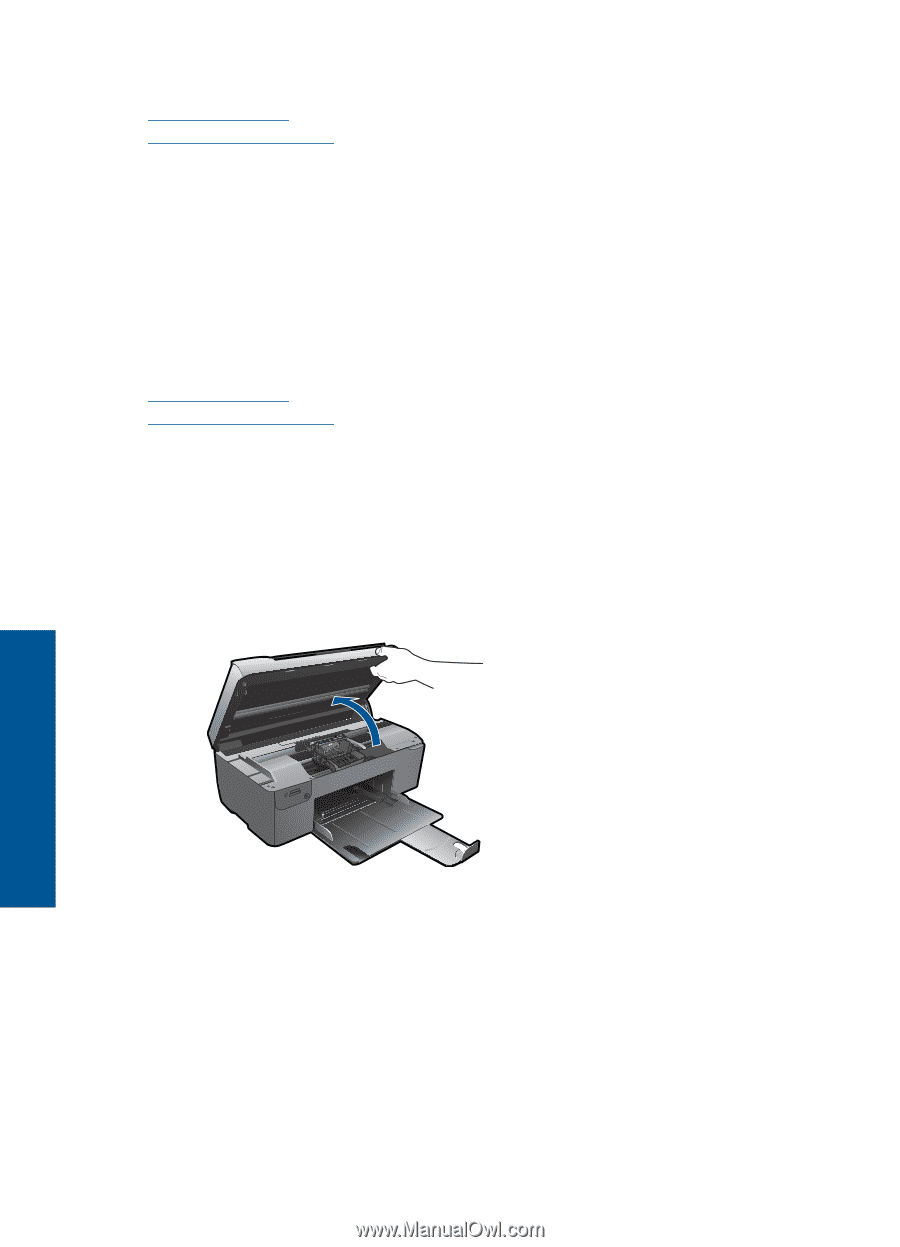
Related topics
Order ink supplies
Tips for working with ink
Clean printhead automatically
To clean the printhead from the printer display
1.
From the Home screen, press the
Settings
button. The
Setup Menu
is displayed.
2.
In the
Setup Menu
, press right arrow to highlight
Tools
. Press
OK
.
3.
Press right arrow to highlight
Clean Printhead
. Press
OK
.
Related topics
Order ink supplies
Tips for working with ink
Replace the cartridges
To replace the cartridges
1.
Check that power is on.
2.
Remove cartridge.
a
.
Open cartridge access door.
Wait for print carriage to move to center of product.
b
.
Press tab on cartridge, then remove it from slot.
Chapter 6
22
Work with cartridges
Work with cartridges