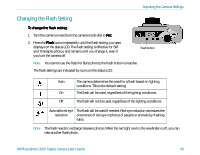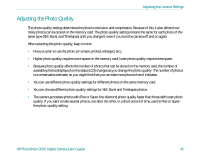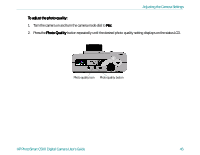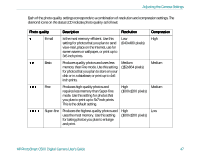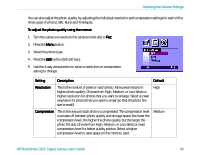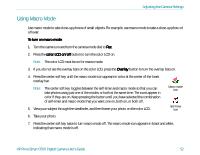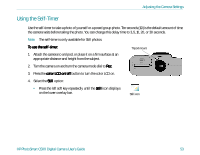HP Photosmart c500 HP PhotoSmart C500 Digital Camera - Complete User’ - Page 58
size is small., resolution for photos that you want to email so that the photo file
 |
View all HP Photosmart c500 manuals
Add to My Manuals
Save this manual to your list of manuals |
Page 58 highlights
Adjusting the Camera Settings You can also adjust the photo quality by adjusting the individual resolution and compression settings for each of the three types of photos: Still, Burst and Timelapse. To adjust the photo quality using the menus: 1. Turn the camera on and turn the camera mode dial to Rec. 2. Press the Menu button. 3. Select the photo type. 4. Press the Edit button (left soft key). 5. Use the 4-way arrow button to select a resolution or compression setting to change. Setting Description Default Resolution This is the number of pixels in each photo. More pixels results in High higher photo quality. Choose from High, Medium, or Low. Select a higher resolution for photos that you want to enlarge. Select a lower resolution for photos that you want to email (so that the photo file size is small). Compression This is the amount each photo is compressed. The compression level is a trade-off between photo quality and storage space: the lower the compression level, the higher the photo quality but the larger the photo file size. Choose from High, Medium, or Low. Select a lower compression level for better quality photos. Select a higher compression level to save space on the memory card. Medium HP PhotoSmart C500 Digital Camera User's Guide 48