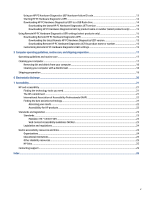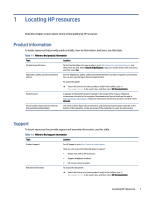HP Pro Mini 260 G9 Desktop PC User Guide - Page 10
Rear panel components, To identify the rear panel components, use this illustration and table.
 |
View all HP Pro Mini 260 G9 Desktop PC manuals
Add to My Manuals
Save this manual to your list of manuals |
Page 10 highlights
Table 2-1 Identifying the front panel components (continued) Front panel components 2 USB SuperSpeed 10 Gbps port 5 Power button NOTE: Use a standard USB Type-A charging cable or cable adapter (purchased separately) when charging a small external device such as a smartphone. 3 USB port with HP Sleep and Charge 6 Drive light NOTE: Use a standard USB Type-A charging cable or cable adapter (purchased separately) when charging a small external device such as a smartphone. NOTE: The combo jack supports headphones, line output devices, microphones, line input devices, or CTIA-style headsets. NOTE: The light on the power button is normally white when the power is on. If the light blinks red, the computer displays a diagnostic code to indicate a problem. See the Maintenance and Service Guide to interpret the code. Rear panel components To identify the rear panel components, use this illustration and table. Table 2-2 Identifying the rear panel components Rear panel components 1 Thumbscrew 8 USB SuperSpeed port NOTE: Use a standard USB Type-A charging cable or cable adapter (purchased separately) when charging a small external device such as a smartphone. 2 Security cable lock slot 9 USB port (includes KVM connection) NOTE: Use a standard USB Type-A charging cable or cable adapter (purchased separately) when charging a small external device such as a smartphone. 3 Optional port 10 USB port NOTE: Use a standard USB Type-A charging cable or cable adapter (purchased separately) Rear panel components 5