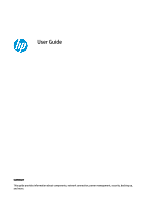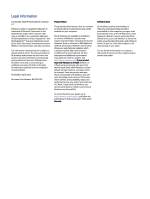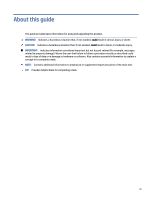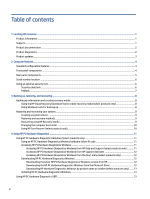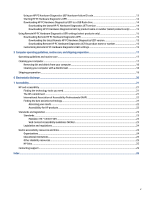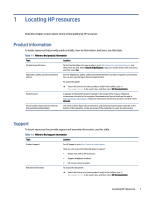Table of contents
1
Locating HP resources
...........................................................................................................................................................
1
Product information
..........................................................................................................................................................
1
Support
..............................................................................................................................................................................
1
Product documentation
.....................................................................................................................................................
2
Product diagnostics
...........................................................................................................................................................
2
Product updates
.................................................................................................................................................................
3
2
Computer features
.................................................................................................................................................................
4
Standard configuration features
.......................................................................................................................................
4
Front panel components
...................................................................................................................................................
4
Rear panel components
.....................................................................................................................................................
5
Serial number location
......................................................................................................................................................
6
Using an optional security lock
.........................................................................................................................................
6
Security cable lock
.....................................................................................................................................................
6
Padlock
.......................................................................................................................................................................
7
3
Backing up, restoring, and recovering
...................................................................................................................................
8
Backing up information and creating recovery media
......................................................................................................
8
Using the HP Cloud Recovery Download Tool to create recovery media (select products only)
..............................
8
Using Windows tools for backing up
.........................................................................................................................
8
Restoring and recovering your system
..............................................................................................................................
8
Creating a system restore
.........................................................................................................................................
9
Restoring and recovery methods
..............................................................................................................................
9
Recovering using HP Recovery media
.......................................................................................................................
9
Changing the computer boot order
.........................................................................................................................
10
Using HP Sure Recover (select products only)
.........................................................................................................
10
4
Using HP PC Hardware Diagnostics
.....................................................................................................................................
11
Using HP PC Hardware Diagnostics Windows (select products only)
.............................................................................
11
Using an HP PC Hardware Diagnostics Windows hardware failure ID code
............................................................
11
Accessing HP PC Hardware Diagnostics Windows
...................................................................................................
11
Accessing HP PC Hardware Diagnostics Windows from HP Help and Support (select products only)
...........
11
Accessing HP PC Hardware Diagnostics Windows from HP Support Assistant
..............................................
12
Accessing HP PC Hardware Diagnostics Windows from the Start menu (select products only)
....................
12
Downloading HP PC Hardware Diagnostics Windows
.............................................................................................
12
Downloading the latest HP PC Hardware Diagnostics Windows version from HP
..........................................
12
Downloading the HP PC Hardware Diagnostics Windows from the Microsoft Store
......................................
12
Downloading HP Hardware Diagnostics Windows by product name or number (select products only)
........
13
Installing HP PC Hardware Diagnostics Windows
....................................................................................................
13
Using HP PC Hardware Diagnostics UEFI
.........................................................................................................................
13
iv