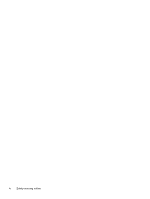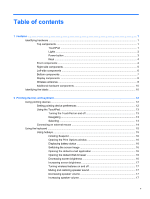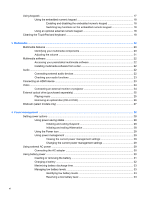Resolving a low battery level when external power is available
.......
33
Resolving a low battery level when a charged battery is
available
...........................................................................................
34
Resolving a low battery level when no power source is
available
...........................................................................................
34
Resolving a low battery level when the computer cannot exit
Hibernation
.......................................................................................
34
Calibrating a battery
...........................................................................................................
34
Step 1: Fully charge the battery
........................................................................
34
Step 2: Disable Hibernation and Suspend
........................................................
35
Step 3: Discharge the battery
............................................................................
35
Step 4: Fully recharge the battery
.....................................................................
35
Step 5: Reenable Hibernation and Suspend
.....................................................
36
Conserving battery power
..................................................................................................
36
Storing a battery
................................................................................................................
36
Disposing of a used battery
...............................................................................................
36
Replacing the battery
.........................................................................................................
37
Testing an AC adapter
.......................................................................................................................
37
Shutting down the computer
...............................................................................................................
37
5
Drives
.............................................................................................................................................................
39
Handling drives
...................................................................................................................................
39
Replacing a hard drive
.......................................................................................................................
39
6
External devices
............................................................................................................................................
43
Using a USB device
...........................................................................................................................
43
Connecting a USB device
..................................................................................................
43
Removing a USB device
....................................................................................................
44
Using USB legacy support
.................................................................................................
44
Using an eSATA device
.....................................................................................................................
44
Connecting an eSATA device
............................................................................................
44
Stopping and removing an eSATA device
.........................................................................
45
Using optional external drives
............................................................................................................
45
Using an optional external optical drive
.............................................................................
46
Inserting an optical disc (CD or DVD)
...............................................................
46
Removing an optical disc (CD or DVD)
.............................................................
47
When the disc tray opens
.................................................................
47
When the disc tray does not open
....................................................
48
Using optional external devices
..........................................................................................................
48
7
External media cards
....................................................................................................................................
49
Using Media Card Reader cards
........................................................................................................
49
Inserting a digital card
........................................................................................................
49
vii