HP ProBook 6360b HP ProtectTools Getting Started - Windows 7 and Windows Vista - Page 88
Opening Device Access Manager, Start, All Programs, HP ProtectTools Administrative, Console
 |
View all HP ProBook 6360b manuals
Add to My Manuals
Save this manual to your list of manuals |
Page 88 highlights
Opening Device Access Manager 1. Log in as an administrator. 2. Click Start, click All Programs, click HP, and then click HP ProtectTools Administrative Console. 3. In the left pane, click Device Access Manager. Users can view the HP ProtectTools Device Access Manager policy using HP ProtectTools Security Manager. This console provides a read-only view. 80 Chapter 8 Device Access Manager for HP ProtectTools (select models only)
-
 1
1 -
 2
2 -
 3
3 -
 4
4 -
 5
5 -
 6
6 -
 7
7 -
 8
8 -
 9
9 -
 10
10 -
 11
11 -
 12
12 -
 13
13 -
 14
14 -
 15
15 -
 16
16 -
 17
17 -
 18
18 -
 19
19 -
 20
20 -
 21
21 -
 22
22 -
 23
23 -
 24
24 -
 25
25 -
 26
26 -
 27
27 -
 28
28 -
 29
29 -
 30
30 -
 31
31 -
 32
32 -
 33
33 -
 34
34 -
 35
35 -
 36
36 -
 37
37 -
 38
38 -
 39
39 -
 40
40 -
 41
41 -
 42
42 -
 43
43 -
 44
44 -
 45
45 -
 46
46 -
 47
47 -
 48
48 -
 49
49 -
 50
50 -
 51
51 -
 52
52 -
 53
53 -
 54
54 -
 55
55 -
 56
56 -
 57
57 -
 58
58 -
 59
59 -
 60
60 -
 61
61 -
 62
62 -
 63
63 -
 64
64 -
 65
65 -
 66
66 -
 67
67 -
 68
68 -
 69
69 -
 70
70 -
 71
71 -
 72
72 -
 73
73 -
 74
74 -
 75
75 -
 76
76 -
 77
77 -
 78
78 -
 79
79 -
 80
80 -
 81
81 -
 82
82 -
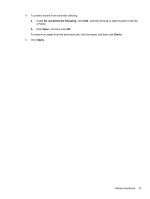 83
83 -
 84
84 -
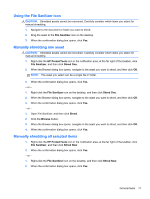 85
85 -
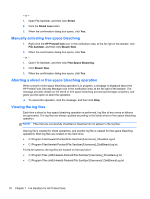 86
86 -
 87
87 -
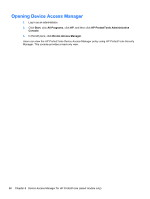 88
88 -
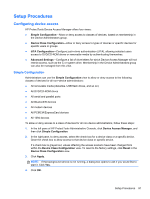 89
89 -
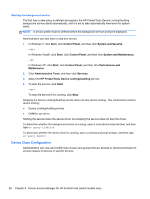 90
90 -
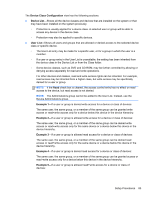 91
91 -
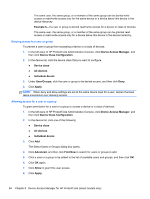 92
92 -
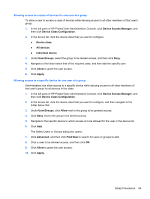 93
93 -
 94
94 -
 95
95 -
 96
96 -
 97
97 -
 98
98 -
 99
99 -
 100
100 -
 101
101 -
 102
102 -
 103
103 -
 104
104 -
 105
105 -
 106
106 -
 107
107 -
 108
108 -
 109
109 -
 110
110 -
 111
111 -
 112
112 -
 113
113 -
 114
114 -
 115
115 -
 116
116 -
 117
117 -
 118
118 -
 119
119 -
 120
120 -
 121
121 -
 122
122 -
 123
123 -
 124
124
 |
 |

Opening Device Access Manager
1.
Log in as an administrator.
2.
Click
Start
, click
All Programs
, click
HP
, and then click
HP ProtectTools Administrative
Console
.
3.
In the left pane, click
Device Access Manager
.
Users can view the HP ProtectTools Device Access Manager policy using HP ProtectTools Security
Manager. This console provides a read-only view.
80
Chapter 8
Device Access Manager for HP ProtectTools (select models only)
