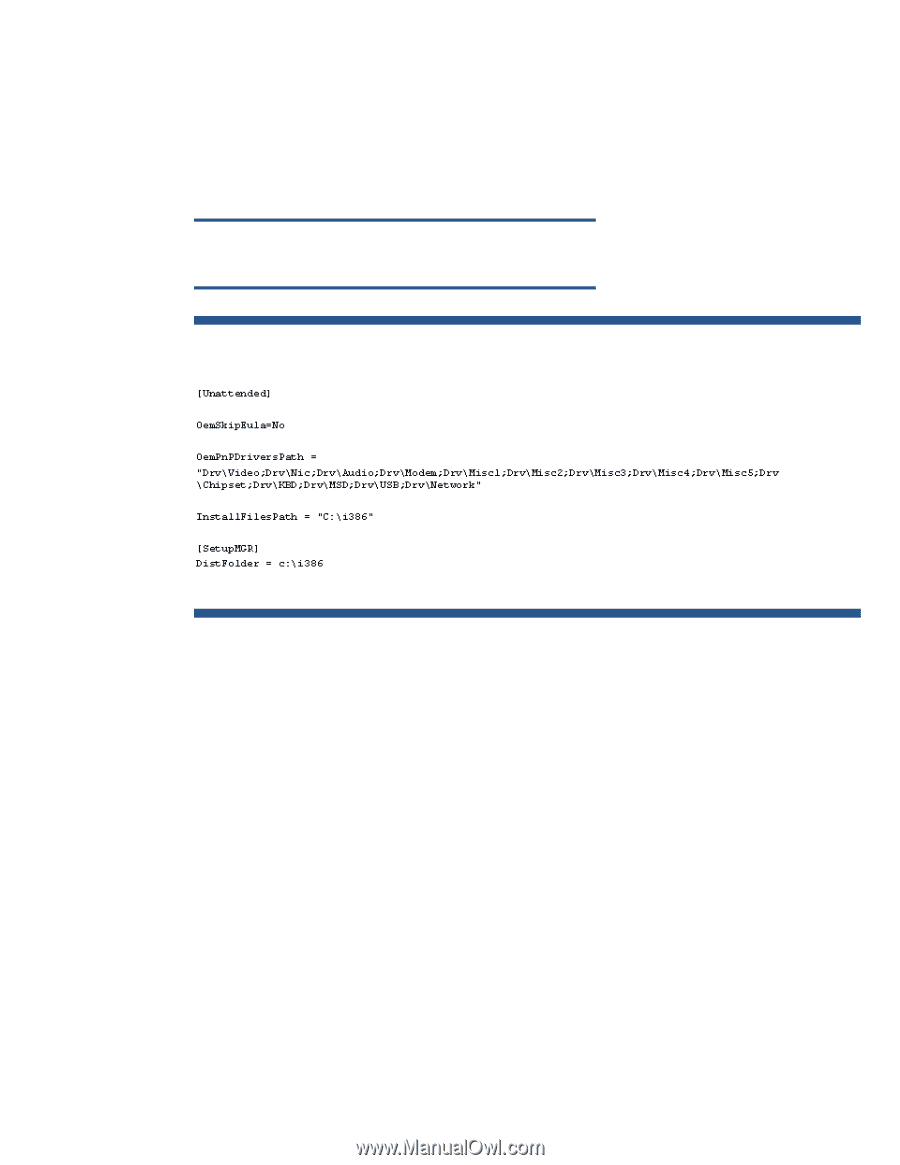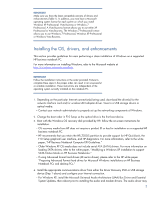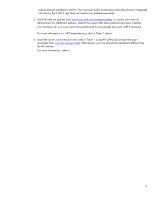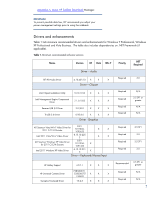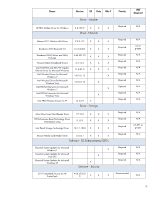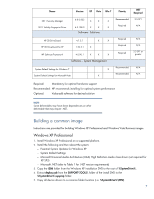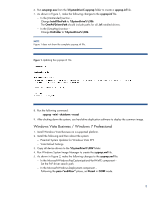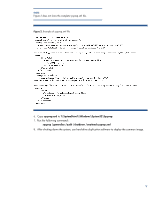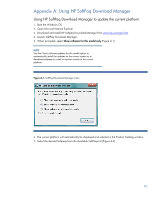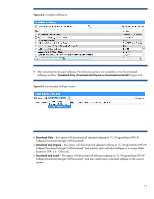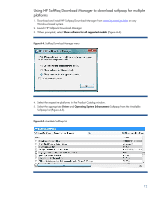HP ProBook 6460b Installing Microsoft Windows on an HP ProBook or EliteBook No - Page 8
Windows Vista Business / Windows 7 Professional - driver
 |
View all HP ProBook 6460b manuals
Add to My Manuals
Save this manual to your list of manuals |
Page 8 highlights
6. Run setupmgr.exe from the %SystemDrive%\sysprep folder to create a sysprep.inf file. 7. As shown in Figure 1, make the following changes to the sysprep.inf file. - In the [Unattended] section - Change InstallFilesPath to %SystemDrive%\i386. The OemPnPDriversPath should include paths for all .inf installed drivers. - In the [SetupMgr] section - Change DistFolder to %SystemDrive%\i386 NOTE Figure 1 does not show the complete sysprep.inf file. Figure 1. Updating the sysprep.inf file 8. Run the following command: sysprep -mini -shutdown -reseal 9. After shutting down the system, use hard-drive duplication software to deploy the common image. Windows Vista Business / Windows 7 Professional 1. Install Windows Vista Business on a supported platform. 2. Install the following and then reboot the system: - Essential System Updates for Windows Vista SP2 - Vista Default Settings 3. Copy all device drivers to the %SystemDrive%\DRV folder. 4. Run Windows System Image Manager to create the sysprep.xml file. 5. As shown in Figure 2, make the following changes to the sysprep.xml file: - In the Microsoft-Windows-PnpCustomizationsNonWinPE component - Set the PnP driver search path. - In the Microsoft-Windows-Deployment component - Following the pass="auditUser" phase, set Reseal in OOBE mode. 8