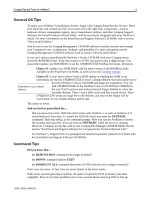HP ProLiant 1500 Compaq Tips and Tricks for NetWare 5 - Page 5
Remove Dos, Display, Environment, Modified Environment, Important, Rconsole
 |
View all HP ProLiant 1500 manuals
Add to My Manuals
Save this manual to your list of manuals |
Page 5 highlights
Compaq Tips and Tricks for NetWare 5 5 memory. That could be why the REMOVE DOS command is no longer a necessity and no longer available. Think simplicity and one less command to remember. Novell also simplified other areas. For NetWare 5, Novell combined the former DOWN and EXIT commands into just one command: DOWN. The DOWN command's job description now includes three functions: (1) disconnecting the server from its clients, (2) unloading NetWare 5, and (3) returning you to the DOS prompt. Slick and fast! And not to worry because any events formerly triggered by the retired EXIT will still occur when you use just the DOWN command. Here's a troubleshooting tip that you might not know off the top of your head. Troubleshooting server issues could take a lot of time. Wouldn't you like to have your system configuration specifics right at your fingertips? Well, Novell thought you would and, consequently, added two new command options just for this purpose. The DISPLAY ENVIRONMENT command lists all your system's configuration defaults (straight-from-thefactory) parameters. To see what you've tweaked since the server landed, use DISPLAY MODIFIED ENVIRONMENT. Usually it's a much smaller list. Let's clarify the CSET and SET commands. Don't stop yet! Stay-tuned for one of the top tips so far. Well, this is a great tip for those of us who can't remember more than three items in a row. To manipulate OS environment parameters on the fly--without having to memorize all their names--use the CSET [CLASS] console command. A list of [CLASS] parameters will pop onto the screen. CSET will then walk through each variable in the class. No more boring memorization games or scratching parameters on small sheets of paper that always disappear when you need them. Isn't that great? We think so. After examining the parameters, you can proceed as usual with the SET command. Two tips about SET: • SET parameters are stored in the NetWare Configuration file and don't need to be added to the AUTOEXEC.NCF or STARTUP.NCF files. • The SET command still works for altering any common parameters that are changed often. A great way to learn all those NetWare settings. You can also use MONITOR.NLM to modify your SET parameters. In the old NetWare 4.x days, you used the SERVMAN utility. However, MONITOR.NLM is more convenient. Just use these three simple steps: 1. Start MONITOR.NLM. 2. Select Server Parameters. 3. Select the desired parameter from the list. IMPORTANT: MONITOR.NLM must be loaded as the last NLM in the AUTOEXEC.NCF. This ensures an accurate read of the configured network server information. If changes are made to the console, unload MONITOR.NLM and reload it after the change has been made. Let's talk a little about RCONSOLE. The DOS-based RCONSOLE command lets you remotely access a server. What you see on your RCONSOLE screen is what you'd see on the remote server's screen if you were actually sitting in front of it. However, due to the nature of the interface, a GUI is unavailable to remote sessions. That means no pictures or mouse movements; RCONSOLE is limited to text. If you try to use 118R-1099A-WWEN