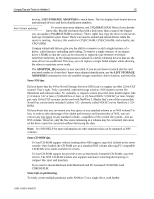HP ProLiant 4500 Compaq Tips and Tricks for NetWare 5 - Page 17
Memory Tips, Monitor and Screen Saver Tips, SERVER.EXE, INSTALL, RF=PATH_TO_FILE, A word of caution
 |
View all HP ProLiant 4500 manuals
Add to My Manuals
Save this manual to your list of manuals |
Page 17 highlights
Compaq Tips and Tricks for NetWare 5 17 3. Teckwalk then records all information and settings in an output file for your records. 4. Just read the output file and follow the instructions. But, if you require more information about the server than Techwalk has provided, don't panic--the SURVEY.NLM utility on the Compaq Management CD-ROM can generate an indepth hardware and configuration report. Survey also supplies information about IRQs, array configurations, and other hardware details. The latest version of Survey even provides a web server for obtaining server information remotely. • Lastly, SERVER.EXE has several command-line parameters that might be helpful in debugging driver and server configuration issues. Here's a quick way to dupe your server configurations. To quickly make duplicate installations of your NetWare 5 servers, use the Novell COPY command and the RESPONSE.TXT file that contains all the necessary configuration information stored from the original system. (We assume that you have already installed NetWare 5 and have correctly configured one server.) First, copy the SYS:SYSTEM\INSTALL\RESPONSE.TXT to a floppy diskette. Then start the installation on a second server with the INSTALL \RF=PATH_TO_FILE\RESPONSE.TXT command. The installation program will use all the configuration information stored from the original system to setup your next server. Memory Tips To configure the virtual memory usage for NetWare 5, enter the SWAP command at the console. You would think that this command immediately swapped some memory. You might even be a little hesitant to use it. No horror stories with this one. SWAP simply produces a complete list of commands that allow you to configure the virtual memory for your server. A word of caution: Any programs that make use of virtual memory will be affected by these settings. Some information on the Integrated Management Log. Server health error messages are stored in the Integrated Management Log (IML), a designated section of NVRAM (non-volatile RAM). Error messages include fan failure detection, caution temperature detection caution, power supply monitoring, ECC memory monitoring, and automatic server recovery. To view and analyze these error messages, you need to load the Integrated Management Log Viewer (CPQIML.NLM). But even before that, you must load the Novell Event Bus (NEB.NLM) in the STARTUP.NCF, then the Compaq Server Health Driver (CPQHLTH.NLM). Now you can load the IML Viewer and take the proper action. Also see the "Drivers and Utilities" section. Monitor and Screen Saver Tips Don't like the Novell splash screen, or just tired of seeing it today. Here are your options: • To prevent the Novell splash screen from appearing, you can create an empty text file called SHOWLOGO.NLM and save it in C:\NWSERVER. • If you like simplicity and simple keystrokes, just type SERVER -NL at the DOS prompt when starting the server; the server obeys without any back talk and permanently prevents the splash screen from appearing. 118R-1099A-WWEN