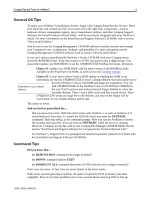HP ProLiant 4500 Compaq Tips and Tricks for NetWare 5 - Page 8
Compaq Integrated Management Log Viewer (CPQIML.NLM)
 |
View all HP ProLiant 4500 manuals
Add to My Manuals
Save this manual to your list of manuals |
Page 8 highlights
Compaq Tips and Tricks for NetWare 5 8 Understand all that? Good! Because these instructions apply whenever you need to access information or install software from a compact disc. Consequently, to save space and resources, we'll not repeat the details each time. Let's continue. 2. Run NWCONFIG.NLM on the server. 3. Select Product Options. 4. Select Products Not Listed. 5. Press F3 to indicate the path to the CD-ROM drive. The path will appear as follows, where [VOL_NAME] is either the volume name or drive letter that refers to the location of the SmartStart CD-ROM. 6. Type [VOL_NAME]:\CPQSUPSW\NSSD to install the latest Compaq device drivers and utilities. Note: To install Novell SSD v5.03 (or later) across the network, type CPQNSSU. By independently changing the source and destination from the installer menu, the Novell SSD can be installed from any server on the network to any other server without requiring the administrator to be at either location. The Novell SSD is also available from our Compaq website. Let's look closer at some of the newer drivers and utilities on the Novell SSD. Compaq Integrated Management Log Viewer (CPQIML.NLM) The Compaq Integrated Management Log Viewer, CPQIML.NLM, allows you to view and manage server event data stored in the Integrated Management Log (IML). Available on most Compaq ProLiant servers, this log stores system events, critical errors, power-on messages, memory errors, and any catastrophic hardware or software errors that typically cause a system to fail. Each event in the IML has one of the following statuses to identify the severity of the event. • Informational -- General information about a system event. • Repaired -- An indication that this entry has been repaired. (Critical and caution events are marked as repaired once the indicated issue has been resolved.) • Caution -- An indication that a non-fatal-error condition has occurred. • Critical -- An indication that a component of the system has failed. The severity of the event and other information in the IML helps you to quickly identify and correct problems thus minimizing downtime. The IML Viewer also provides the following capabilities that enhance your administrator's ability to (1) identify, (2) correct, and (3) document your server health: • Viewing IML events • Sorting IML events • Filtering IML events (the viewing of only desired event types) • Masking IML events (customizing IML reports by selecting only certain fields) • Recording maintenance events • Marking IML data as repaired 118R-1099A-WWEN