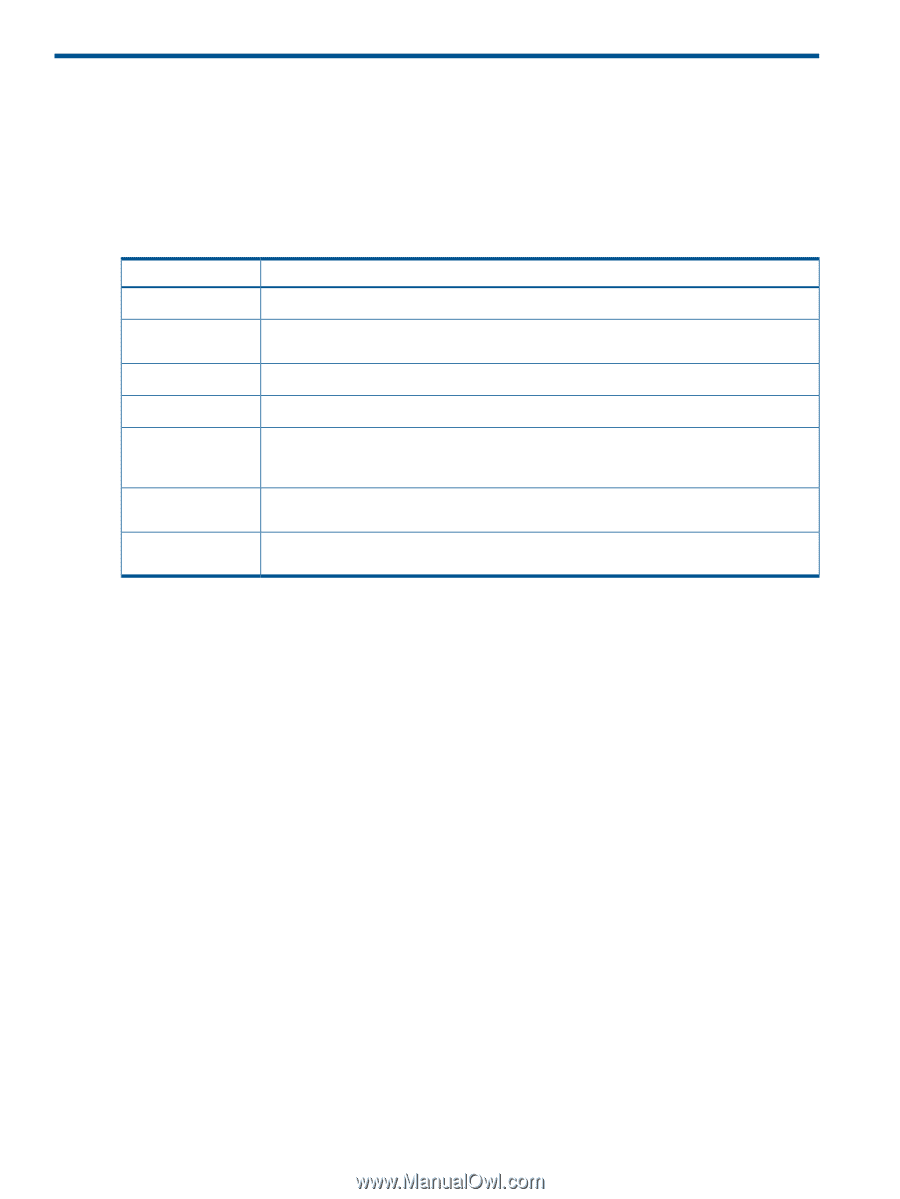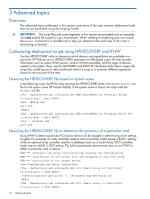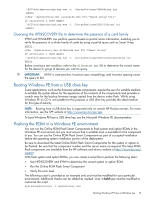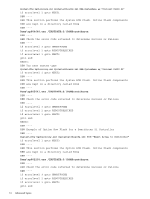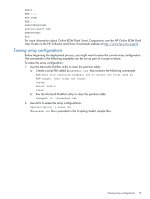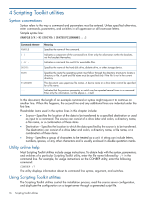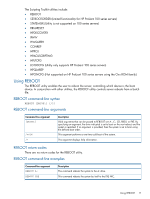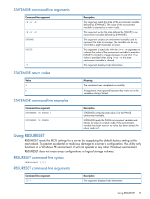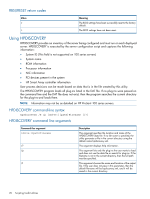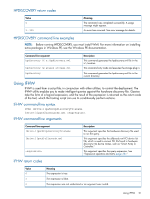HP ProLiant ML310e HP Scripting Toolkit 9.30 for Windows User Guide - Page 16
Scripting Toolkit utilities, Syntax conventions, Utility online help, numbers, spaces
 |
View all HP ProLiant ML310e manuals
Add to My Manuals
Save this manual to your list of manuals |
Page 16 highlights
4 Scripting Toolkit utilities Syntax conventions Syntax refers to the way a command and parameters must be entered. Unless specified otherwise, enter commands, parameters, and switches in all uppercase or all lowercase letters. Sample syntax line: SAMPLE[/R|-R][DRIVE:][PATH]FILENAME[...] Command element SAMPLE [ ] / or DRIVE: PATH FILENAME ... Meaning Specifies the name of the command. Indicates a component of the command line. Enter only the information within the brackets, not the brackets themselves. Indicates a command line switch for executable files. Specifies the name of the hard disk drive, diskette drive, or other storage device. Specifies the route the operating system must follow through the directory structure to locate a directory or file. A path and file name must be specified only if the file is not in the current directory. This document uses uppercase file names. A device name or a drive letter cannot be specified for a file name. Indicates that the previous parameter or switch can be repeated several times in a command. Enter only the information, not the ellipsis (...) itself. In this document, the length of an example command or syntax might require it to continue on another line. When this happens, the second line and any additional lines are indented under the first line. Placeholder items used in the syntax lines in this chapter include: • Source-Specifies the location of the data to be transferred to a specified destination or used as input to a command. The source can consist of a drive letter and colon, a directory name, a file name, or a combination of these items. • Destination-Specifies the location to which the data specified by the source is to be transferred. The destination can consist of a drive letter and colon, a directory name, a file name, or a combination of these items. • String-Specifies a group of characters to be treated as a unit. A string can include letters, numbers, spaces, or any other characters and is usually enclosed in double quotation marks. Utility online help Most Scripting Toolkit utilities include usage instructions. To obtain help with the syntax, parameters, and switches of a particular Scripting Toolkit utility, enter the file name followed by /? in the command line. For example, for usage instructions on the CONREP utility, enter the following command: CONREP /? The utility displays information about its command line syntax, argument, and switches. Using Scripting Toolkit utilities The Scripting Toolkit utilities control the installation process, read the source server configuration, and duplicate the configuration on a target server through a generated script file. 16 Scripting Toolkit utilities