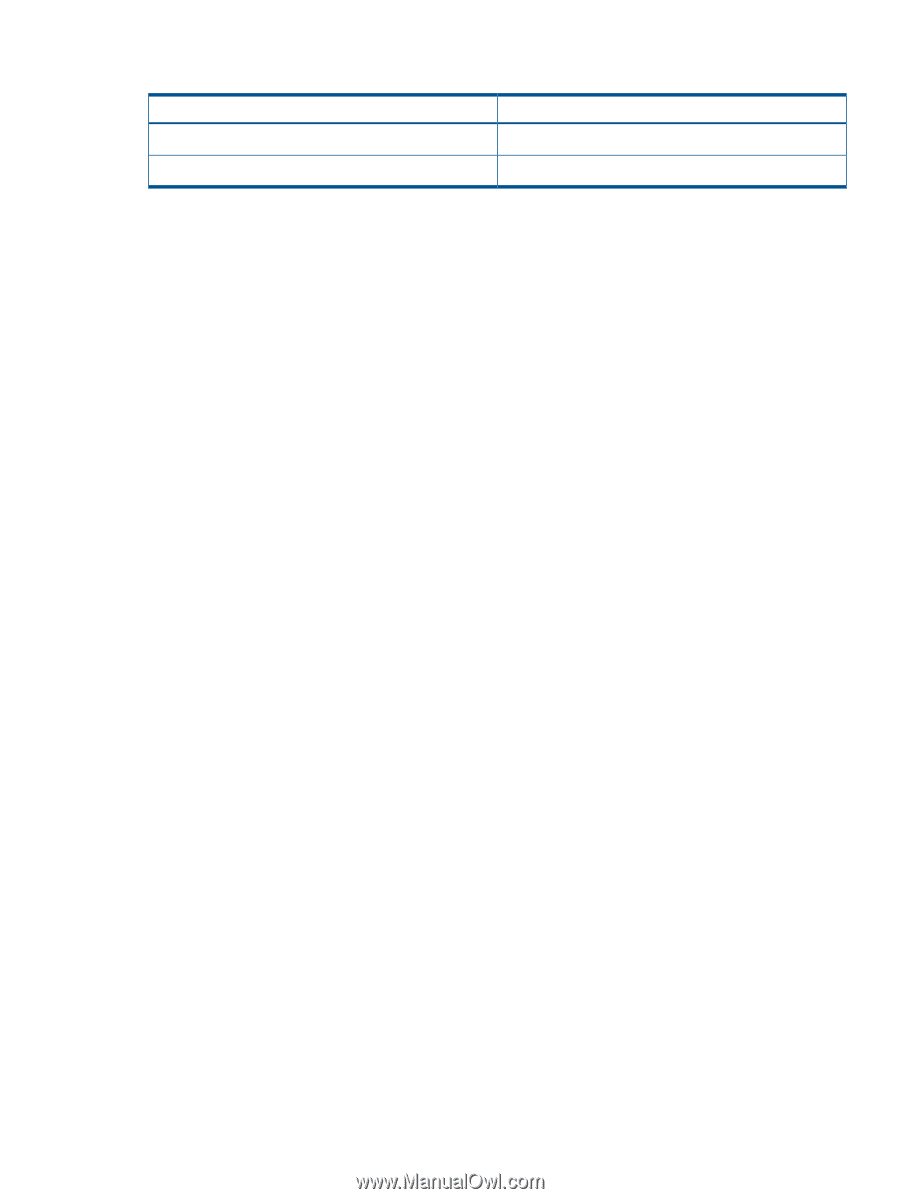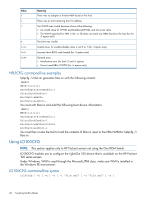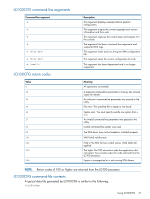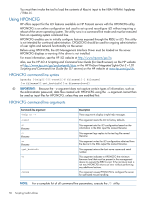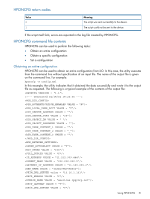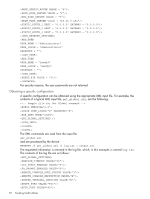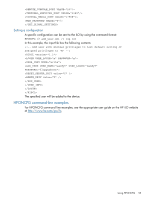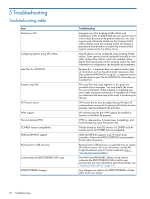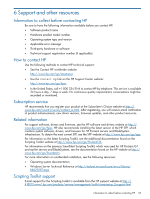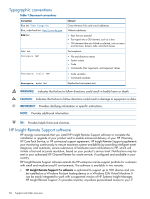HP ProLiant ML310e HP Scripting Toolkit 9.30 for Windows User Guide - Page 51
HPONCFG return codes, HPONCFG command file contents, Obtaining an entire configuration
 |
View all HP ProLiant ML310e manuals
Add to My Manuals
Save this manual to your list of manuals |
Page 51 highlights
HPONCFG return codes Value 0 1 Meaning The script was sent successfully to the device. The script could not be sent to the device. If the script itself fails, errors are reported in the log file created by HPONCFG. HPONCFG command file contents HPONCFG can be used to perform the following tasks: • Obtain an entire configuration • Obtain a specific configuration • Set a configuration Obtaining an entire configuration HPONCFG can be used to obtain an entire configuration from iLO. In this case, the utility executes from the command line without specification of an input file. The name of the output file is given on the command line. For example: hponcfg -w config.xml In this example, the utility indicates that it obtained the data successfully and wrote it to the output file as requested. The following is a typical example of the contents of the output file: Using HPONCFG 51