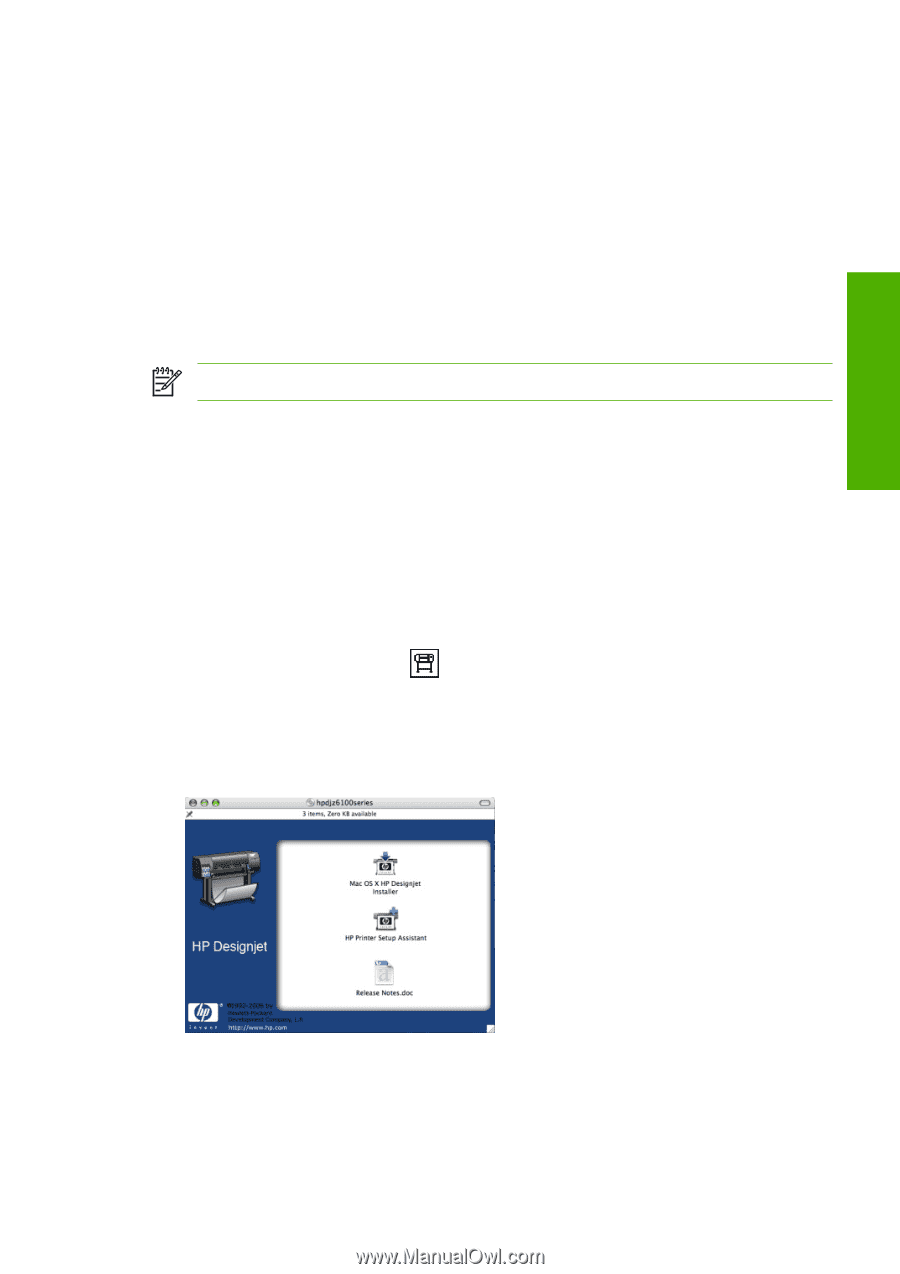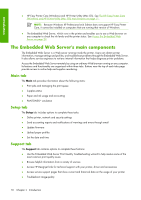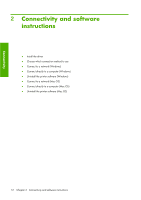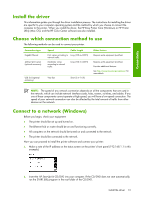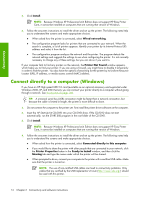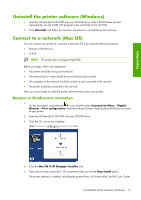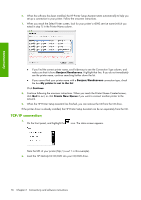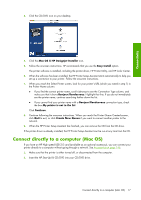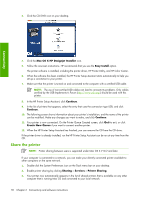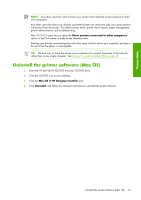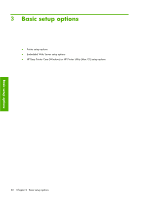HP Q6651C HP Designjet Z6100 Printer Series - User's Guide - Page 27
Uninstall the printer software Windows, Connect to a network Mac OS
 |
View all HP Q6651C manuals
Add to My Manuals
Save this manual to your list of manuals |
Page 27 highlights
Connectivity Uninstall the printer software (Windows) 1. Insert the HP Start-Up Kit CD/DVD into your CD/DVD drive. If the CD/DVD does not start automatically, run the START.EXE program in the root folder of the CD/DVD. 2. Click Uninstall, and follow the onscreen instructions to uninstall the printer software. Connect to a network (Mac OS) You can connect your printer to a network under Mac OS X by using the following methods: ● Bonjour or Rendezvous ● TCP/IP NOTE: The printer does not support AppleTalk. Before you begin, check your equipment: ● The printer should be set up and turned on. ● The Ethernet hub or router should be on and functioning correctly. ● All computers on the network should be turned on and connected to the network. ● The printer should be connected to the network. Now you can proceed to install the printer software and connect your printer. Bonjour or Rendezvous connection 1. On the front panel, and select the icon, and then select Connectivity Menu > Gigabit Ethernet > View configuration. Note the multicast Domain Name System (mDNS) service name of your printer. 2. Insert the HP Start-Up Kit CD/DVD into your CD/DVD drive. 3. Click the CD icon on your desktop. 4. Click the Mac OS X HP Designjet Installer icon. 5. Follow the onscreen instructions. HP recommends that you use the Easy Install option. The printer software is installed, including the printer driver, HP Printer Utility, and HP Color Center. Uninstall the printer software (Windows) 15