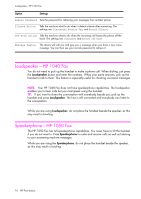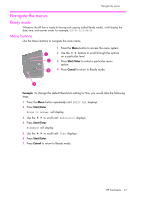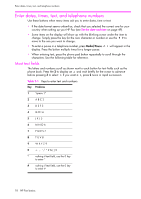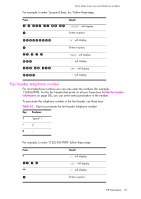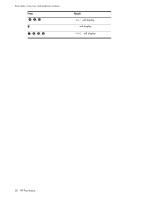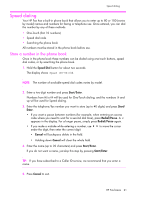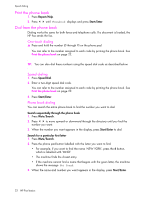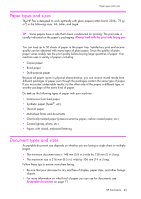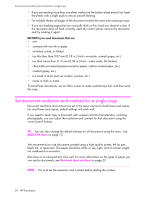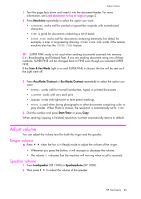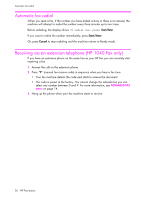HP Q7270A User Guide - Page 27
Speed dialing, Store a number in the phone book
 |
UPC - 829160556567
View all HP Q7270A manuals
Add to My Manuals
Save this manual to your list of manuals |
Page 27 highlights
HP Fax basics HP Fax basics HP Fax basics HP Fax basics HP Fax basics HP Fax basics HP Fax basics Speed dialing Speed dialing Your HP Fax has a built-in phone book that allows you to enter up to 80 or 100 (varies by model) names and numbers for faxing or telephone use. Once entered, you can dial the number by any of these methods. • One-Touch (first 10 numbers) • Speed dial code • Searching the phone book All numbers must be stored in the phone book before use. Store a number in the phone book Once in the phone book these numbers can be dialed using one touch buttons, speed dial codes, or by searching the phone book. 1. Hold the Speed Dial button for about two seconds. The display shows Speed [00-80]>##. NOTE: The number of available speed dial codes varies by model. 2. Enter a two-digit number and press Start/Enter. Numbers from 00 to 09 will be used for One-Touch dialing, and the numbers 10 and up will be used for Speed dialing. 3. Enter the telephone/fax number you want to store (up to 40 digits) and press Start/ Enter. • If you want a pause between numbers (for example, when entering an access code where you need to wait for a second dial tone), press Redial/Pause. A P appears in the display. For a longer pause, simply press Redial/Pause again. • If you make a mistake while entering a number, use !" to move the cursor under the digit, then enter the correct digit. • Cancel will backspace delete in the field. • Holding down Cancel will clear the whole field. 4. Enter the name (up to 20 characters) and press Start/Enter. If you do not want a name, just skip this step by pressing Start/Enter. TIP: If you have subscribed to a Caller ID service, we recommend that you enter a name. 5. Press Cancel to exit. HP Fax basics 21