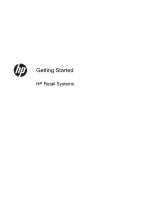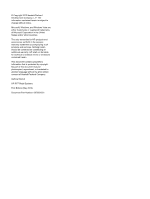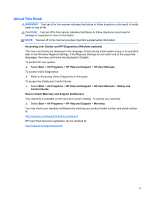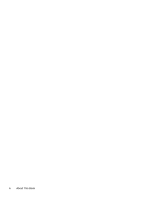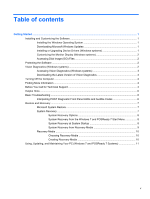HP RP7 Getting Started HP Retail Systems
HP RP7 Manual
 |
View all HP RP7 manuals
Add to My Manuals
Save this manual to your list of manuals |
HP RP7 manual content summary:
- HP RP7 | Getting Started HP Retail Systems - Page 1
Getting Started HP Retail Systems - HP RP7 | Getting Started HP Retail Systems - Page 2
Windows, and Windows Vista are either trademarks or registered trademarks of Microsoft Corporation in the United States and/or other countries. The only warranties for HP products and services Company. Getting Started HP RP7 Retail Systems First Edition (May 2012) Document Part Number: 697963-001 - HP RP7 | Getting Started HP Retail Systems - Page 3
during initial system setup or as specified later in the Windows Regional Settings. If the Regional Settings do not match one of the supported languages, the menu and books are displayed in English. To access HP user guides: ▲ Select Start > All Programs > HP Help and Support > HP User Manuals. To - HP RP7 | Getting Started HP Retail Systems - Page 4
iv About This Book - HP RP7 | Getting Started HP Retail Systems - Page 5
Support 4 Helpful Hints ...6 Basic Troubleshooting ...6 Interpreting POST Diagnostic Front Panel LEDs and Audible Codes 6 Restore and Recovery ...7 Microsoft System Restore ...7 System Recovery ...7 System Recovery Options 8 System Recovery from the Windows 7 and POSReady 7 Start Menu 8 System - HP RP7 | Getting Started HP Retail Systems - Page 6
vi - HP RP7 | Getting Started HP Retail Systems - Page 7
. Then select Yes to reboot the machine. Installing or Upgrading Device Drivers (Windows systems) When installing optional hardware devices after the operating system installation is complete, you must also install the drivers for each of the devices. Installing and Customizing the Software 1 - HP RP7 | Getting Started HP Retail Systems - Page 8
support software, including support software for the operating system from http://www.hp.com/support. Select your country and language, select Download drivers and software (and firmware), enter the model number of the computer, and press Enter. Customizing the Monitor Display (Windows systems - HP RP7 | Getting Started HP Retail Systems - Page 9
tab displayed. Downloading the Latest Version of Vision Diagnostics 1. Go to http://www.hp.com. 2. Click the Support & Drivers link. 3. Select Download drivers and software (and firmware). 4. Enter your product name in the text box and press the Enter key. 5. Select your specific computer model - HP RP7 | Getting Started HP Retail Systems - Page 10
> All Programs > HP User Manuals. NOTE: Not all of the publications listed are included on all models. ● Getting Started-Helps you connect the computer and peripheral devices and set up factoryprovided software; also includes basic troubleshooting information should you encounter any problems during - HP RP7 | Getting Started HP Retail Systems - Page 11
isolate the exact problem before calling for technical support. ● Run the diagnostics utility. Refer to Vision Diagnostics (Windows systems) on page 2 for more information. ● Run the Drive Protection System (DPS) Self-Test in Computer Setup. Refer to the Maintenance and Service Guide (English only - HP RP7 | Getting Started HP Retail Systems - Page 12
opening the computer to prevent system board or component damage. Basic Troubleshooting You can find troubleshooting information in the comprehensive Maintenance and Service Guide (English only) available under the reference library at http://www.hp.com/support. Select your country and language - HP RP7 | Getting Started HP Retail Systems - Page 13
. You can also set restore points manually. NOTE: Always use this System Restore procedure before you use the System Recovery program. NOTE: Some features might not be available on systems that are shipped without a version of Microsoft Windows. To start a System Restore: 1. Close all open programs - HP RP7 | Getting Started HP Retail Systems - Page 14
on the keyboard during system startup. 3. Through recovery media that you create. 4. Through recovery discs purchased from HP Support. To purchase recovery discs, visit http://www.hp.com/support. System Recovery from the Windows 7 and POSReady 7 Start Menu CAUTION: System Recovery deletes all data - HP RP7 | Getting Started HP Retail Systems - Page 15
your keyboard until the Windows is Loading Files... message appears on the screen. 5. Under I need help immediately, click System Recovery. 6. If you are USB flash drive. To create recovery media, see Recovery Media on page 10. To perform a System Recovery using recovery media: 1. If the computer - HP RP7 | Getting Started HP Retail Systems - Page 16
be prompted to insert a new blank disc to try again. ● The number of discs in the recovery-disc set depends on your computer model (typically 3-6 DVD discs). The Recovery Media Creation program tells you the specific number of blank discs needed to make the set. If you are using a USB flash drive - HP RP7 | Getting Started HP Retail Systems - Page 17
Systems with Windows 7 or POSReady 7 provide a centralized location to easily manage your PC, including the following: ● View or change your computer name and other system settings ● Add a device or printer and change other system settings ● Get help and support for your specific model ● Install HP
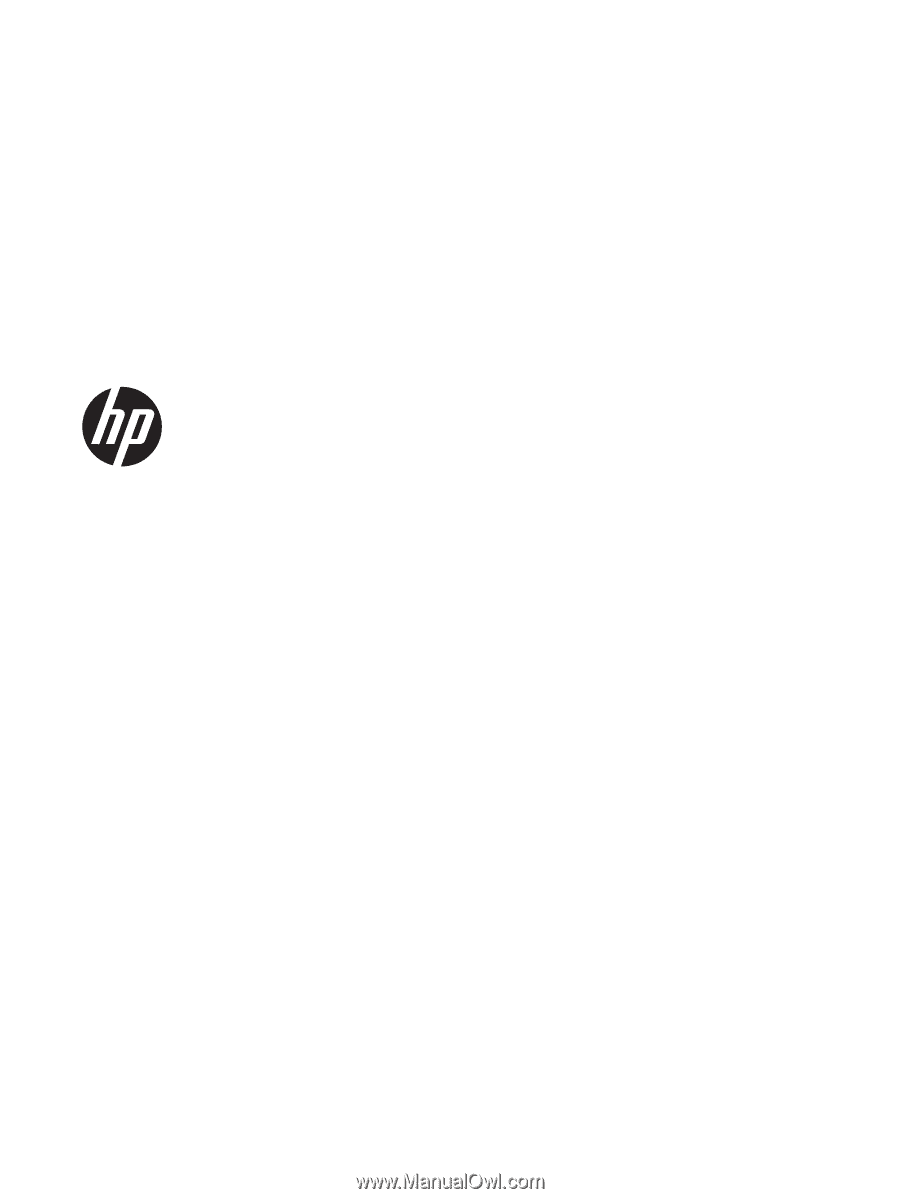
Getting Started
HP
Retail Systems