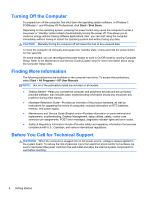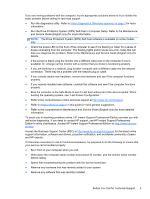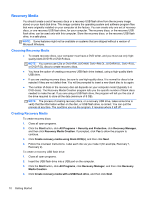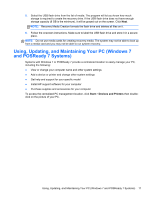HP RP7 Getting Started HP Retail Systems - Page 15
System Recovery from Recovery Media, System Recovery
 |
View all HP RP7 manuals
Add to My Manuals
Save this manual to your list of manuals |
Page 15 highlights
3. Press the Power button to turn on the computer. 4. As soon as you see the initial company logo screen appear, repeatedly press the F11 key on your keyboard until the Windows is Loading Files... message appears on the screen. 5. Under I need help immediately, click System Recovery. 6. If you are prompted to back up your files, and you have not done so, select Back up your files first (recommended), and then click Next. Otherwise, select Recover without backing up your files, and then click Next. 7. System Recovery begins. After System Recovery is complete, click Finish to restart the computer. 8. Complete the registration process, and wait until you see the desktop. 9. Turn off the computer, reconnect all peripheral devices, and turn the computer back on. System Recovery from Recovery Media CAUTION: System Recovery deletes all data and programs you created or installed. Back up any important data to a removable disc or USB flash drive. To create recovery media, see Recovery Media on page 10. To perform a System Recovery using recovery media: 1. If the computer is working, create a backup DVD or backup USB flash drive containing all the data files you want to save, and then remove the backup media from the computer. 2. If using recovery disc, insert recovery disc #1 into the DVD drive tray, and close the tray. If using a recovery USB flash drive, insert it into a USB port. 3. If the computer works, click the Start button, and then click Shut Down. Or, if the computer is not responding, press and hold the Power button for approximately 5 seconds, or until the computer turns off. 4. Disconnect all peripheral devices from the computer except the monitor, keyboard, and mouse. 5. Press the Power button to turn on the computer. If you are using a recovery DVD, the computer will automatically run Recovery Manager from the disc. Skip to step 7. 6. If you are running System Recovery from a USB flash drive, press the Esc key as the computer is powering on to bring up the boot menu. Use the arrow keys to select the USB device and press Enter to boot from that device. 7. If the Recovery Manager asks if you want to run System Recovery from Media or Hard Drive, select Media. On the Welcome screen, under I need help immediately, click Factory Reset. 8. If you are prompted to back up your files, and you have not done so, select Back up your files first (recommended), and then click Next. Otherwise, select Recover without backing up your files, and then click Next. 9. If you are prompted to insert the next recovery disc, do so. 10. When the Recovery Manager is finished, remove all recovery discs or the recovery USB flash drive from the system. 11. Click Finish to restart the computer. Restore and Recovery 9