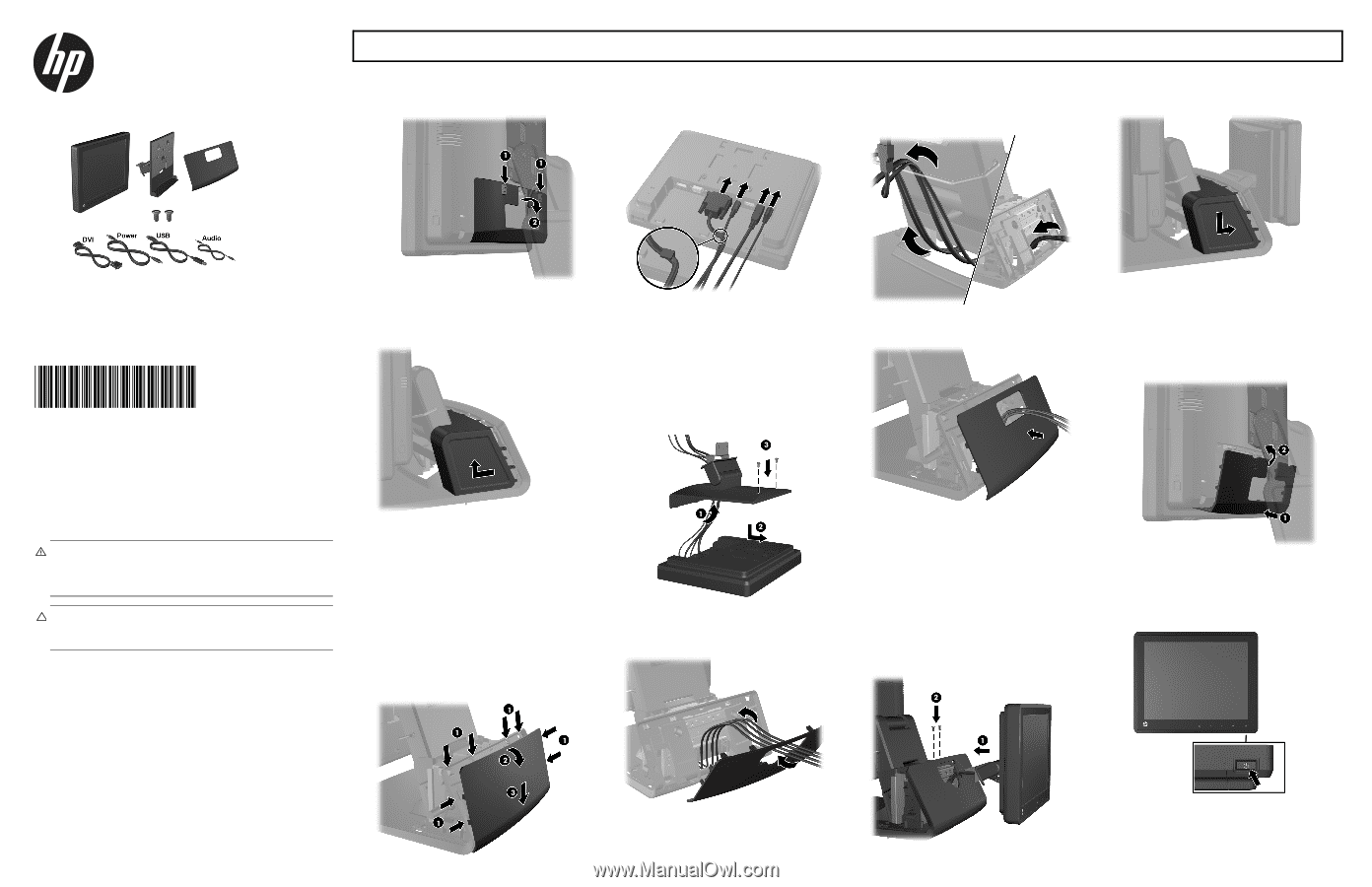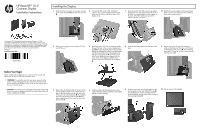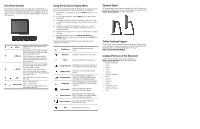HP RP7 HP Retail RP7 10.4" Customer Display Installation Instructions - Page 1
HP RP7 Manual
 |
View all HP RP7 manuals
Add to My Manuals
Save this manual to your list of manuals |
Page 1 highlights
HP Retail RP7 10.4" Customer Display Installation Instructions Installing the Display 1. Slide down the two levers on the upper corners of the rear I/O panel 1 and rotate the cover off 2. 4. Connect the DVI, audio, USB, and power cables to the customer display. Insert the DVI cable into the retainer clip at the base of the display head. 7. Route the audio, DVI, USB, and power cables through the rear of the base and out the front of the base, then up through the cable retainer on the neck of the RP7 stand and connect the cables to the RP7 I/O ports. 10. Replace the power supply cover by lowering it down over the neck of the base then sliding it back until it snaps in place. © Copyright 2012 Hewlett-Packard Development Company, L.P. The information contained herein is subject to change without notice.The only warranties for HP products and services are set forth in the express warranty statements accompanying such products and services. Nothing herein should be construed as constituting an additional warranty. HP shall not be liable for technical or editorial errors or omissions contained herein. Printed in First Edition: May 2012 691057-001 2. Pull the power supply cover back then lift if up and off the unit. 5. Route the audio, DVI, USB, and power cables through the hole in the customer display back plate 1. Connect the back plate to the customer display by aligning the hooks on the back plate with the slots on the back of the display and sliding the back plate up 2 so that the screw holes on the back plate are aligned with the screw holes on the display. Install the two screws to secure the back plate to the display 3. 8. Snap the decorative panel onto the rear of the base. 11. Replace the rear I/O cover by placing the hooks on the bottom of the cover into the slots on the bottom of the chassis 1. Then rotate the top of the I/O cover up so that it snaps securely onto the chassis 2. Before Your Begin Before installing the display, be sure to power off the system and disconnect the power cord from the power outlet. WARNING! To avoid the risk of serious injury, ensure that the power cord is unplugged from the electrical outlet at the wall before installing the display. Failure to do so may expose you to the risk of electric shock. CAUTION: To avoid the risk of damage to the system, ensure that the power cord is unplugged from the electrical outlet at the wall before installing the display. 3. Remove the decorative panel on the rear of the unit by gently prying the panel away from the base at the tab locations on the top and sides of the panel as indicated below 1. Then pull the top of the panel away from the base 2 and push straight down on the panel to release the bottom tabs 3. 6. Slide the cable ends through the hole in the center of the decorative panel that was included with the customer display. 9. Slide the back plate mounting bracket into the mounting hole on the rear of the RP7 base 1, and install the two screws included with the customer display into the screw holes on top of the mounting bracket 2. 12. Turn on power to the display.