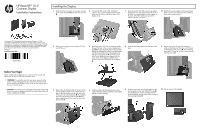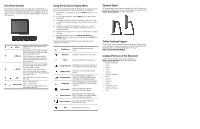HP RP7 HP Retail RP7 10.4" Customer Display Installation Instructions - Page 2
Optional Stand, Online Technical Support, Localized Versions of this Document - adjustable stand
 |
View all HP RP7 manuals
Add to My Manuals
Save this manual to your list of manuals |
Page 2 highlights
Front Panel Controls The front panel controls are inactive unless they are illuminated. To activate the controls, tap on the area where the icons are located. All icons will become illuminated and active. The backlight for the icons will turn off upon exit from the On-Screen Display (OSD) or when the OSD times out. 1 Menu Opens the On-Screen Display (OSD) main menu. If the OSD menu is on, tap to navigate backward through the OSD menu and decrease adjustment levels. 2 - (Minus) If the OSD menu is inactive and the icons are illuminated, tap to open the OSD volume control menu and adjust the volume level. If the OSD menu is on, tap to navigate forward through the OSD menu and increase adjustment levels. 3 + (Plus) If the OSD menu is inactive and the icons are illuminated, tap to activate the Source Control menu that chooses the video signal input. 4 OK If the OSD menu is on, tap to select a menu item. Green = Fully powered. 5 Power LED Amber = Sleep mode. Off = Power is off or the LED has been suppressed in the OSD. Using the On-Screen Display Menu Use the On-Screen Display (OSD) to adjust the screen image based on your viewing preferences. To access the OSD, do the following: 1. If the system is not already on, press the Power button to turn on the unit. 2. To access the OSD Menu, tap the Menu icon on the monitor's front panel. 3. To navigate through the OSD Menu, tap the + (Plus) icon on the monitor's front panel to scroll up, or the - (Minus) icon to scroll in reverse. 4. To select an item from the OSD Menu, use the + or - icons to scroll to and highlight your selection, then tap the OK icon to select that function. 5. Adjust the item using the + or - icons on the front panel to adjust the scale. 6. After adjusting the function, select Save and Return, or Cancel if you don't want to save the setting, then select Exit from the Main Menu. The following table lists the OSD Main menu items with a brief descriptions of each item. Brightness Adjusts the brightness level of the screen. Contrast Adjusts the contrast level of the screen. Color Selects and adjusts the screen color. Image Control Adjusts the screen image. (This menu is only available when using VGA input.) OSD Control Adjusts the on-screen display (OSD) controls. Management Language Turns mode display and DDC/CI support on or off, and adjusts volume on models with integrated speakers. Selects the language in which the OSD menu is displayed. The factory default is English. Information Selects and displays important information about the display. Factory Reset Returns all OSD menu settings and DDC/CI controls to the factory default settings, except the Language. Source Control Selects the video input signal. The factory default is DVI. Exit Exits the OSD menu screen. Optional Stand An optional dual position stand is available from HP. The display can be attached to the stand in a low-mount or high-mount position. Go to http://www.hp.com. fore more information. Online Technical Support For the online access to technical support information, self-solve tools, online assistance, community forums or IT experts, broad multivendor knowledge base, monitoring and diagnostic tools, go to http://www.hp.com/support. Localized Versions of this Document Localized versions of this document are available at http://www.hp.com for the following languages: • Brazilian Portuguese • Dutch • English • French • German • Bahasa Indonesian • Italian • Spanish • Japanese • Korean • Simplified Chinese • Traditional Chinese • Thai