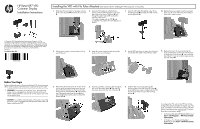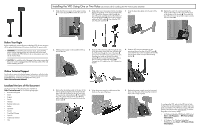HP RP7 HP Retail RP7 VFD Customer Display Installation Instructions
HP RP7 Manual
 |
View all HP RP7 manuals
Add to My Manuals
Save this manual to your list of manuals |
HP RP7 manual content summary:
- HP RP7 | HP Retail RP7 VFD Customer Display Installation Instructions - Page 1
VFD, refer to the HP Point of Sale Configuration Guide (available in English only). The guide is available on the HP factory image of the RP7 system's hard drive and at www.hp.com. To access the guide on the factory image: • In Windows Embedded POSReady 2009, select Start > All Programs > HP Point - HP RP7 | HP Retail RP7 VFD Customer Display Installation Instructions - Page 2
in place. To configure the VFD, refer to the HP Point of Sale Configuration Guide (available in English only). The guide is available on the HP factory image of the RP7 system's hard drive and at www.hp.com. To access the guide on the factory image: • In Windows Embedded POSReady 2009, select Start
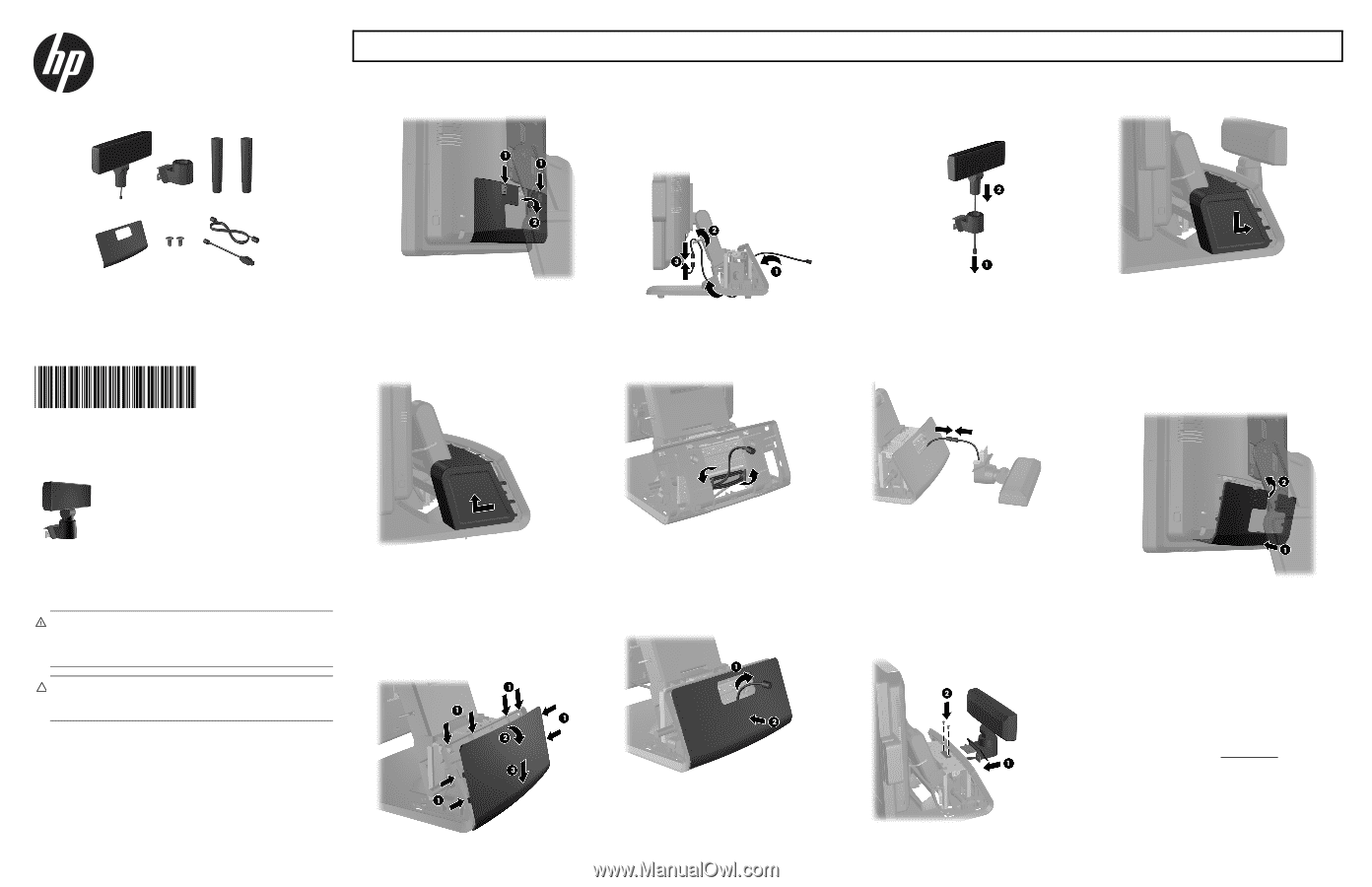
HP Retail RP7 VFD
Customer Display
Installation Instructions
© Copyright 2012 Hewlett-Packard Development Company, L.P. The
information contained herein is subject to change without notice.The only
warranties for HP products and services are set forth in the express warranty
statements accompanying such products and services. Nothing herein should
be construed as constituting an additional warranty. HP shall not be liable
for technical or editorial errors or omissions contained herein.
Printed in
First Edition: May 2012
691056-001
Before Your Begin
Before installing the vacuum fluorescent display (VFD), be sure to power
off the system and disconnect the power cord from the power outlet.
WARNING!
To avoid the risk of serious injury, ensure that the
power cord is unplugged from the electrical outlet at the wall
before installing the VFD. Failure to do so may expose you to the
risk of electric shock.
CAUTION:
To avoid the risk of damage to the system, ensure that
the power cord is unplugged from the electrical outlet at the wall
before installing the VFD.
1.
Slide down the two levers on the upper corners
of the rear I/O panel
1
and rotate the cover off
2
.
2.
Pull the power supply cover back then lift if up
and off the unit.
3.
Remove the decorative panel on the rear of the
unit by gently prying the panel away from the
base at the tab locations on the top and sides
of the panel as indicated below
1
. Then pull the
top of the panel away from the base
2
and
push straight down on the panel to release the
bottom tabs
3
.
4.
Route the VFD extension cable that was
included with the VFD through the rear of the
base and out the front of the base
1
, then
through the cable retainer
2
. Connect the
extension cable to the
I/O cable included with the VFD
3
and
connect the I/O cable to the 12V USB port on
the RP7.
5.
Wrap the excess extension cable around the
hooks on the rear of the base.
6.
Insert the end of the extension cable through the
hole in the decorative panel
1
and snap the
decorative panel onto the rear of the base
2
.
7.
Insert the VFD cable through the center of the
mounting bracket
1
and slide the VFD onto the
mounting bracket
2
.
8.
Lay the VFD face down on clean, dry cloth and
connect the VFD cable to the extension cable.
9.
Slide the VFD mounting bracket into the
mounting hole on the rear of the RP7 base
1
,
and install the two screws included with the VFD
into the screw holes on top of the mounting
bracket
2
.
10.
Replace the power supply cover by lowering it
down over the neck of the base then sliding it
back until it snaps in place.
11.
Replace the rear I/O cover by placing the
hooks on the bottom of the cover into the slots
on the bottom of the chassis
1
. Then rotate the
top of the I/O cover up so that it snaps securely
onto the chassis
2
.
To configure the VFD, refer to the
HP Point of Sale
Configuration Guide
(available in English only). The
guide is available on the HP factory image of the RP7
system's hard drive and at www.hp.com
. To access
the guide on the factory image:
•
In Windows Embedded POSReady 2009, select
Start
>
All Program
s >
HP Point of Sale
Information
.
•
In Windows 7 or Windows Embedded
POSReady 7, select
Start
>
HP Point of Sale
Information
.
Installing the VFD with No Poles Attached
(see reverse side for installing the VFD using one or two poles)