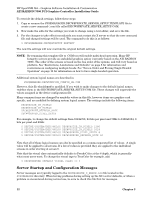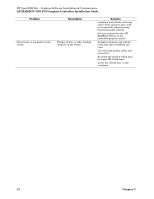HP Rx2620-2 ATI RADEON 7500 PCI Graphics Controller Installation Guide - Page 24
Verification of Hardware Installation, ATI RADEON 7500 as Default Xserver Device
 |
UPC - 829160435749
View all HP Rx2620-2 manuals
Add to My Manuals
Save this manual to your list of manuals |
Page 24 highlights
HP-UX Configuration ATI RADEON 7500 PCI Graphics Controller Installation Guide Verification of Hardware Installation After the ATI RADEON 7500 graphics controller has been installed and the system has rebooted, verify the graphics card was correctly installed and identify which device file corresponds to which card. 1. Run the command ioscan -fun -C graphics Output similar to the following should appear. There should be one line for every graphics device in the system. Each device should have gvid_core for a driver and the S/W State should be CLAIMED. Class graphics (10025157) graphics (10025159) I H/W Path 0 0/3/1/0 1 0/6/2/0 Driver S/W State H/W Type gvid_core CLAIMED INTERACE gvid_core CLAIMED INTERACE Description PCI Display PCI Display 2. Display the contents of /dev/gvid_info by running the command cat /dev/gvid_info Output similar to the following should appear. There should be one line (i.e. one device file) for every graphics device in the system. /dev/gvid0 /dev/gvid1 3. Determine the association of physical graphics cards to special device files (/dev/gvid?) by running the command Setmon -N / dev / gvid0 The output should look something like Device / dev / gvid0 is a ATI Radeon 7000 Ii the device is the Manageability card or Device / dev / gvid0 is a ATI Radeon 7500 QW if the device is the ATI RADEON 7500 graphics card. ATI RADEON 7500 as Default Xserver Device The program sam can be used to make the ATI RADEON 7500 graphics controller the default Xserver device. This is for a single-screen Xserver configuration. For a multihead Xserver configuration, see "Multihead Support" on page 20. 1. Log in as root 2. Run /usr/sbin/sam. Choose Display->Xserver Configuration. All graphics cards in the system are listed. Choose the graphics device that is the current Xserver device. This device may or may not be the ATI RADEON 7500. From the pull-down menu, select Actions->Remove Screen from Configuration. Choose the new device you would like to be the default Xserver device. The new device should be one of the ATI RADEON 7500 device entries. From the pull-down menu, choose Actions->Add Screen to Configuration. 3. Restart the Xserver. Chapter 4 17