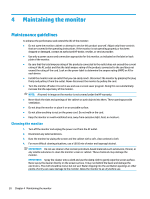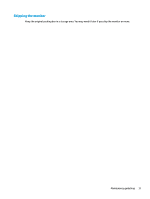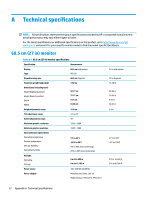HP Scanjet 1000 User Guide - Page 41
Entering user modes, Energy saver feature
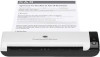 |
View all HP Scanjet 1000 manuals
Add to My Manuals
Save this manual to your list of manuals |
Page 41 highlights
Table A-3 Preset display resolutions (continued) Preset Pixel format Horz freq (kHz) (7) 1280 × 1024 63.981 (8) 1440 × 900 55.935 (9) 1600 × 900 60.000 (10) 1680 × 1050 65.290 (11) 1920 × 1080 67.500 Vert freq (Hz) 60.020 59.887 60.000 59.954 60.000 Table A-4 Preset timing resolutions Preset Timing name Pixel format (1) 480p 640 × 480 (2) 480p 720 × 480 (3) 480i 720 × 480 (4) 576p 720 × 576 (5) 576i 720 × 576 (6) 720p50 1280 × 720 (7) 720p60 1280 × 720 (8) 1080p60 1920 × 1080 (9) 1080p50 1920 × 1080 (10) 1080i50 1920 × 1080 (11) 1080i60 1920 × 1080 Horz freq (kHz) 31.469 31.469 15.734 31.250 15.625 37.500 45.000 67.500 56.250 28.125 33.750 Vert freq (Hz) 59.940 59.940 59.940 50.000 50.000 50.000 60.000 60.000 50.000 50.000 60.000 Entering user modes Under the following conditions, the video controller signal may occasionally call for a mode that is not preset: ● You are not using a standard graphics adapter. ● You are not using a preset mode. If this occurs, you may need to readjust the parameters of the monitor screen by using the on-screen display menu. Your changes can be made to any or all of these modes and saved in memory. The monitor automatically stores the new setting and then recognizes the new mode just as it does a preset mode. In addition to the factory preset modes, there are at least 10 user modes that can be entered and stored. Energy saver feature The monitor supports a reduced power state. The reduced power state will be initiated if the monitor detects the absence of either the horizontal sync signal or the vertical sync signal. Upon detecting the absence of these signals, the monitor screen is blanked, the backlight is turned off, and the power light turns amber. When the monitor is in the reduced power state, the monitor will utilize 0.5 W of power. There is a brief warmup period before the monitor will return to its normal operating mode. Entering user modes 35