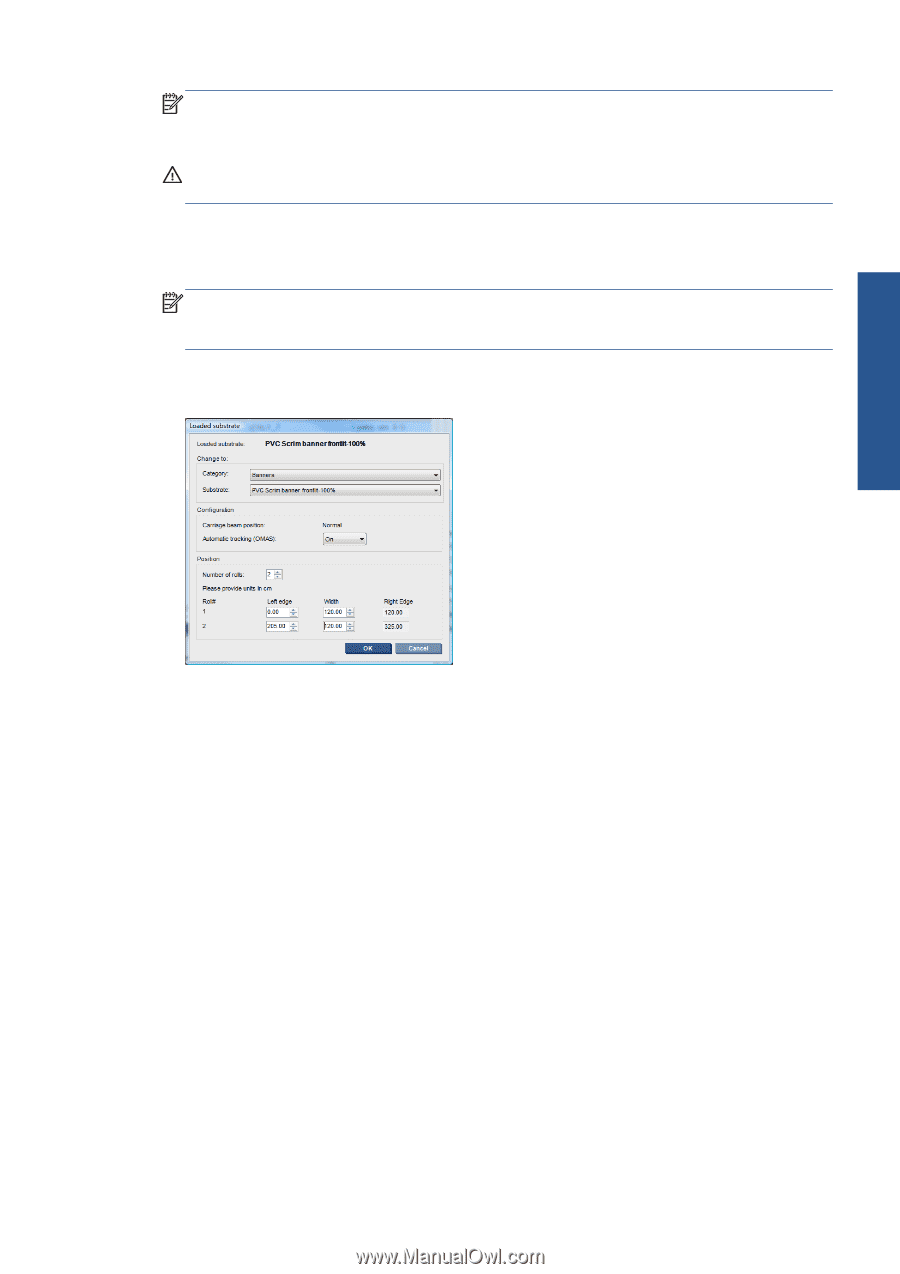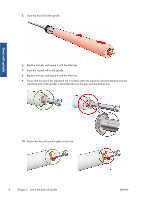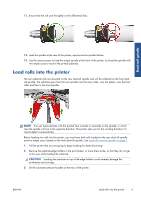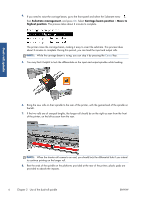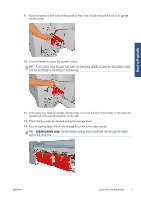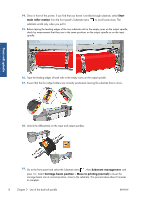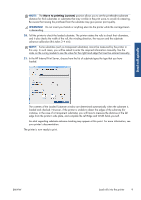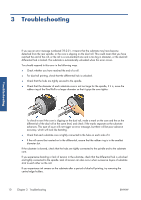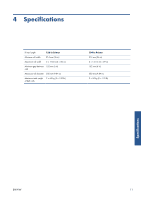HP Scitex LX850 HP Scitex LX850 & LX820 Printers: Dual Roll Kit User's Gui - Page 13
Move to printing custom, WARNING
 |
View all HP Scitex LX850 manuals
Add to My Manuals
Save this manual to your list of manuals |
Page 13 highlights
Dual-roll spindle NOTE: The Move to printing (custom) position allows you to set the printhead-to-substrate distance for thick substrates or substrates that may wrinkle in the print zone, to avoid ink smearing. Be aware that raising the printhead from the substrate may give poorer print quality. WARNING! Do not insert your hands or anything else into the printer while the carriage beam is descending. 20. Tell the printer to check the loaded substrate. The printer rotates the rolls to check their diameters, and it also checks the width of the roll, the winding direction, the vacuum and the substrate advance calibration (this takes 3-4 min). NOTE: Some substrates (such as transparent substrates) cannot be measured by the printer in this way. In such cases, you will be asked to enter the required information manually. Use the scale on the curing module to see the value for the right-hand edge that must be entered manually. 21. In the HP Internal Print Server, choose from the list of substrate types the type that you have loaded. The contents of the Loaded Substrate window are determined automatically when the substrate is loaded and checked. However, if the printer is unable to detect the edges of the substrate (for instance, in the case of a transparent substrate), you will have to measure the distance of the left edge from the printer's side plate, and complete the Left Edge and Width fields yourself. An alert regarding substrate advance tracking may appear at this point. For more information, see your printer's documentation. The printer is now ready to print. ENWW Load rolls into the printer 9