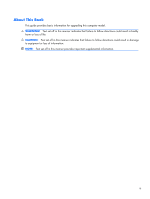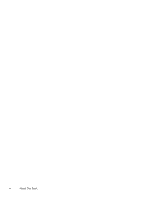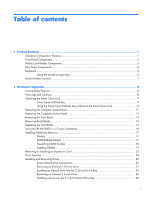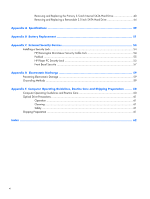HP SignagePlayer mp8000r Hardware Reference Guide - Page 8
Front Panel Components
 |
View all HP SignagePlayer mp8000r manuals
Add to My Manuals
Save this manual to your list of manuals |
Page 8 highlights
Front Panel Components Drive configuration may vary by model. Some models have a bezel blank covering one or more drive bays. Figure 1-2 Front Panel Components Table 1-1 Front Panel Components 1 5.25-inch Optical Drive 6 USB (Universal Serial Bus) Ports 2 Optical Drive Activity Light 7 Microphone/Headphone Connector 3 Optical Drive Eject Button 8 3.5-inch Media Card Reader (optional) 4 Dual-State Power Button 9 Hard Drive Activity Light 5 Power On Light 10 Headphone Connector NOTE: When a device is plugged into the Microphone/Headphone Connector, a dialog box will pop up asking if you want to use the connector for a microphone line Line-In device or a headphone. You can reconfigure the connector at any time by double-clicking the Realtek HD Audio Manager icon in the Windows taskbar. NOTE: The Power On Light is normally green when the power is on. If it is flashing red, there is a problem with the computer and it is displaying a diagnostic code. 2 Chapter 1 Product Features