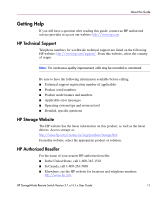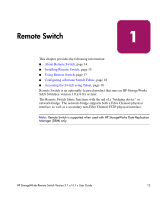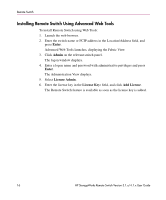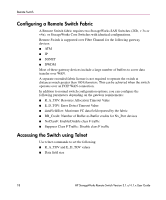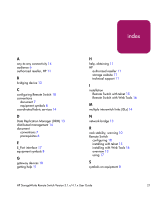HP StorageWorks 16-EL HP StorageWorks Remote Switch V3.1.x/4.1.x User Guide (A - Page 16
Installing Remote Switch Using Advanced Web Tools, Enter, Admin, License Admin, License Key
 |
View all HP StorageWorks 16-EL manuals
Add to My Manuals
Save this manual to your list of manuals |
Page 16 highlights
Remote Switch Installing Remote Switch Using Advanced Web Tools To install Remote Switch using Web Tools: 1. Launch the web browser. 2. Enter the switch name or FCIP address in the Location/Address field, and press Enter. Advanced Web Tools launches, displaying the Fabric View. 3. Click Admin on the relevant switch panel. The logon window displays. 4. Enter a logon name and password with administrative privileges and press Enter. The Administration View displays. 5. Select License Admin. 6. Enter the license key in the License Key: field, and click Add License. The Remote Switch feature is available as soon as the license key is added. 16 HP StorageWorks Remote Switch Version 3.1.x/4.1.x User Guide
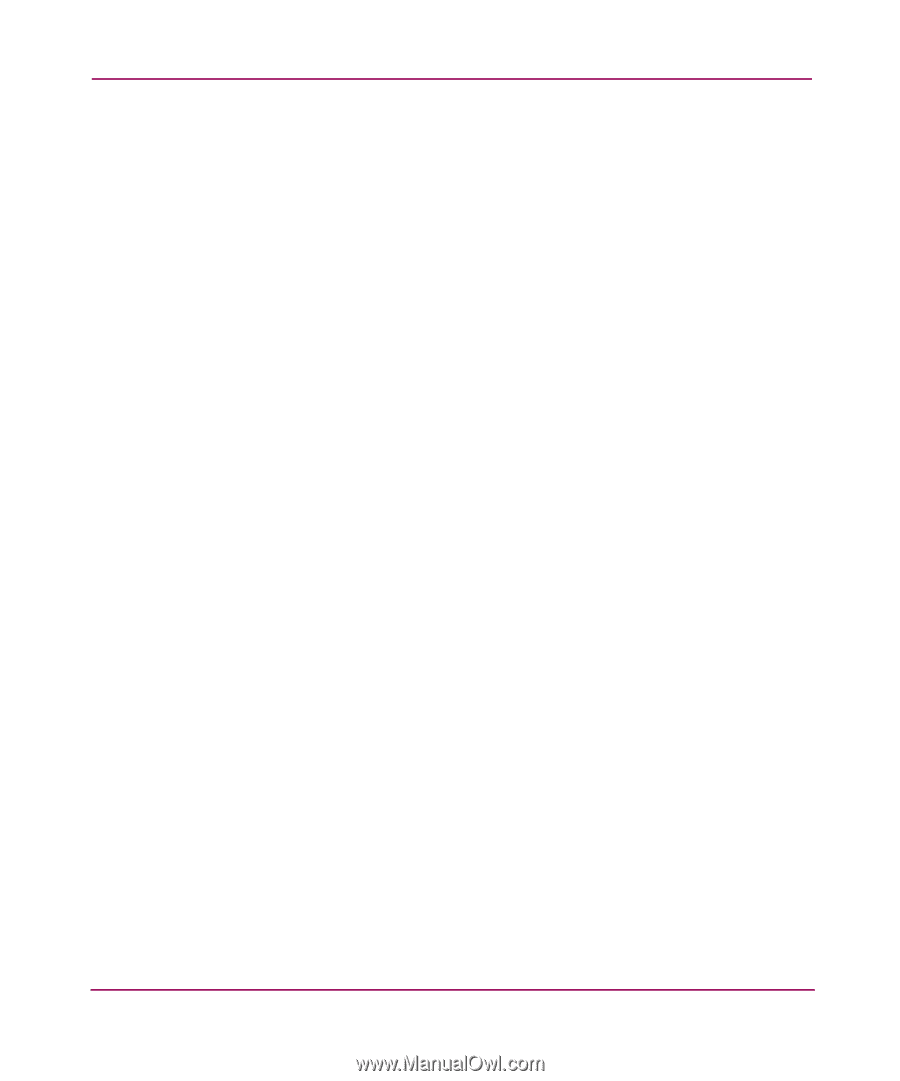
Remote Switch
16
HP StorageWorks Remote Switch Version 3.1.x/4.1.x User Guide
Installing Remote Switch Using Advanced Web Tools
To install Remote Switch using Web Tools:
1.
Launch the web browser.
2.
Enter the switch name or FCIP address in the Location/Address field, and
press
Enter
.
Advanced Web Tools launches, displaying the Fabric View.
3.
Click
Admin
on the relevant switch panel.
The logon window displays.
4.
Enter a logon name and password with administrative privileges and press
Enter
.
The Administration View displays.
5.
Select
License Admin
.
6.
Enter the license key in the
License Key:
field, and click
Add License
.
The Remote Switch feature is available as soon as the license key is added.