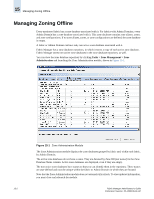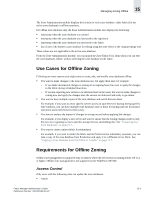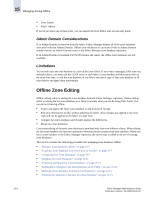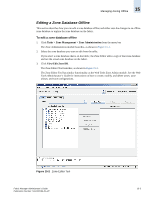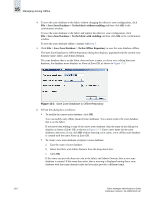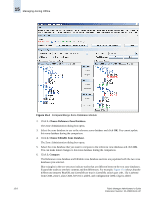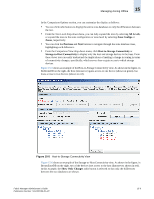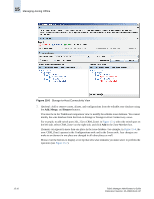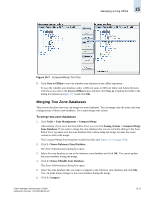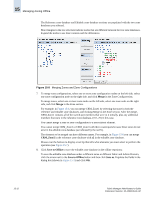HP StorageWorks 2/32 Brocade Fabric Manager Administrator's Guide (53-10000196 - Page 239
Copying a Zone Database from One Fabric to Another, Comparing Two Zone Databases
 |
View all HP StorageWorks 2/32 manuals
Add to My Manuals
Save this manual to your list of manuals |
Page 239 highlights
Managing Zoning Offline 15 Copying a Zone Database from One Fabric to Another This section describes how you can copy a zone database from one fabric to another fabric or to a different Admin Domain in the same fabric. To copy a zone database 1. Click Tasks > Zone Management > Zone Administration from the menu bar. The Zone Administration module launches, as shown in Figure 15-1. 2. Select the zone database you want to copy. 3. Click View/Edit Zone DB. The Zone Editor Tool launches, as shown in Figure 15-2. 4. Click File > Save Zone Database > To the Offline Repository. The Save Zone Database to Offline Repository dialog box displays, populated with the current zone database name, fabric, and Admin Domain. 5. Fill out this dialog box as follows: a. Type the name of zone database. b. Select the fabric and Admin Domain from the drop-down lists. c. Click OK. If the name you provide does not exist in the fabric and Admin Domain, then a new zone database is created. If the name does exist, then a warning is displayed stating that a zone database with that name already exists and you must provide a different name. Comparing Two Zone Databases This section describes how you can compare two zone databases, make minor modifications, and save the modified zone database. To compare two zone databases 1. Click Tasks > Zone Management > Compare/Merge. Alternatively, if you are in the Zone Editor Tool, you can click Zoning Actions > Compare/Merge Zone Database. If you want to compare the zone database that you are currently editing in the Zone Editor Tool, you must save the zone database first, before doing the comparison, because the saved version is used in the comparison. The Compare/Merge Zone Database module launches (see Figure 15-4 on page 15-8). Fabric Manager Administrator's Guide Publication Number: 53-1000196-01-HP 15-7