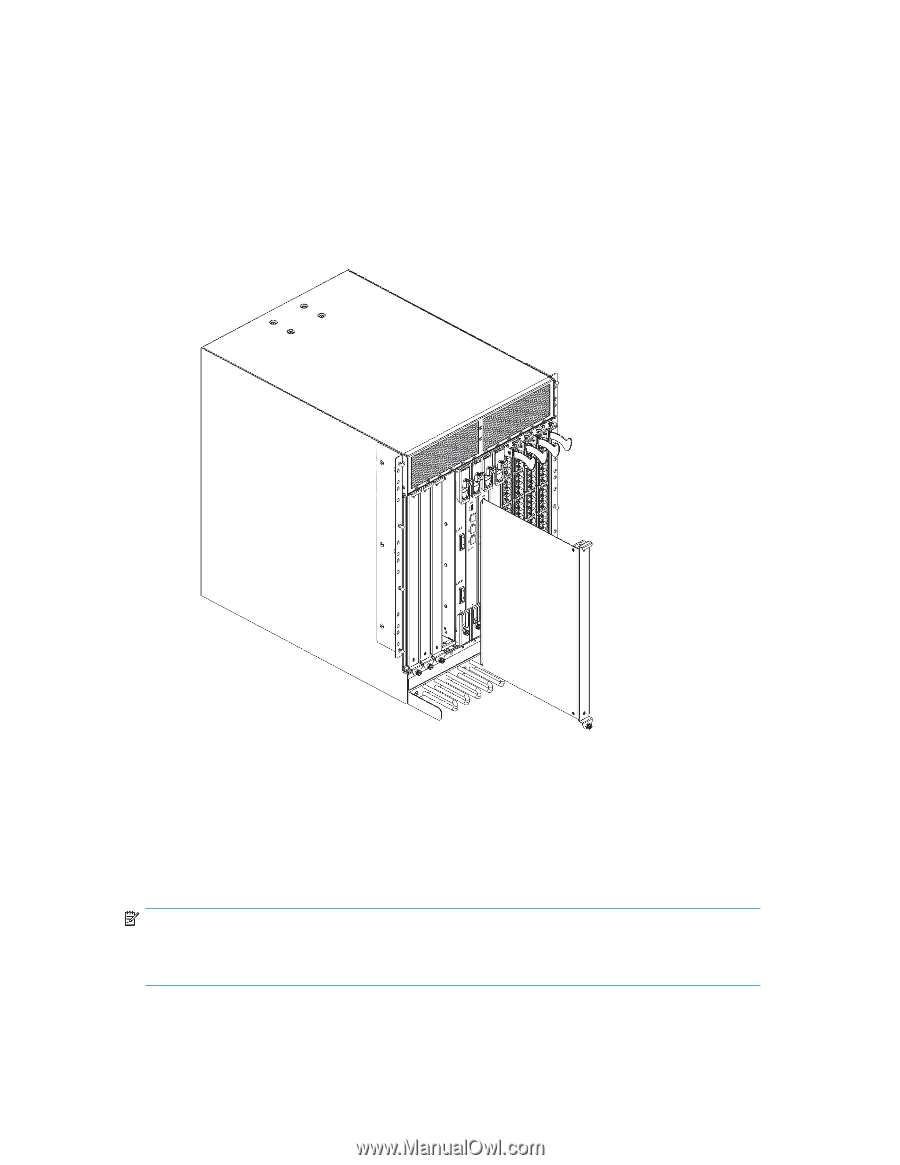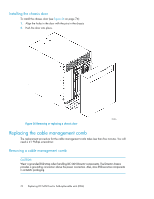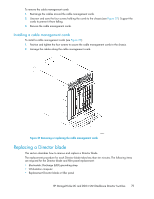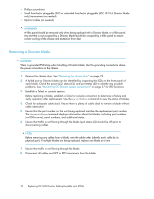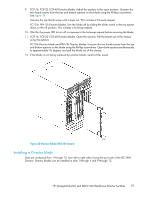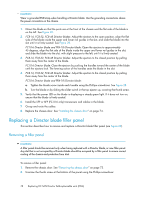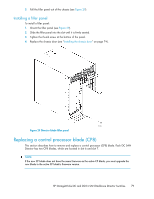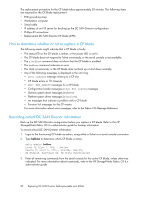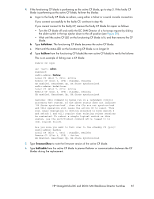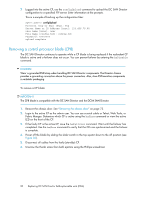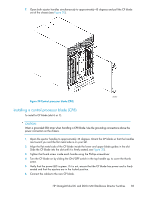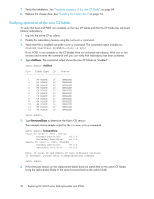HP StorageWorks 4/64 HP StorageWorks DC and DC04 SAN Backbone Director Switche - Page 79
Installing a filler panel, Replacing a control processor blade (CP8)
 |
View all HP StorageWorks 4/64 manuals
Add to My Manuals
Save this manual to your list of manuals |
Page 79 highlights
3. Pull the filler panel out of the chassis (see Figure 29). Installing a filler panel To install a filler panel: 1. Orient the filler panel (see Figure 29). 2. Slide the filler panel into the slot until it is firmly seated. 3. Tighten the thumb screw at the bottom of the panel. 4. Replace the chassis door (see "Installing the chassis door" on page 74). 26395a Figure 29 Director blade filler panel Replacing a control processor blade (CP8) This section describes how to remove and replace a control processor (CP8) blade. Each DC SAN Director has two CP8 blades, which are located in slot 6 and slot 7. NOTE: If the new CP blade does not have the same firmware as the active CP blade, you must upgrade the new blade to the active CP blade's firmware version. HP StorageWorks DC and DC04 SAN Backbone Director Switches 79