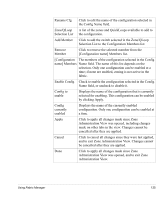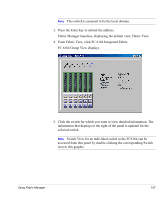HP Surestore 6164 HP Surestore FC Switch 6164 Installation and Reference Guide - Page 129
Switch View for Individual Switches, The URL window displays.
 |
View all HP Surestore 6164 manuals
Add to My Manuals
Save this manual to your list of manuals |
Page 129 highlights
Switch View for Individual Switches Switch View displays when you click a Switch icon in Fabric View. This view provides information about the overall status of the switch, and the status of the individual elements in the switch. The information displayed is as close as possible to a real-time view of switch status. If the switch is not functioning properly, a message explains the problem detected. Note Switch status is calculated approximately once per second; however the initial calculation does not occur until 30 to 60 seconds after the switch is booted. To access Switch View for an individual switch: 1. Select Start >Programs > Fabric Manager > Fabric Manager. The URL window displays. 2. Enter the switch name or IP address in the blank field. Note This switch is assumed to be the local domain. 3. Press the Enter key to submit the address. Fabric Manager launches, displaying the default view, Fabric View. Using Fabric Manager 129