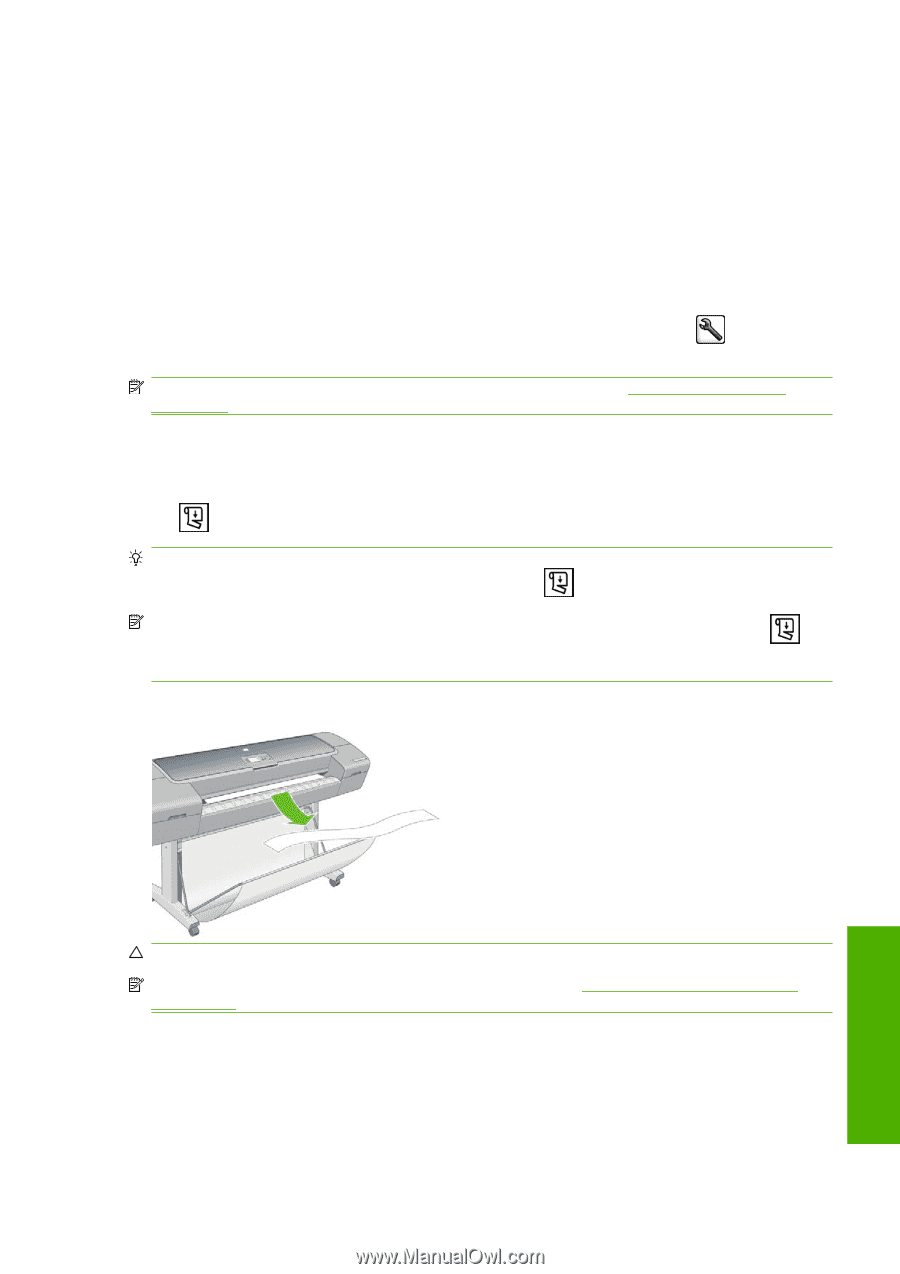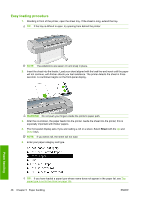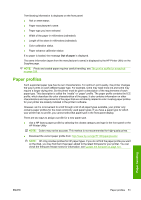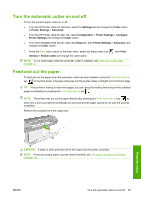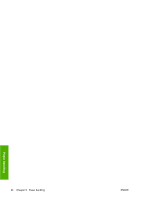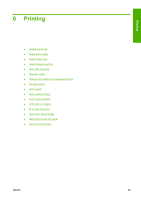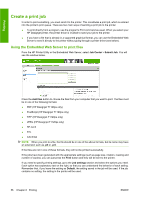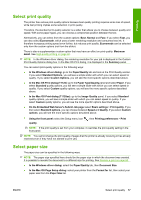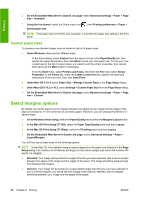HP T1120ps HP Designjet T1120 Printer Series User's Guide: English - Page 62
Turn the automatic cutter on and off, Feed and cut the paper, Settings, Cutter, Printer Settings
 |
UPC - 884420611936
View all HP T1120ps manuals
Add to My Manuals
Save this manual to your list of manuals |
Page 62 highlights
Turn the automatic cutter on and off To turn the printer's paper cutter on or off: ● From the HP Printer Utility for Windows, select the Settings tab and change the Cutter option in Printer Settings > Advanced. ● From the HP Printer Utility for Mac OS, select Configuration > Printer Settings > Configure Printer Settings and change the Cutter option. ● From the Embedded Web Server, select the Setup tab, then Printer Settings > Advanced, and change the Cutter option. ● Press the Menu key to return to the main menu, select the Setup menu icon , then Print retrieval > Enable cutter and change the cutter option. NOTE: To cut rolled paper while the automatic cutter is disabled, see Feed and cut the paper on page 53. Feed and cut the paper To feed and cut the paper when the automatic cutter has been disabled, press the Form feed and cut key on the front panel. The paper advances and the printer makes a straight cut on the front edge. TIP: If the printer is waiting to nest more pages, you can cancel the waiting time and print the available pages immediately by pressing the Form feed and cut key . NOTE: The printer may not cut the paper directly after pressing the Form feed and cut key , as each time a print is printed the printheads are serviced and the paper cannot be cut until the process completes. Remove the cut piece from the output tray. Paper handling CAUTION: If strips or short prints are left in the output tray the printer could jam. NOTE: Photo and coated paper requires careful handling, see The print is scuffed or scratched on page 158. ENWW Turn the automatic cutter on and off 53