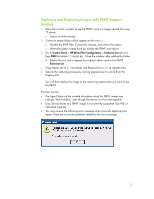HP T5630w Managing File-Based Write Filter Images on HP Thin Clients - Page 3
Capturing and Deploying Images with FBWF Support Enabled, Known issues: - linux
 |
UPC - 884962252574
View all HP T5630w manuals
Add to My Manuals
Save this manual to your list of manuals |
Page 3 highlights
Capturing and Deploying Images with FBWF Support Enabled 1. Manually convert a system to use the FBWF using an image created from step 17 above. a. Log on as Administrator. 2. Create an empty folder called sysprep at the root c:\. b. Disable the EWF filter, Commit the change, and reboot the system. c. When the system comes back up, enable the FBWF and reboot. 3. Go to Control Panel > HP Write Filter Configuration > Exclusion List tab and then ADD the folder c:\sysprep. Close the window after adding the folder. d. Reboot the unit and v sysprep has a green check mark in the FBWF Exclusion List. 4. Copy etprep.exe to c:\windows and fbreseal.exe to c:\windows\fba. 5. Execute the capturing process by running prepwiz.exe for win32 from the Capture CD. You can then deploy the image to the remaining systems that you want to use the FBWF. Known issues: • The Agent Status on the console for systems using the FBWF image may indicate "Not Installed," even though the device is in fact manageable. • Linux Service Boots to a FBWF image is not currently supported. Use PXE- or CD-based captures. • You may receive the following error message when manually deploying the agent. There are no known problems related to this error message. 3