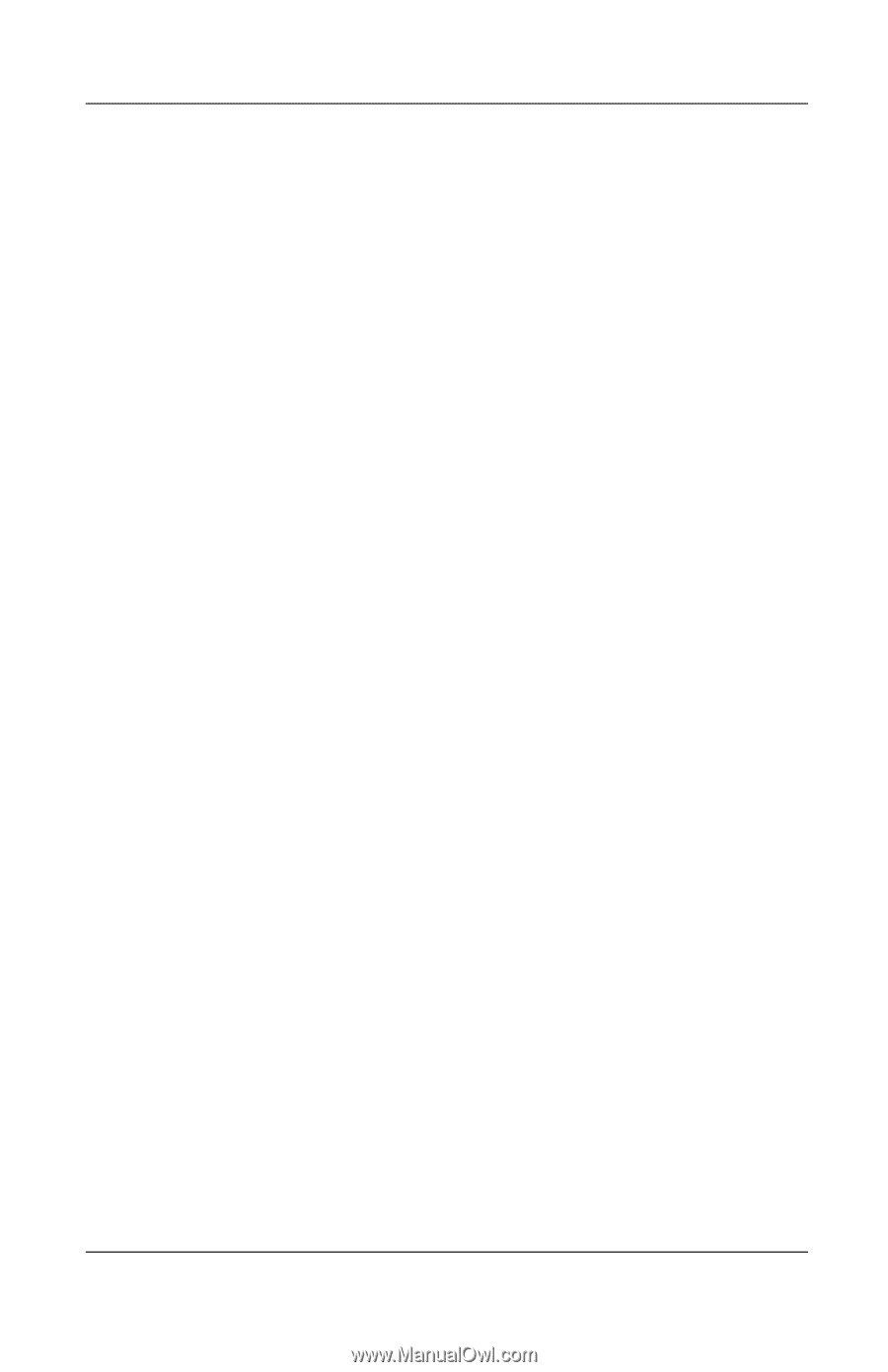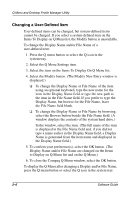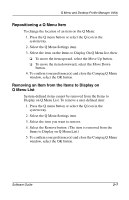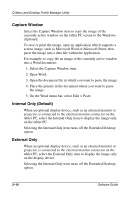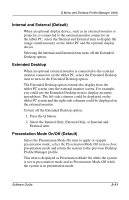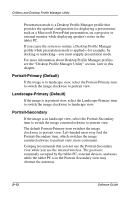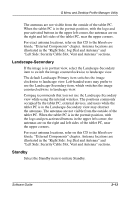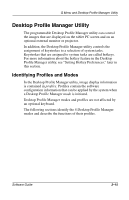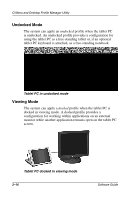HP TC1000 Software Guide - Page 28
Internal and External (Default), Extended Desktop, Presentation Mode On/Off (Default)
 |
UPC - 613326724071
View all HP TC1000 manuals
Add to My Manuals
Save this manual to your list of manuals |
Page 28 highlights
Q Menu and Desktop Profile Manager Utility Internal and External (Default) When an optional display device, such as an external monitor or projector, is connected to the external monitor connector on the tablet PC, select the Internal and External item to display the image simultaneously on the tablet PC and the optional display device. Selecting the Internal and External item turns off the Extended Desktop option. Extended Desktop When an optional external monitor is connected to the external monitor connector on the tablet PC, select the Extended Desktop item to turn on the Extended Desktop option. The Extended Desktop option extends the display from the tablet PC screen onto the external monitor screen. For example, you could use the Extended Desktop item to display an entire spreadsheet. The left side columns could be displayed on the tablet PC screen and the right side columns could be displayed on the external monitor. To turn off the Extended Desktop option: 1. Press the Q button. 2. Select the Internal Only, External Only, or Internal and External item. Presentation Mode On/Off (Default) Select the Presentation Mode On item to apply or reapply presentation mode; select the Presentation Mode Off item to close presentation mode and return the system to the previous Desktop Profile Manager profile. This item is displayed as Presentation Mode On while the system is not in presentation mode and as Presentation Mode Off while the system is in presentation mode. Software Guide 2-11