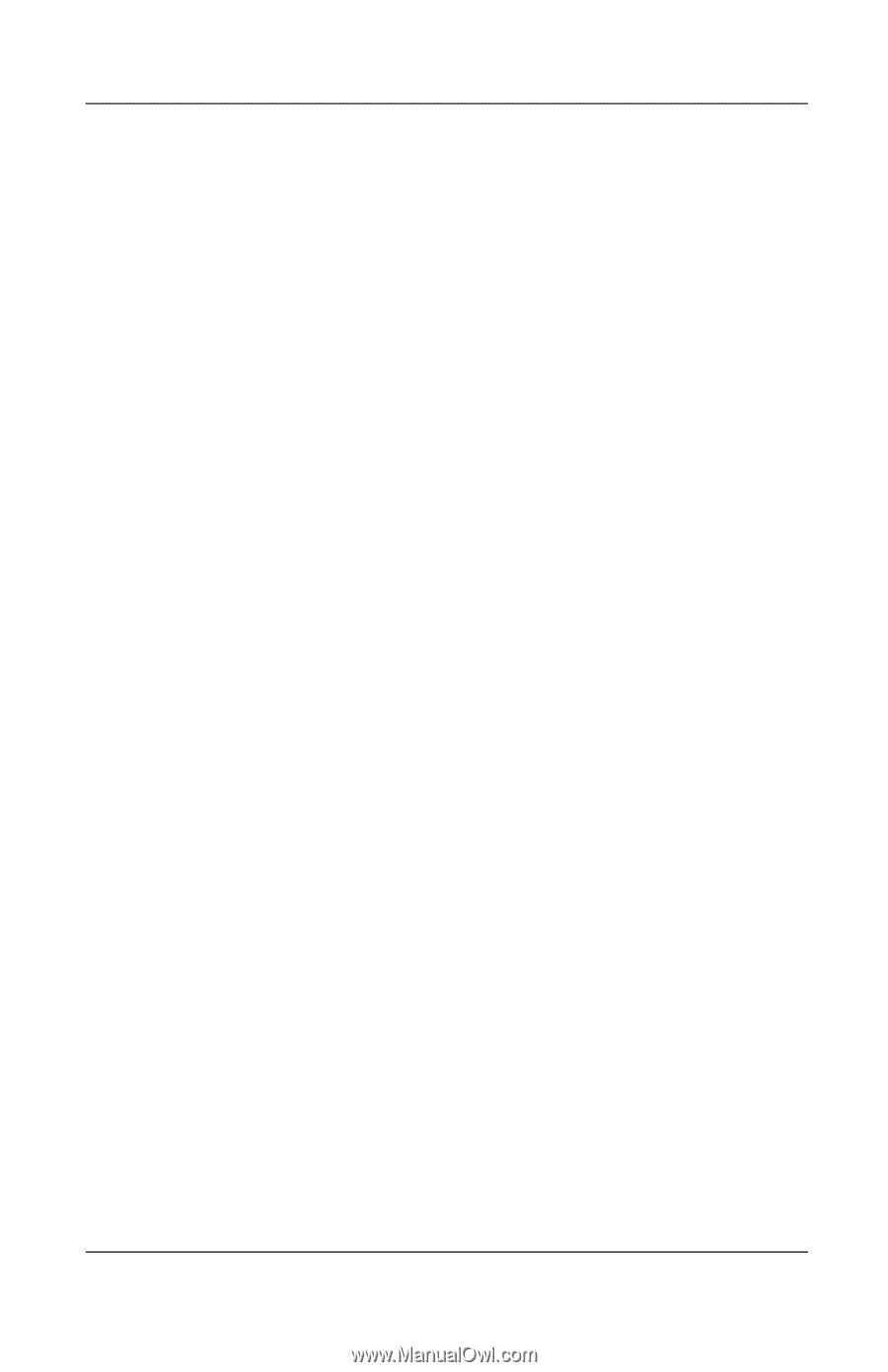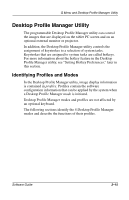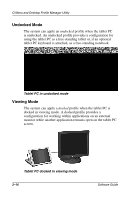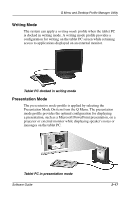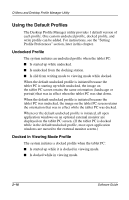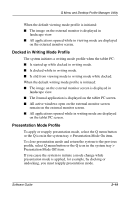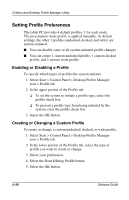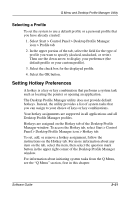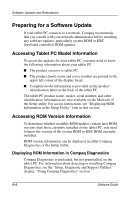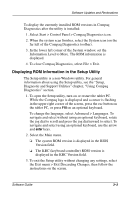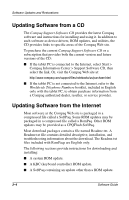HP TC1000 Software Guide - Page 37
Setting Profile Preferences, Enabling or Disabling a Profile, Creating or Changing a Custom Profile
 |
UPC - 613326724071
View all HP TC1000 manuals
Add to My Manuals
Save this manual to your list of manuals |
Page 37 highlights
Q Menu and Desktop Profile Manager Utility Setting Profile Preferences The tablet PC provides 4 default profiles, 1 for each mode. The presentation mode profile is applied manually. At default settings, the other 3 profiles (undocked, docked, and write) are system-initiated. ■ You can disable some or all system-initiated profile changes. ■ You can create 1 custom undocked profile, 1 custom docked profile, and 1 custom write profile. Enabling or Disabling a Profile To specify which types of profiles the system initiates: 1. Select Start > Control Panel > Desktop Profile Manager icon > Profile tab. 2. In the upper portion of the Profile tab: ❏ To set the system to initiate a profile type, select the profile check box. ❏ To prevent a profile type from being initiated by the system, clear the profile check box. 3. Select the OK button. Creating or Changing a Custom Profile To create or change a custom undocked, docked, or write profile: 1. Select Start > Control Panel > Desktop Profile Manager icon > Profile tab. 2. In the lower portion of the Profile tab, select the type of profile you want to create or change. 3. Select your preferences. 4. Select the Done Editing Profile button. 5. Select the OK button. 2-20 Software Guide