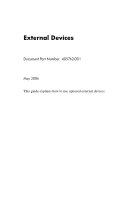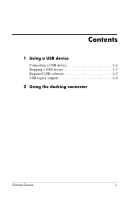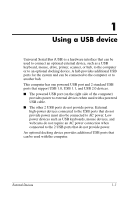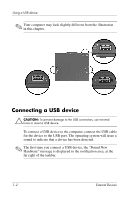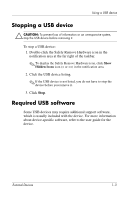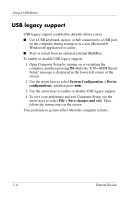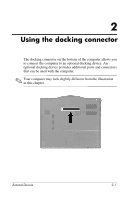HP Tc4400 External Devices - Page 5
Stopping a USB device, Required USB software - specifications
 |
UPC - 883585078639
View all HP Tc4400 manuals
Add to My Manuals
Save this manual to your list of manuals |
Page 5 highlights
Using a USB device Stopping a USB device Ä CAUTION: To prevent loss of information or an unresponsive system, stop the USB device before removing it. To stop a USB device: 1. Double-click the Safely Remove Hardware icon in the notification area at the far right of the taskbar. ✎ To display the Safely Remove Hardware icon, click Show Hidden Icons icon (< or
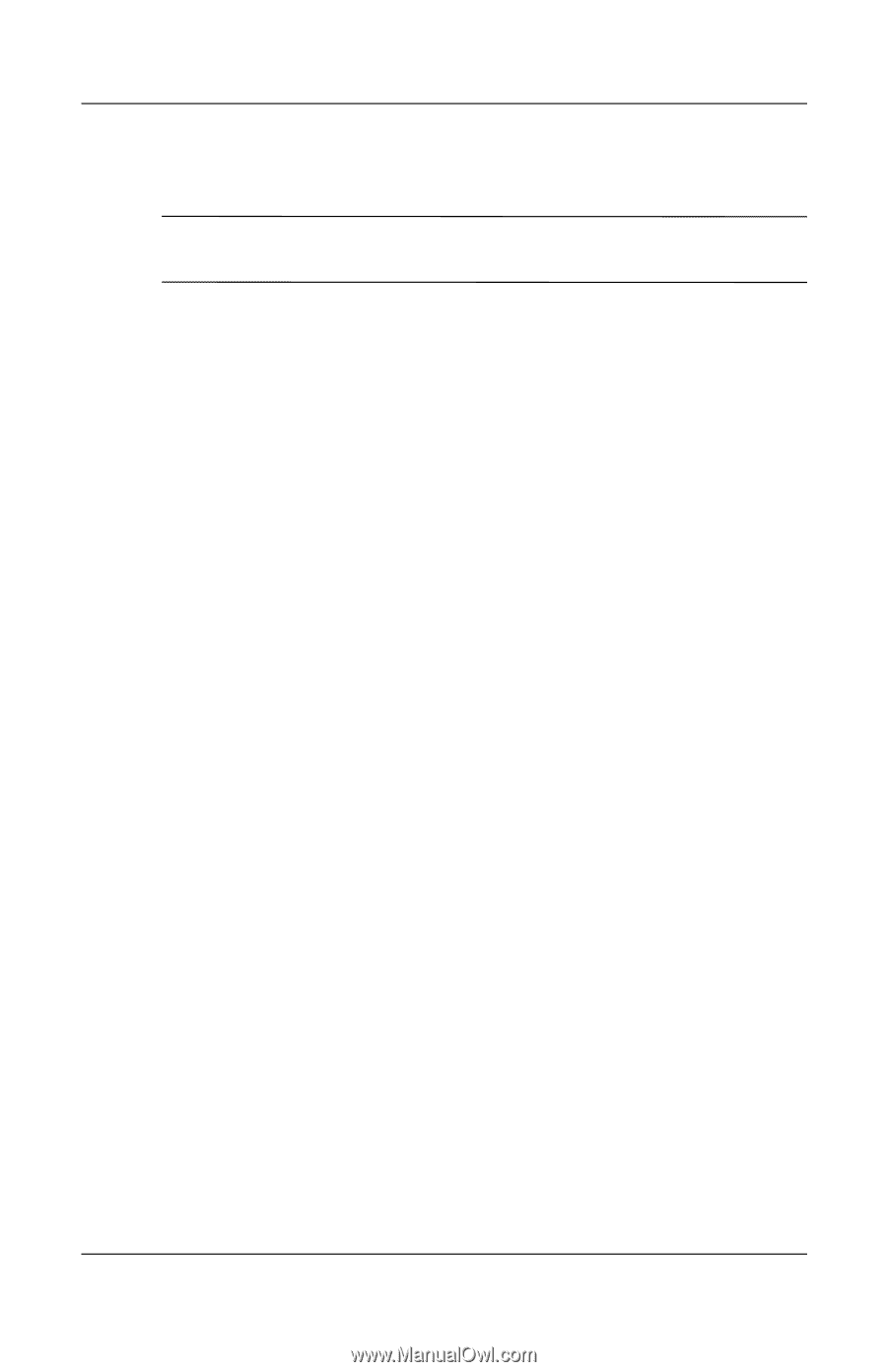
Using a USB device
External Devices
1–3
Stopping a USB device
Ä
CAUTION:
To prevent loss of information or an unresponsive system,
stop the USB device before removing it.
To stop a USB device:
1. Double-click the Safely Remove Hardware icon in the
notification area at the far right of the taskbar.
✎
To display the Safely Remove Hardware icon, click
Show
Hidden Icons
icon (< or <<) in the notification area.
2. Click the USB device listing.
✎
If the USB device is not listed, you do not have to stop the
device before you remove it.
3. Click
Stop
.
Required USB software
Some USB devices may require additional support software,
which is usually included with the device. For more information
about device-specific software, refer to the user guide for the
device.