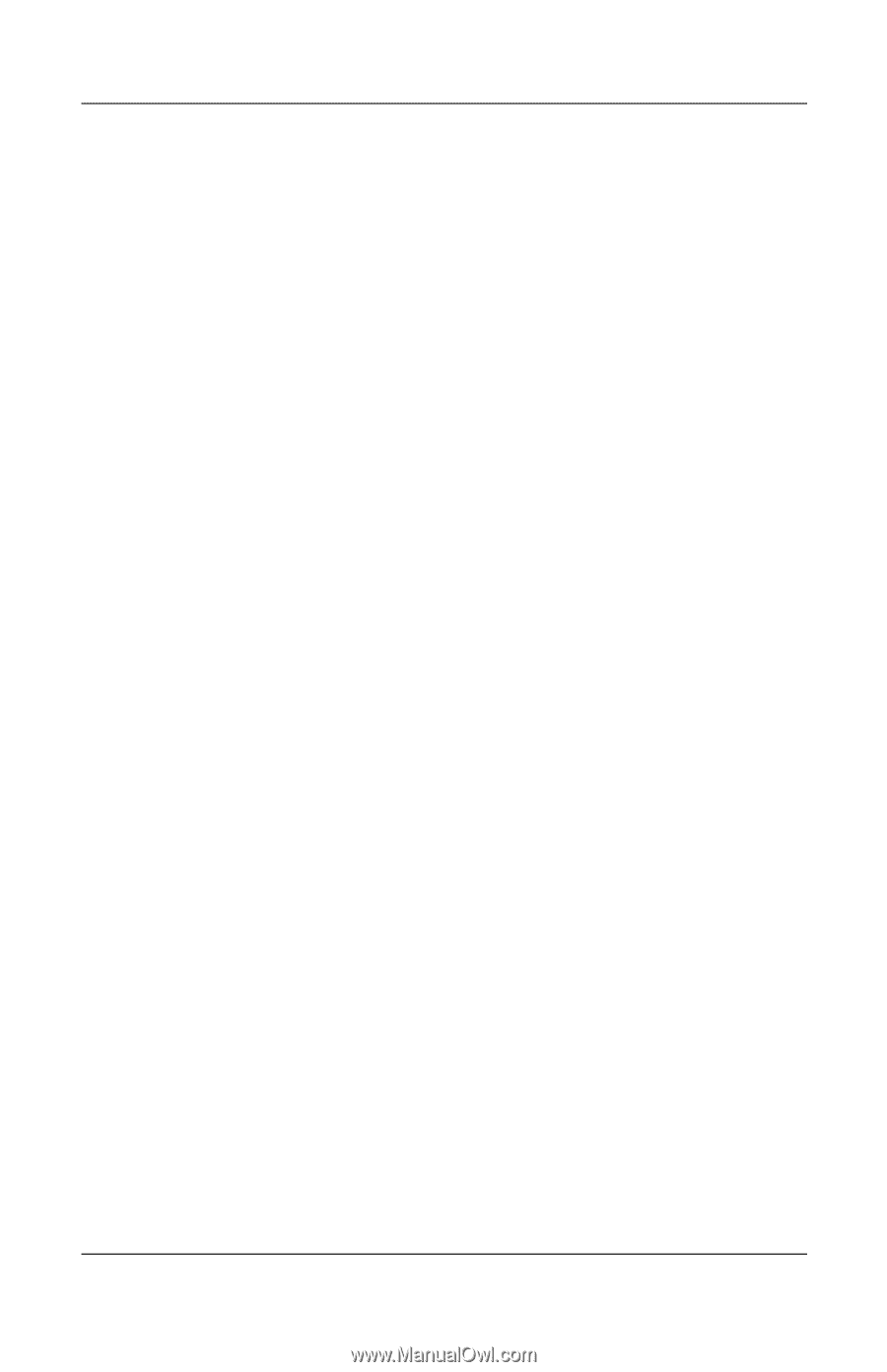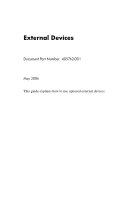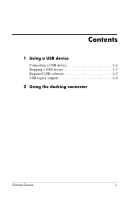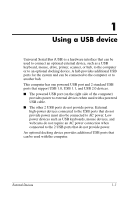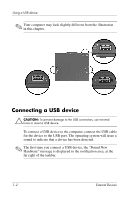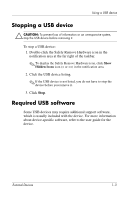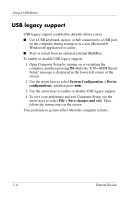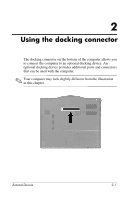HP Tc4400 External Devices - Page 6
USB legacy support, System Configuration, Device, configurations, File > Save changes and exit - keyboard
 |
UPC - 883585078639
View all HP Tc4400 manuals
Add to My Manuals
Save this manual to your list of manuals |
Page 6 highlights
Using a USB device USB legacy support USB legacy support (enabled by default) allows you to ■ Use a USB keyboard, mouse, or hub connected to a USB port on the computer during startup or in a non-Microsoft® Windows® application or utility. ■ Start or restart from an optional external MultiBay. To enable or disable USB legacy support: 1. Open Computer Setup by turning on or restarting the computer, and then pressing f10 while the "F10 = ROM Based Setup" message is displayed in the lower-left corner of the screen. 2. Use the arrow keys to select System Configuration > Device configurations, and then press enter. 3. Use the arrow keys to enable or disable USB legacy support. 4. To save your preference and exit Computer Setup, use the arrow keys to select File > Save changes and exit. Then follow the instructions on the screen. Your preferences go into effect when the computer restarts. 1-4 External Devices