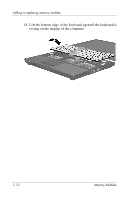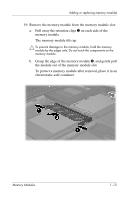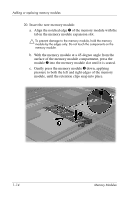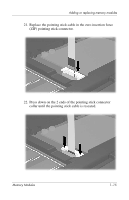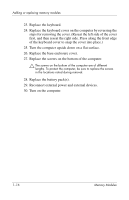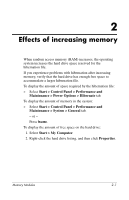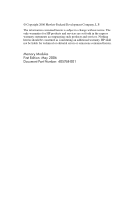HP Tc4400 Memory Modules - Page 18
Replace the screws on the bottom of the computer., Replace the battery packs. - remove keyboard
 |
UPC - 883585078639
View all HP Tc4400 manuals
Add to My Manuals
Save this manual to your list of manuals |
Page 18 highlights
Adding or replacing memory modules 23. Replace the keyboard. 24. Replace the keyboard cover on the computer by reversing the steps for removing the cover. (Reseat the left side of the cover first, and then reseat the right side. Press along the front edge of the keyboard cover to snap the cover into place.) 25. Turn the computer upside down on a flat surface. 26. Replace the base enclosure cover. 27. Replace the screws on the bottom of the computer. Ä The screws on the bottom of the computer are of different lengths. To protect the computer, be sure to replace the screws in the locations noted during removal. 28. Replace the battery pack(s). 29. Reconnect external power and external devices. 30. Turn on the computer. 1-16 Memory Modules

1–16
Memory Modules
Adding or replacing memory modules
23. Replace the keyboard.
24. Replace the keyboard cover on the computer by reversing the
steps for removing the cover. (Reseat the left side of the cover
first, and then reseat the right side. Press along the front edge
of the keyboard cover to snap the cover into place.)
25. Turn the computer upside down on a flat surface.
26. Replace the base enclosure cover.
27. Replace the screws on the bottom of the computer.
Ä
The screws on the bottom of the computer are of different
lengths. To protect the computer, be sure to replace the screws
in the locations noted during removal.
28. Replace the battery pack(s).
29. Reconnect external power and external devices.
30. Turn on the computer.