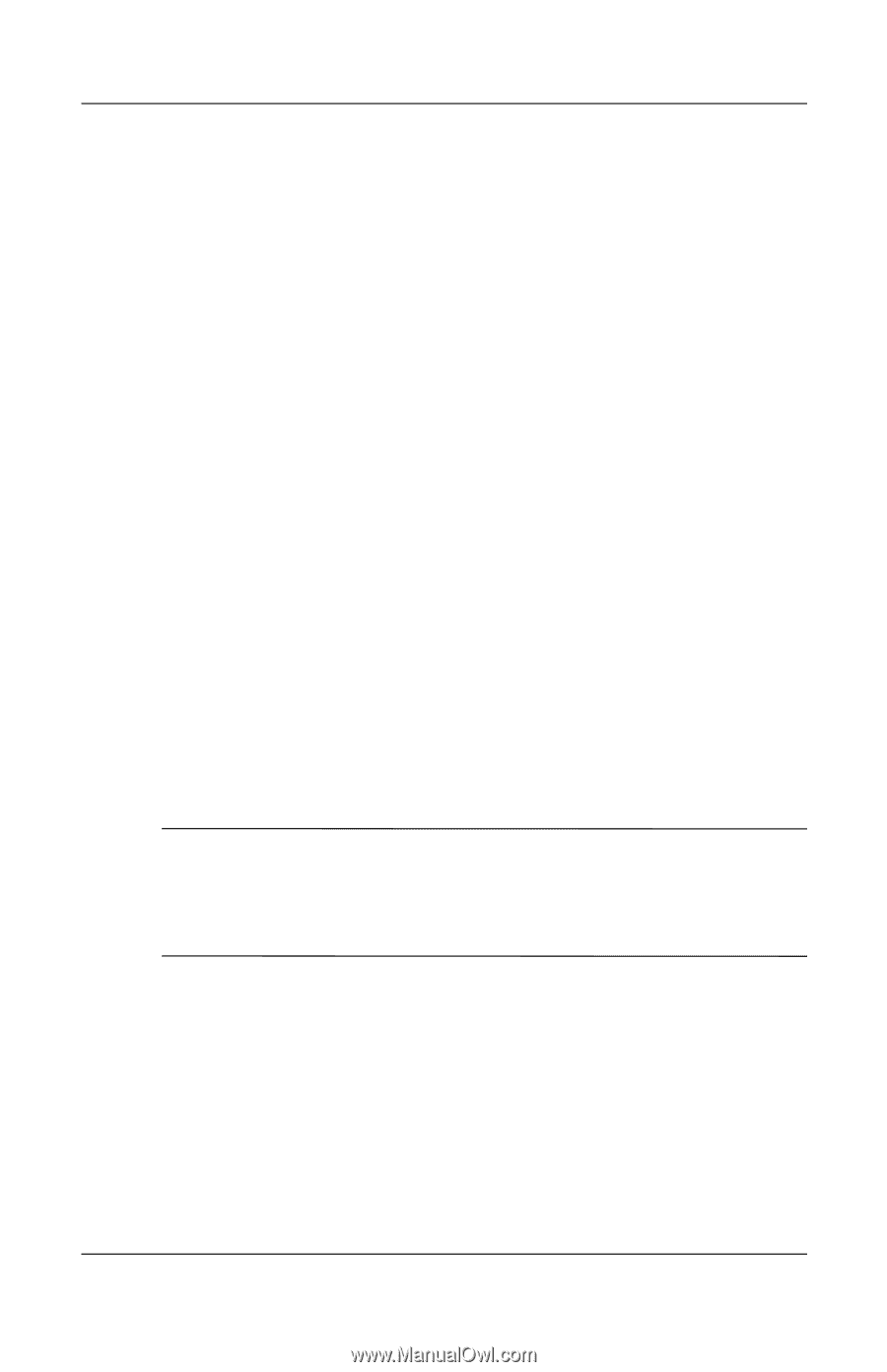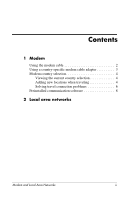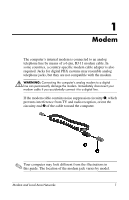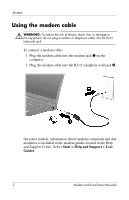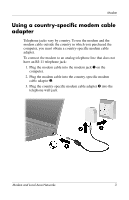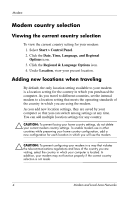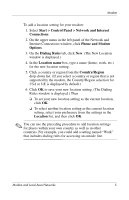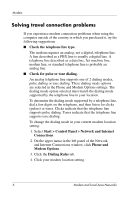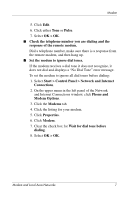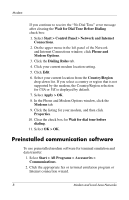HP Tc4400 Modem and Local Area Networks - Page 7
Start > Control Panel > Network and Internet, Connections, Phone and Modem, Options - q menu
 |
UPC - 883585078639
View all HP Tc4400 manuals
Add to My Manuals
Save this manual to your list of manuals |
Page 7 highlights
Modem To add a location setting for your modem: 1. Select Start > Control Panel > Network and Internet Connections. 2. On the upper menu in the left panel of the Network and Internet Connections window, click Phone and Modem Options. 3. On the Dialing Rules tab, click New. (The New Location window is displayed.) 4. In the Location name box, type a name (home, work, etc.) for the new location setting. 5. Click a country or region from the Country/Region drop-down list. (If you select a country or region that is not supported by the modem, the Country/Region selection for USA or UK is displayed by default.) 6. Click OK to save your new location setting. (The Dialing Rules window is displayed.) Then ❏ To set your new location setting as the current location, click OK. ❏ To select another location setting as the current location setting, select your preference from the settings in the Location list, and then click OK. ✎ You can use the preceding procedure to add location settings for places within your own country as well as in other countries. For example, you could add a setting named "Work" that includes dialing rules for accessing an outside line. Modem and Local Area Networks 5